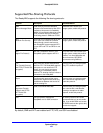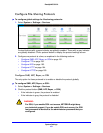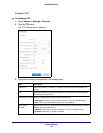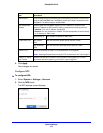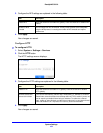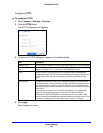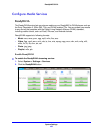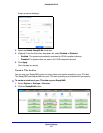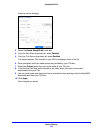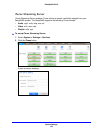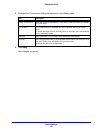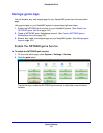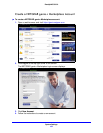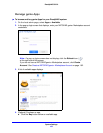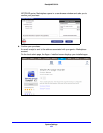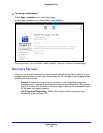System Settings
188
ReadyNAS OS 6.0
A pop-up screen displays.
3. Select the Enable ReadyDLNA check box.
4. From the Au
to Scan drop-down list, select Enabled.
5. From the T
iVo Server drop-down list, select Enabled.
The system detects TiVo devices on your LAN and displays them in the list.
6. When prompt
ed, enter the media access key provided by your TiVo box.
7. Select th
e Activate check box next to the name of your TiVo box.
8. In the Archive
Path field, enter the path to the folder where you want to store data
downloaded from your TiVo.
9. Use the check boxes and dro
p-down lists to schedule the time and days that the ReadyNAS
downloads data from your TiVo box.
10. Click Apply.
Your changes are saved.