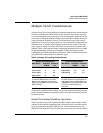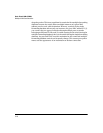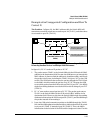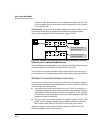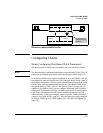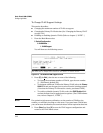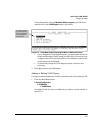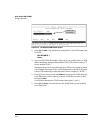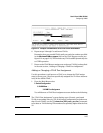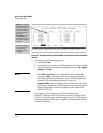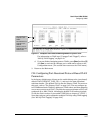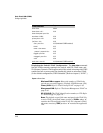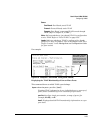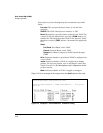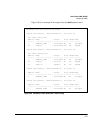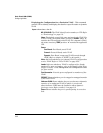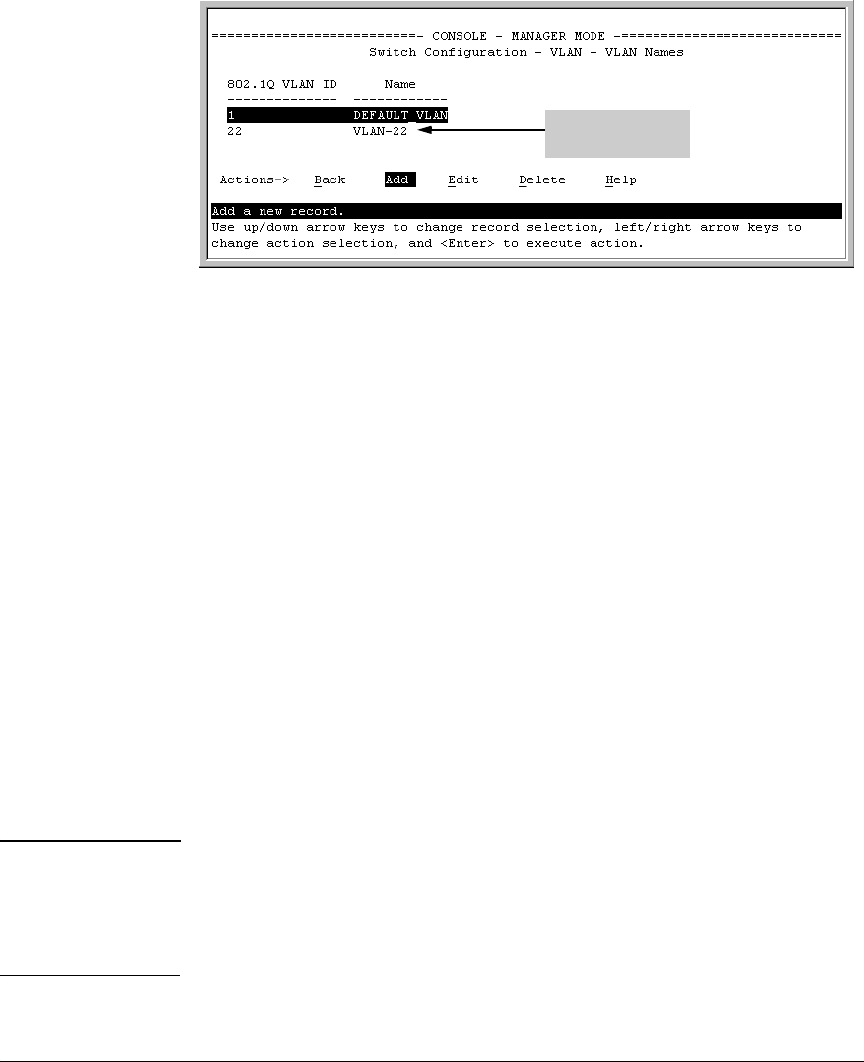
2-25
Static Virtual LANs (VLANs)
Configuring VLANs
Figure 2-15. Example of VLAN Names Screen with a New VLAN Added
6. Repeat steps 2 through 5 to add more VLANs.
Remember that you can add VLANs until you reach the number specified
in the Maximum VLANs to support field on the VLAN Support screen (see
figure 2-12 on page 2-22). This includes any VLANs added dynamically due
to GVRP operation.
7. Return to the VLAN Menu to assign ports to the new VLAN(s) as described
in the next section, “Adding or Changing a VLAN Port Assignment”.
Adding or Changing a VLAN Port Assignment
Use this procedure to add ports to a VLAN or to change the VLAN assign-
ment(s) for any port. (Ports not specifically assigned to a VLAN are automat-
ically in the default VLAN.)
1. From the Main Menu select:
2. Switch Configuration
8. VLAN Menu …
3. VLAN Port Assignment
You will then see a VLAN Port Assignment screen similar to the following:
Note The “VLAN Port Assignment” screen displays up to 32 static, port-based
VLANs in ascending order, by VID. If the switch configuration includes more
than 32 such VLANs, use the CLI show vlans [ VID | ports < port-list >] command
to list data on VLANs having VIDs numbered sequentially higher than the first
32.
Example of a New
VLAN and ID