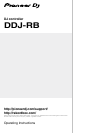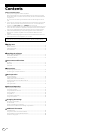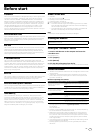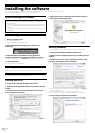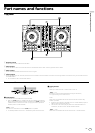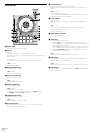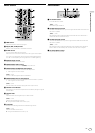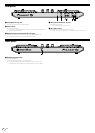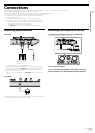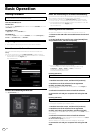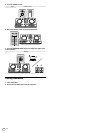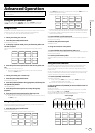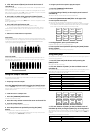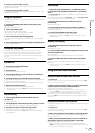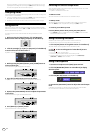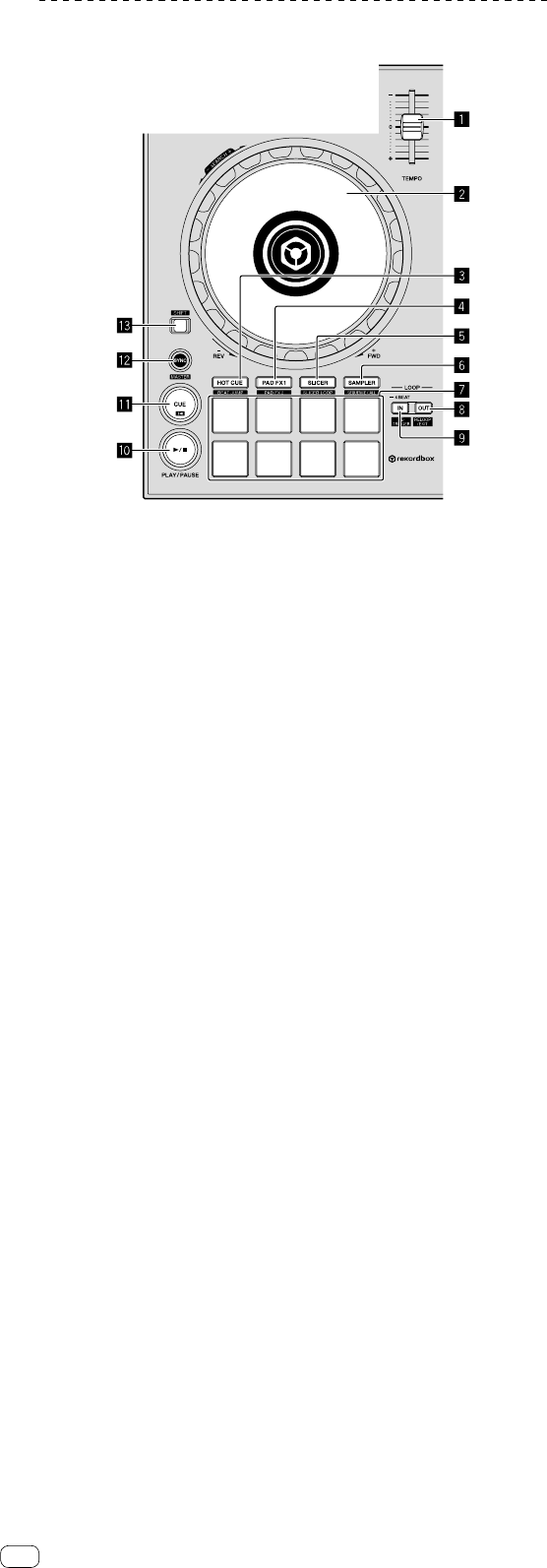
En
6
Deck section
1 TEMPO slider
Use this to adjust the track playing speed.
2 Jog dial
Turn top:
When the vinyl mode is on, the scratch operation is possible.
When the vinyl mode is off, the pitch bend operation (adjustment of the playing
speed) is possible.
Turn outer section:
The pitch bend operation (adjustment of the playing speed) is possible.
[SHIFT] + Turn top:
Skips the playback position.
3 HOT CUE mode button
Sets pads to the hot cue mode.
[SHIFT] + press:
Sets pads to the beat jump mode.
4 PAD FX 1 mode button
Sets pads to the pad FX mode 1.
[SHIFT] + press:
Sets pads to the pad FX mode 2.
5 SLICER mode button
Sets pads to the slicer mode.
[SHIFT] + press:
Sets pads to the slicer loop mode.
! To cancel the slicer or slicer loop mode, press the [PAD FX 1] mode,
[SAMPLER] mode or [HOT CUE] mode button.
6 SAMPLER mode button
Sets pads to the sampler mode.
[SHIFT] + press:
Sets pads to the velocity sampler mode.
7 Performance pads
Controls the “hot cue”, “pad FX”, “slicer”, “sampler” and other functions.
= Using the performance pads (p. 13 )
8 LOOP OUT button
The loop out point is set, and loop playback begins.
When this button is pressed during loop playback, the loop playback can be
cancelled.
[SHIFT] + press:
Cancels loop playback. (Loop Exit)
After loop playback is canceled, playback returns to the previously set loop in
point and loop playback resumes. (Reloop)
9 LOOP IN button
Sets Loop In Point.
When this button is pressed during loop playback, the loop playback can be
cancelled.
[SHIFT] + press:
The track returns to the set loop in point and loop playback continues.
Press and hold for a second or more:
Turns the auto 4-beat loop on.
a PLAY/PAUSE f button
Use this to play/pause tracks.
b CUE button
Sets, plays and calls out cue points.
! When the [CUE] button is pressed during pause, the cue point is set.
! When the [CUE] button is pressed during playback, the track returns to the
cue point and pauses. (Back Cue)
! When the [CUE] button is pressed and held after the track returns to the cue
point, playback continues as long as the button is pressed. (Cue Sampler)
! When the [PLAY/PAUSE f] button is pressed during Cue Sampler,
playback continues from that point.
[SHIFT] + press:
Returns the playback position to the beginning of the track.
c SYNC button
Synchronizes with the tempos (pitches) and beat grids of the deck set as the
master for synchronization automatically.
[SHIFT] + press:
Sets the deck whose button is pressed as the master deck for synchronization.
d SHIFT button
When another button is pressed while pressing the [SHIFT] button, a different
function is called out.