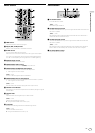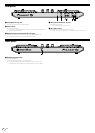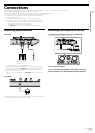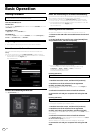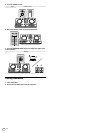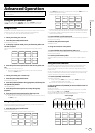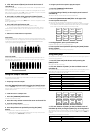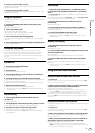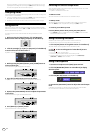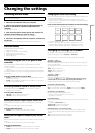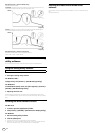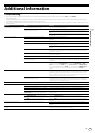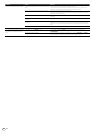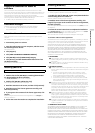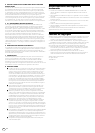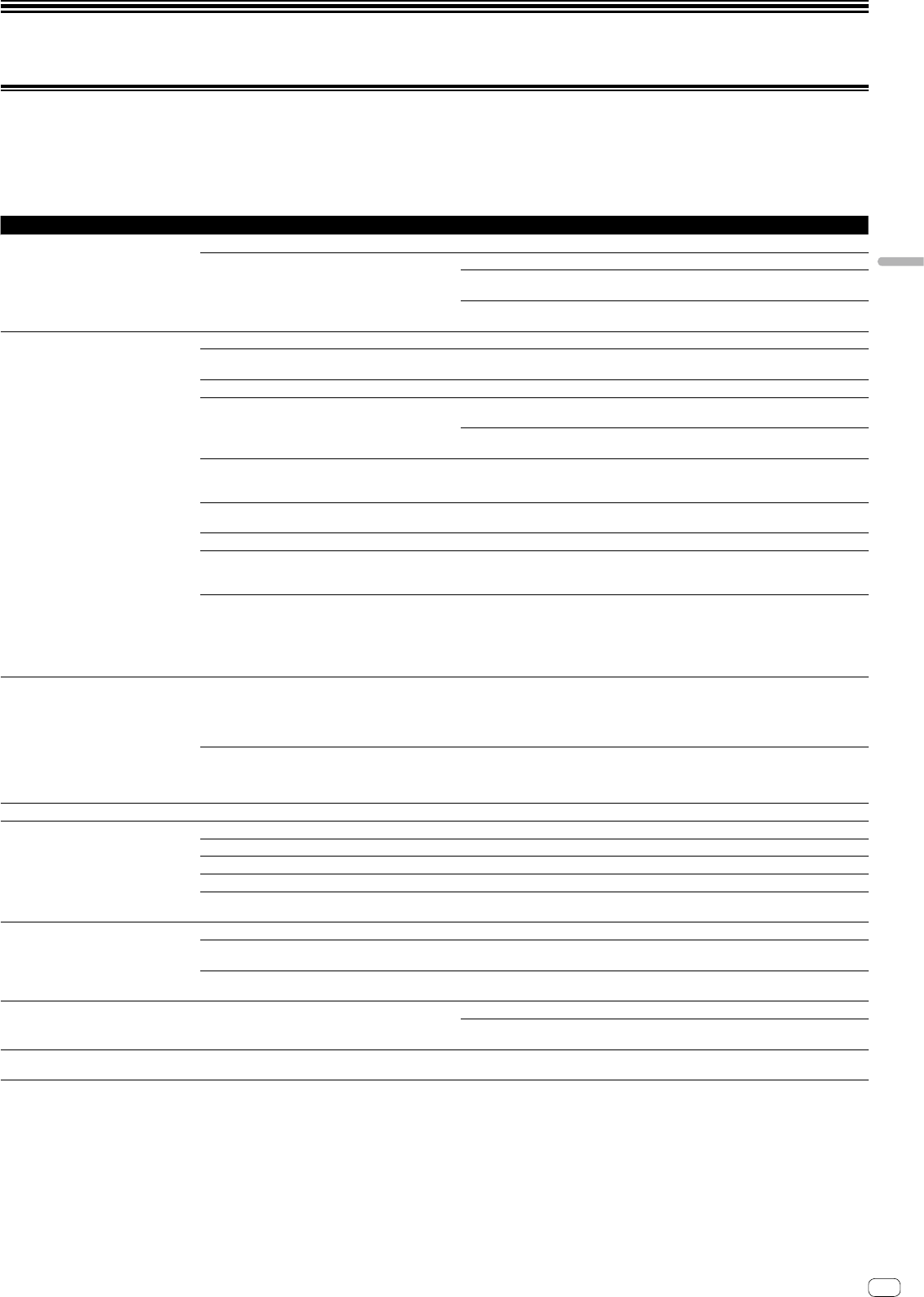
En
19
Additional information
Troubleshooting
! If you think that there is something wrong with this unit, check the items below and access the Pioneer DJ site and check [FAQ] for the [DDJ-RB].
http://pioneerdj.com/
Sometimes the problem may lie in another component. Inspect the other components and electrical appliances being used. If the problem cannot be rectified, ask your
nearest Pioneer authorized service center or your dealer to carry out repair work.
! This unit may not operate properly due to static electricity or other external influences. In this case, proper operation may be restored by turning the power off, then turning
the power back on.
Problem Check Remedy
The power of the unit does not turn on. Is the included USB properly connected? Connect the included USB cable properly.
Is the supply enough from the USB terminal on your
computer connected to this unit?
Connect to the USB terminal which can supplies enough.
If other devices which is not used for DJ play is connected to your computer, disconnect
them.
Do not use your computer running on its battery. Supply power to the computer from an AC
power supply.
This unit is not recognized. Is the included USB cable properly connected? Connect the included USB cable properly.
Are you using a USB hub? USB hubs cannot be used. Connect the computer and this unit directly using the included
USB cable.
Is the driver software properly set? Set the driver software properly. (page 10 )
Is your computer recognizing the unit? Mac: In [DDJ-RB Version Display Utility], check if the firmware version of this unit is
displayed. (page 18)
Windows: In [DDJ-RB Settings Utility], check if the firmware version of this unit is displayed.
(page 18 )
Are other applications running? Quit other applications including screen savers and resident software. (When quitting
antivirus security software, before doing so, disable the Internet connection to ensure the
security of your computer.)
Are USB devices other than this unit connected? Remove external hard disks and the keyboard (for some models), etc. to check the status with
only the built-in hard disk.
— If your computer has more than one USB terminal, check using a different USB terminal.
Are multiple ASIO drivers for units other than this unit
installed on the computer?
Uninstall unnecessary ASIO drivers.
For details of how to uninstall ASIO drivers, check with the manufacturer of the respective
ASIO driver.
Is the sound setting on the computer set properly? Mac: Disconnect the USB cable connecting the unit and the computer, start the utilities
software for Mac OS X [Audio MIDI Setup], and display the [MIDI Window] or [MIDI
studio]. After selecting the [DDJ-RB] icon, click [Remove Device]. (The [USB MIDI Device]
icon may be displayed instead of the [DDJ-RB] icon. In that case, select [USB MIDI Device].)
If this unit is connected to the computer using the USB cable again, the [DDJ-RB] icon
appears.
The jog dial does not respond to touching. Is the jog dial dirty? An electrostatic system is used as the detection method in the jog dial of this unit. Therefore,
if the jog dial is dirty or the user has hand cream on their hands, detection may not respond.
When cleaning the jog dial, dry wipe with a soft cloth. If it is very dirty, prepare a 5:1 or 6:1
solution of water and neutral detergent, immerse a soft cloth in the solution and wring out
well, then clean the jog dial and wipe with a dry cloth after that.
Does the jog dial respond when touched while touching
some other metal part of the unit?
If touching the jog dial while touching some other metal part of the unit makes it work, there
is a possibility that the unit is affected by another device connected to the unit. Review the
connection environment (setting location or ground connection status, etc.) of the devices
(computer, amplifier, etc.) connected to the unit.
Recording is not possible. Is the recording level low? Adjust the recording adjustment control on the recording panel of rekordbox dj.
No sound or small sound. Are the connection cables properly connected? Connect the connection cables properly.
Are the terminals and plugs dirty? Clean the terminals and plugs before making connections.
Are the connected powered speakers, etc., properly set? Properly set the external input selection, volume, etc., on the powered speakers, etc.
Is the driver software properly set? Set the driver software properly. (page 10 )
Are the [TRIM] control, channel faders, crossfader and
[MASTER LEVEL] control set to the proper positions?
Set the [TRIM] control, channel faders, crossfader and [MASTER LEVEL] control to the
proper positions.
Distorted sound. Is the [MASTER LEVEL] control set to the proper position? Adjust the [MASTER LEVEL] control according to the connecting device.
Is the [HEADPHONES LEVEL] control set to the proper
position?
Adjust the [HEADPHONES LEVEL] control according to the connecting device.
Is the [TRIM] control set to the proper position? Adjust the [TRIM] control so that the channel level indicator’s orange indicator lights at the
peak level.
Sound being played is interrupted. Is the buffer size (latency) value appropriate? On a Macintosh, set the appropriate buffer size (latency) value on rekordbox. (page 18)
On a Windows system, use the setting utility to set an appropriate buffer size value.
(page 18)
The indicator flashes and operation is
strange.
— If operation is not as usual or the unit is not turned on, disconnect the USB cable, wait for a
while, and then connect the USB cable to turn on the unit.
Additional information