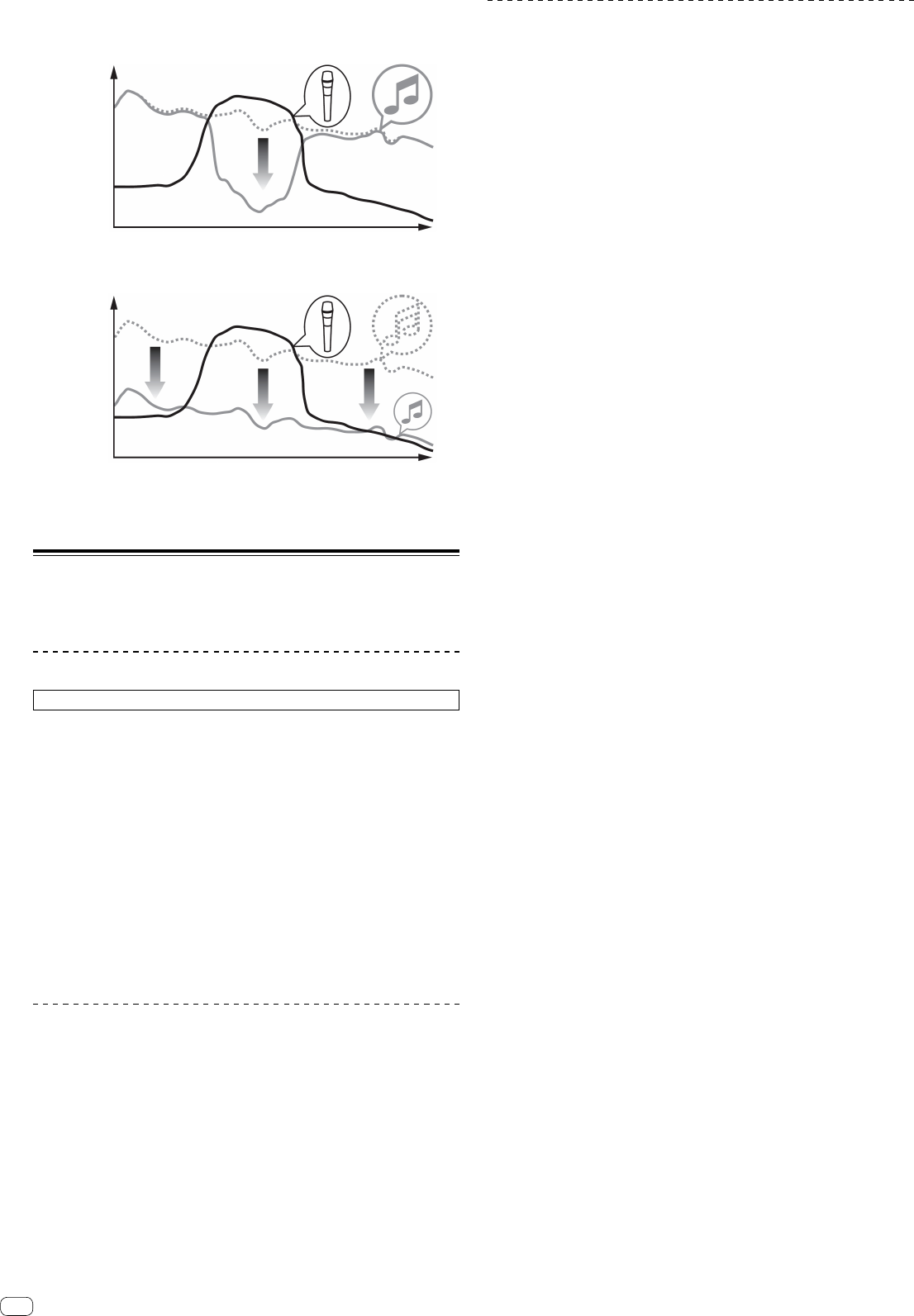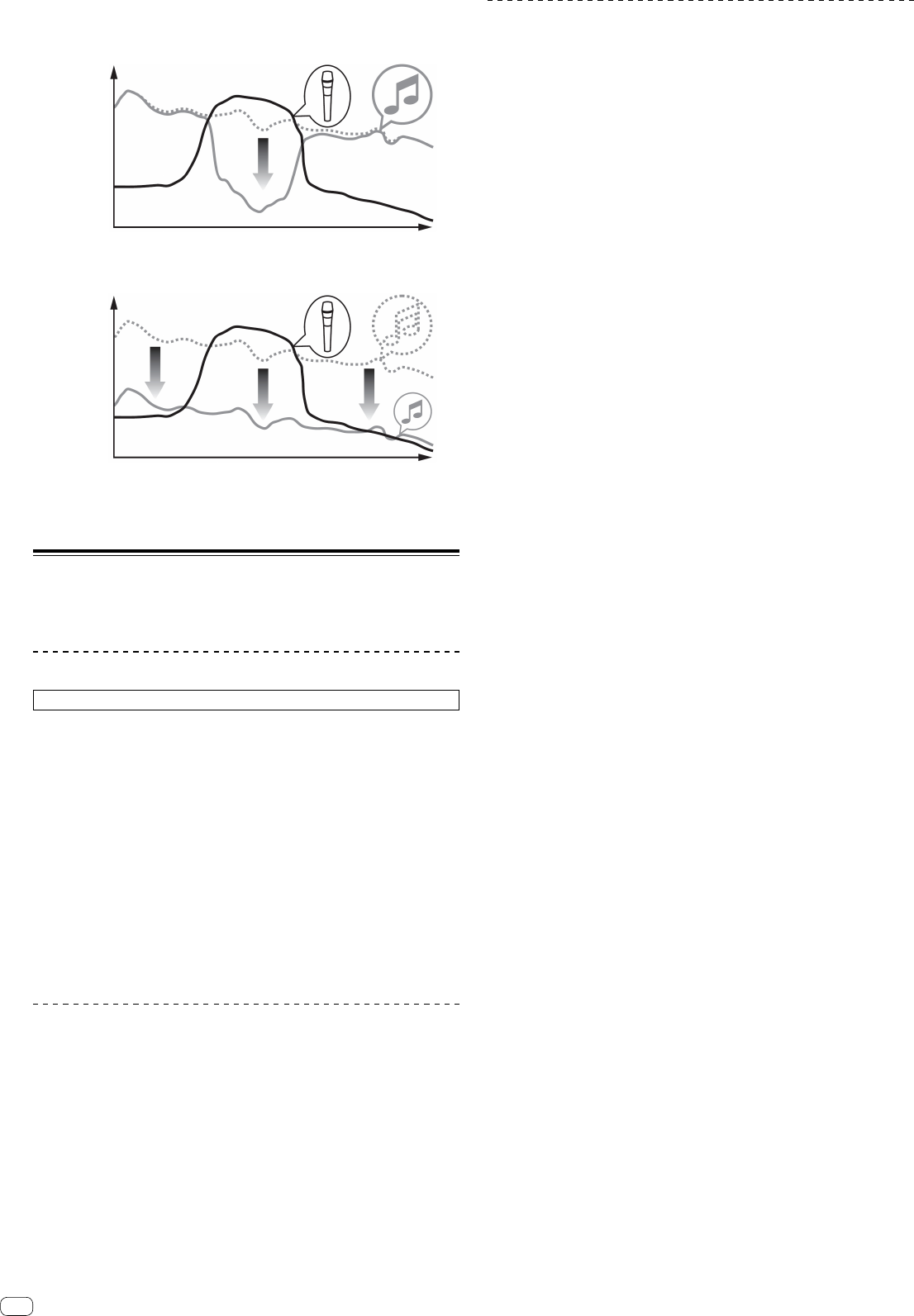
18
[Microphone Input] – [Talkover Mode] setting
Change the talkover mode.
[Advanced]: Excepting from the microphone, sound outputs with reducing only
midrange according to the setting value of the talkover level.
Volume
Frequency
[Normal]: Excepting from the microphone, sound outputs with decreasing the
volume according to the setting value of the talkover level.
Volume
Frequency
[Microphone Input] – [Talkover Level] setting
Set the sound attenuation level of the talkover function.
Value: -6 dB / -12 dB / -18 dB / -24 dB
About the driver software and the setting
utility software
This unit has a function as an audio device according to the ASIO standard.
Using the setting utility software
This function is only for Windows.
Starting the setting utility software
For Windows 10/8.1
In [Apps view], click [Pioneer] > [DDJ-RB Settings Utility].
For Windows 7
In the Windows [Start] menu, click [All Programs] > [Pioneer] >
[DDJ-RB] > [DDJ-RB Settings Utility].
Adjusting the buffer size
When enlarging the buffer size, sound interruption of audio data is less to occur,
but it is increased the time lag occurred by the transmission delay (latency) of audio
data.
Checking the driver software version
For Mac OS X
1 In Finder, open the [Applications] folder.
2 Click [Pioneer] > [DDJ-RB] > [DDJ-RB Version Display Utility].
For Windows
1 Start the setting utility software.
2 Click the [About] tab.
! In this screen, this unit’s firmware version is also displayed.
! When this unit is not connected to the computer, or this unit and the computer
are not connected normally , the firmware version is not displayed.
Checking the latest version of the driver
software
For the latest information about the driver software for this unit, see the following
site.
http://pioneerdj.com/
En