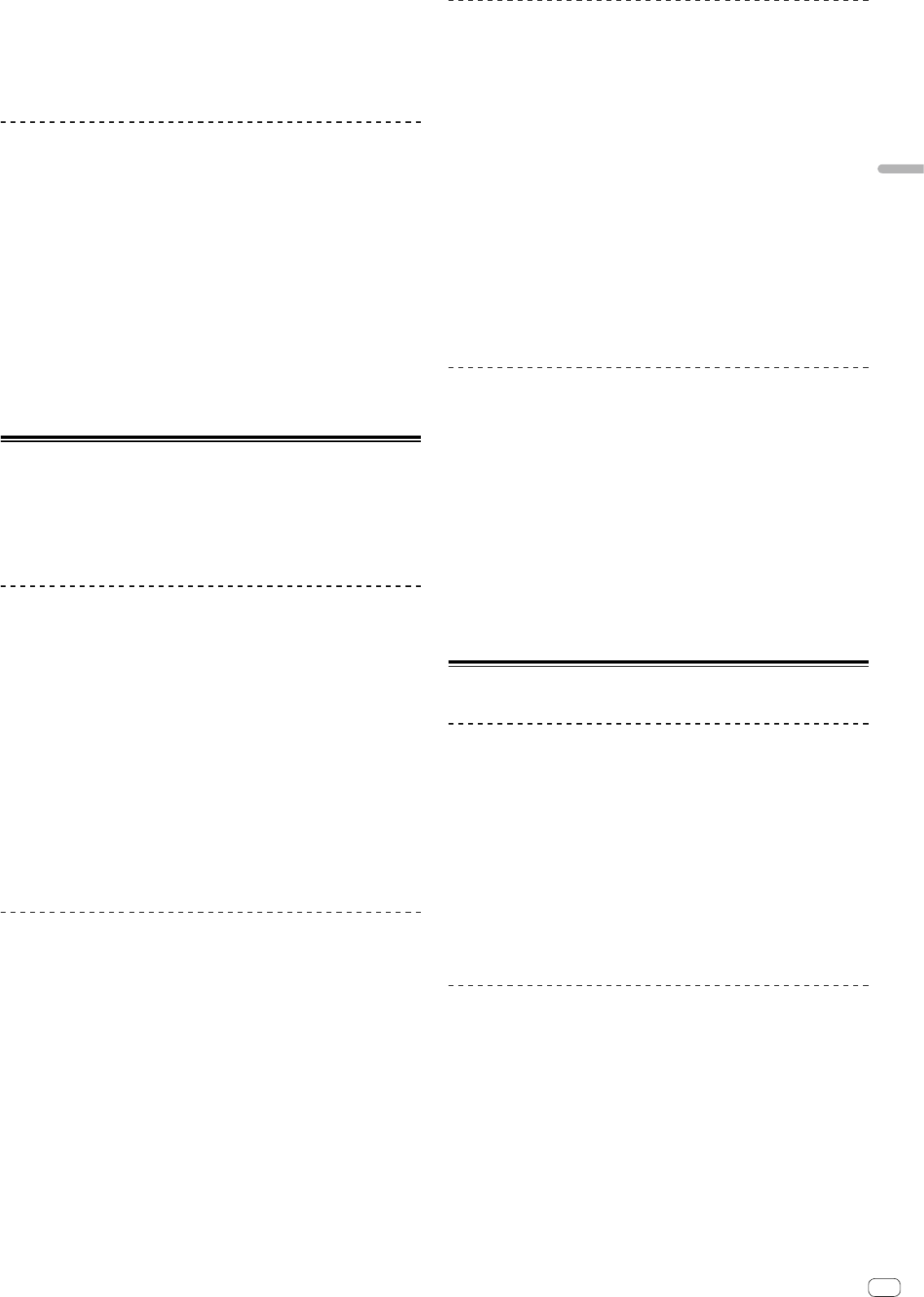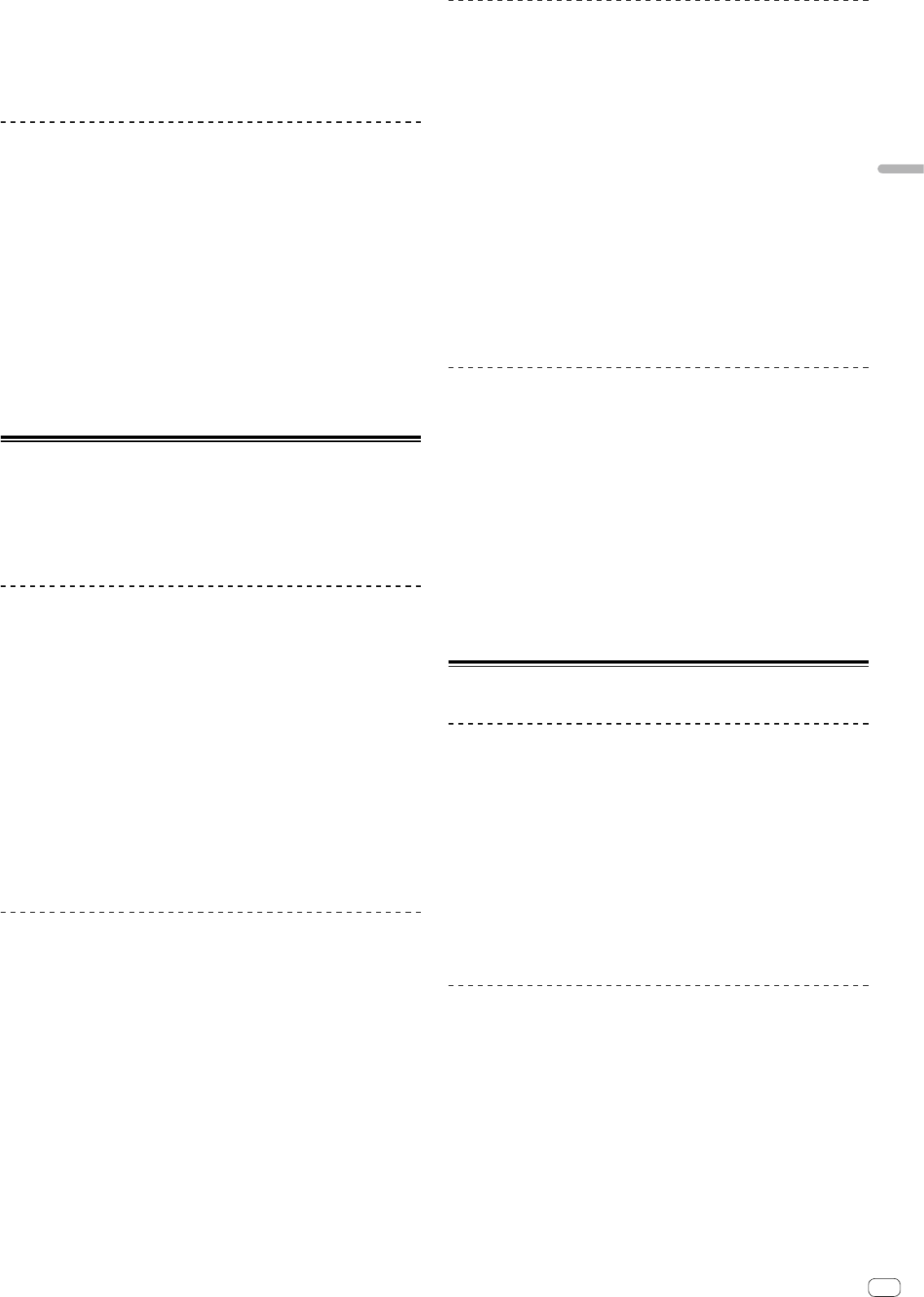
15
4 Press pad 1, pad 3, pad 5, or pad 7.
The playback position moves to the left by the number of beats or number of bars
assigned to the pressed pad.
5 Press pad 2, pad 4, pad 6, or pad 8.
The playback position moves to the right by the number of beats or number of bars
assigned to the pressed pad.
Using the sequencer
The sequencer function can call up to eight sequences saved from the performance
pad directly to play.
1 Press the [SAMPLER] mode button while pressing the
[SHIFT] button.
Switches to the sequence mode.
2 Press a performance pad.
The sequence saved on the pressed pad plays.
Eight sequences are same on the pads of deck 1 and deck 2.
To save a sequence, refer to the rekordbox Manual
3 Press a performance pad during playback.
The playback position of the sequence goes back to the beginning, and playback
continues.
4 Press a performance pad while pressing the [SHIFT] button.
The sequence playback stops.
Using the slip mode
When the slip mode is turned on, normal playback with the original rhythm
continues in the background during scratching, looping and hot cue playback.
When scratching, looping or hot cue playback is canceled, normal playback
resumes from the position reached up to the point at which the operation was
canceled.
Various performances can be achieved without breaking the rhythm.
Slip hot cue
1 Press the [HOT CUE] mode button.
Switches to the hot cue mode.
2 Set the hot cue.
Press a performance pad to set the hot cue.
3 Click the [SLIP] button on the track deck of rekordbox dj.
The mode switches to the slip mode.
4 During playback, press and hold a performance pad.
Playback starts from the position at which the hot cue was set. Playback continues
as long as the performance pad is pressed.
Normal playback continues in the background even while the hot cue is playing.
5 Release the performance pad.
Playback starts from the position reached in the background.
! To cancel the slip mode, press the [SLIP] button on the track deck screen of
rekordbox dj again.
Slip scratching
1 Click the [SLIP] button on the track deck screen of
rekordbox dj.
Switches to the slip mode.
2 During playback, operate the top of the jog dial to scratch.
Normal playback continues in the background even while scratching.
3 Release your hand from the top of the jog dial.
Playback starts from the position reached in the background.
! To cancel the slip mode, press the [SLIP] button on the track deck screen of
rekordbox dj again.
Slip braking
1 Adjust the [Vinyl Speed Adjust] – [Touch/Brake] setting
in the [Deck] tab of rekordbox’s [Preferences] > [Controller]
menu.
The [Vinyl Speed Adjust] setting adjusts the speed, etc. at which the track stops
from the play mode.
When using slip braking, adjust the [Touch/Brake] control of [Vinyl Speed Adjust]
on the computer screen and set to stop the sound slowly.
2 Click the [SLIP] button on the track deck screen of
rekordbox dj.
Switches to the slip mode.
3 During playback, press the [PLAY/PAUSE f] button.
Playback slowly stops. Normal playback continues in the background even while
playback is slowly stopping.
4 Press the [PLAY/PAUSE f] button again.
Playback starts from the position reached in the background.
! To cancel the slip mode, press the [SLIP] button on the track deck screen of
rekordbox dj again.
Manual slip looping
1 Click the [SLIP] button on the track deck screen of
rekordbox dj.
Switches to the slip mode.
2 Press the [LOOP IN] button during playback, and then press
the [LOOP OUT] button.
Loop playback starts.
Normal playback continues in the background even during loop playback.
3 Press the [LOOP OUT] button while pressing the [SHIFT]
button.
Looping is canceled and playback starts from the position reached in the
background.
! To cancel the slip mode, press the [SLIP] button on the track deck screen of
rekordbox dj again.
Using the fader start function
Using the channel fader start function
1 Set the cue.
Pause at the position from which you want to start playback, then press the [CUE]
button for the corresponding deck.
2 While pressing the [SHIFT] button, move the channel fader
from the position nearest you towards the back.
Playback of the track starts from the set cue point.
! When the channel fader is moved back to the position nearest you while
pressing the [SHIFT] button during playback, the track moves instantaneously
back to the set cue point and the pause mode is set. (Back Cue)
When the channel fader is moved from the back to the position nearest you while
pressing the [SHIFT] button when standing by at a cue, track playback starts from
the set cue.
Using the crossfader start function
To use the crossfader start function, set the crossfader assign switch of the channel
on rekordbox dj.
1 Set the cue.
Pause at the position from which you want to start playback, then press the [CUE]
button for the corresponding deck.
2 Move the crossfader to the left edge or right edge position.
Set to the edge opposite the side on which the channel you want to use with the
fader start function is set.
3 While pressing the [SHIFT] button, move the crossfader in
the opposite direction from the left edge or right edge.
Playback of the track starts from the set cue point.
! When the crossfader is returned to the original position while pressing the
[SHIFT] button during playback, the track moves instantaneously back to the set
cue point and the pause mode is set (Back Cue).
Advanced Operation
En