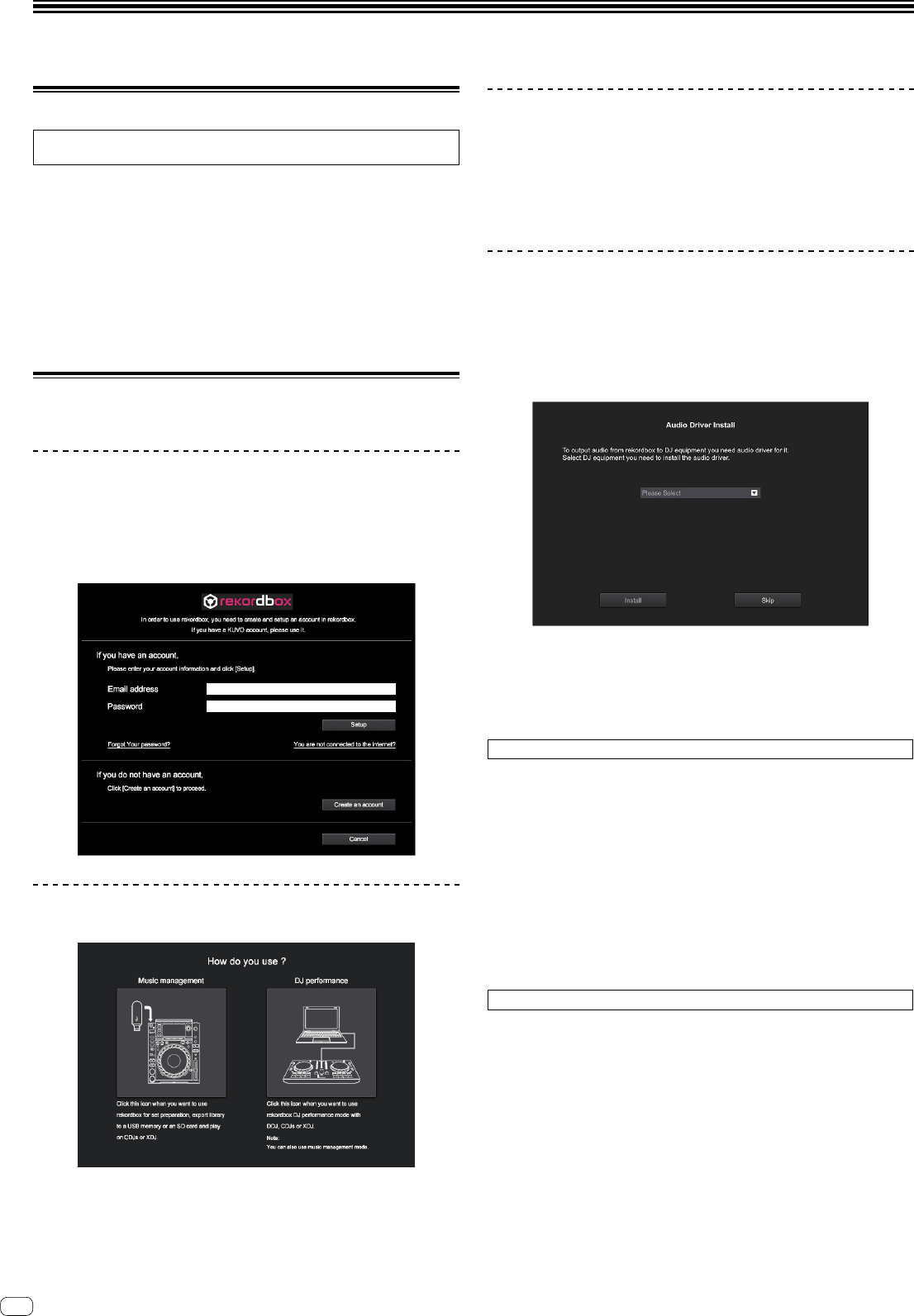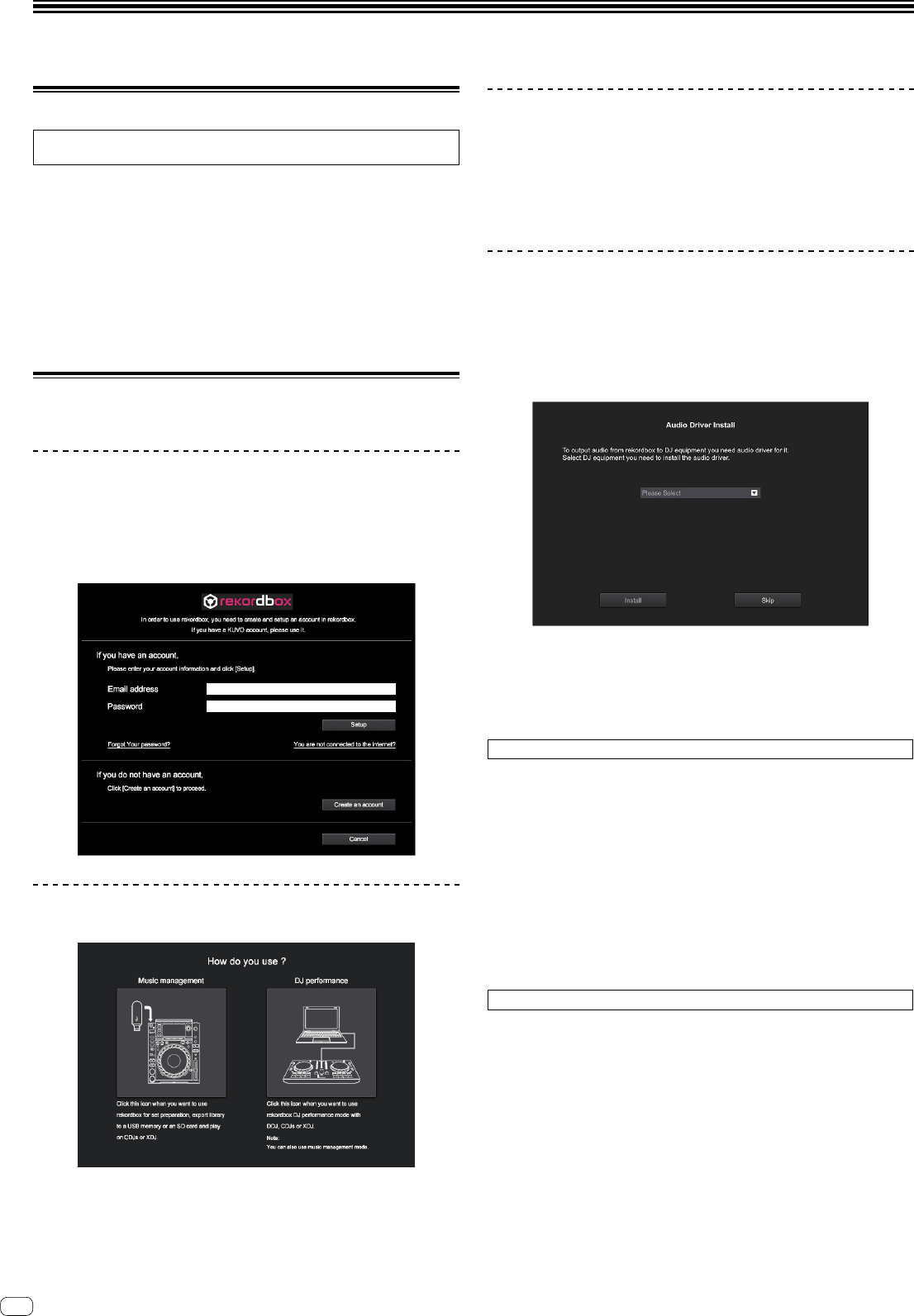
En
10
Basic Operation
Starting rekordbox
This manual explains the functions for this hardware mainly. For details about
operating rekordbox dj, refer to the rekordbox Manual.
Click the [rekordbox] icon.
For Mac OS X
In Finder, open the [Applications] folder, and then click the [rekordbox] icon in the
[rekordbox 4] folder.
For Windows 10/8.1
In [Apps view], click the [rekordbox] icon.
For Windows 7
In the Windows [Start] menu, click the [rekordbox] icon under [All Programs] >
[Pioneer] > [rekordbox X.X.X] > [rekordbox].
Preparing rekordbox
! This procedure is required only for the first time to start the rekordbox.
Enter the account information.
If you have an account already, enter the account information, and then click
[Setup].
If you do not have an account, click [Create an account] to create an account.
! For the procedure to create an account, access “rekordbox.com”, and read the
rekordbox Manual on the [Support] page.
http://rekordbox.com/
Choose the method you will use.
Click [DJ performance] icon.
Enter the license key to activate rekordbox dj.
Follow the instruction screens to activate rekordbox dj by entering the license key
which is shown on the supplied license key card for “rekordbox dj.”
If you do not have an account, click [Create an account] to create an account.
! For this unit’s user, it is not necessary to pay for the rekordbox dj license key.
! For the procedure to activate rekordbox dj, access “rekordbox.com”, and read
the rekordbox Manual on the [Support] page.
http://rekordbox.com/
Installing the driver software
This audio driver software is for output sound of the computer from this unit.
1 Disconnect the USB cable connected between the unit and
computer.
2 On the [Audio Driver Install] screen, select [DDJ-RB] from
the pull down menu, and then click [Install].
! If you click [Skip], the audio driver is not installed.
To install the audio driver later, select the following file after clicking
[Preferences] > [Audio] > [Audio] > [Driver] on rekordbox dj.
For Mac OS X: DDJ-RB_M_X.X.X.dmg
For Windows: DDJ-RB_VerX.X.X.exe
Installing (Mac OS X)
Do not connect the unit and computer until the installing is completed.
! If a program is opened on your computer, close it.
1 Read the instruction screen, and then click [Continue].
2 Read the terms of the software license agreement
carefully, and then click [Continue].
If you do not agree to the contents of the license agreement, click [Disagree] to
cancel the installation.
3 Follow the instruction screens to install the software.
4 Connect the unit and your computer with using the USB
cable.
Installing (Windows)
Do not connect the unit and computer until the installing is completed.
! Logon into your computer as administrator before starting the installation.
! If a program is opened on your computer, close it.
1 Read the instruction screen, and then click [Continue].
2 Read the terms of the software license agreement
carefully, mark the [I agree] checkbox, and then click [OK].
If you do not agree to the contents of the license agreement, click [Cancel] to cancel
the installation.
3 Follow the instruction screens to install the software.
If the [Windows Security] screen is displayed during the installation, click [Install
this driver software anyway] to continue.
When the installation is finished, a completion message will be displayed.
4 Connect the unit and your computer with using the USB
cable.