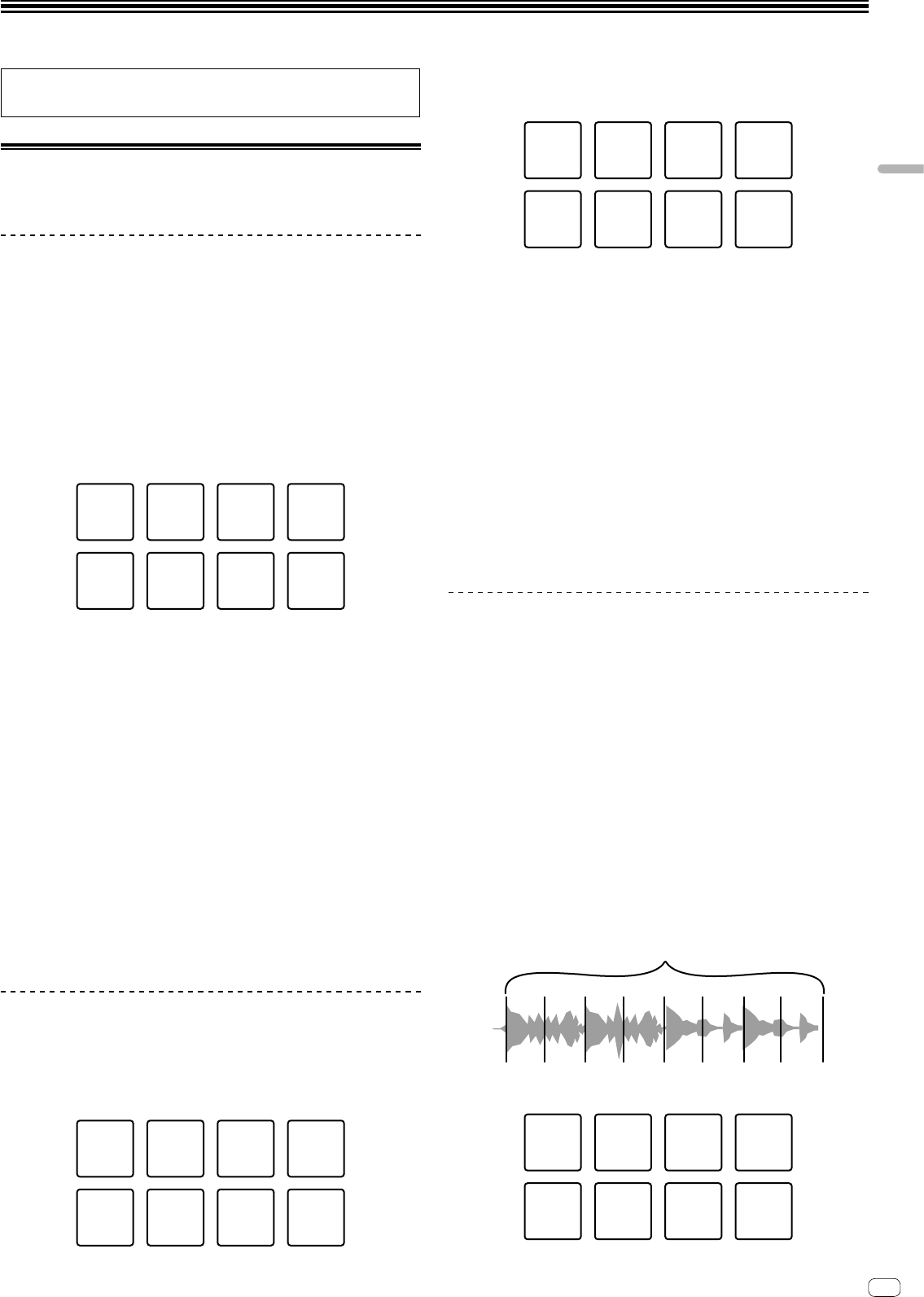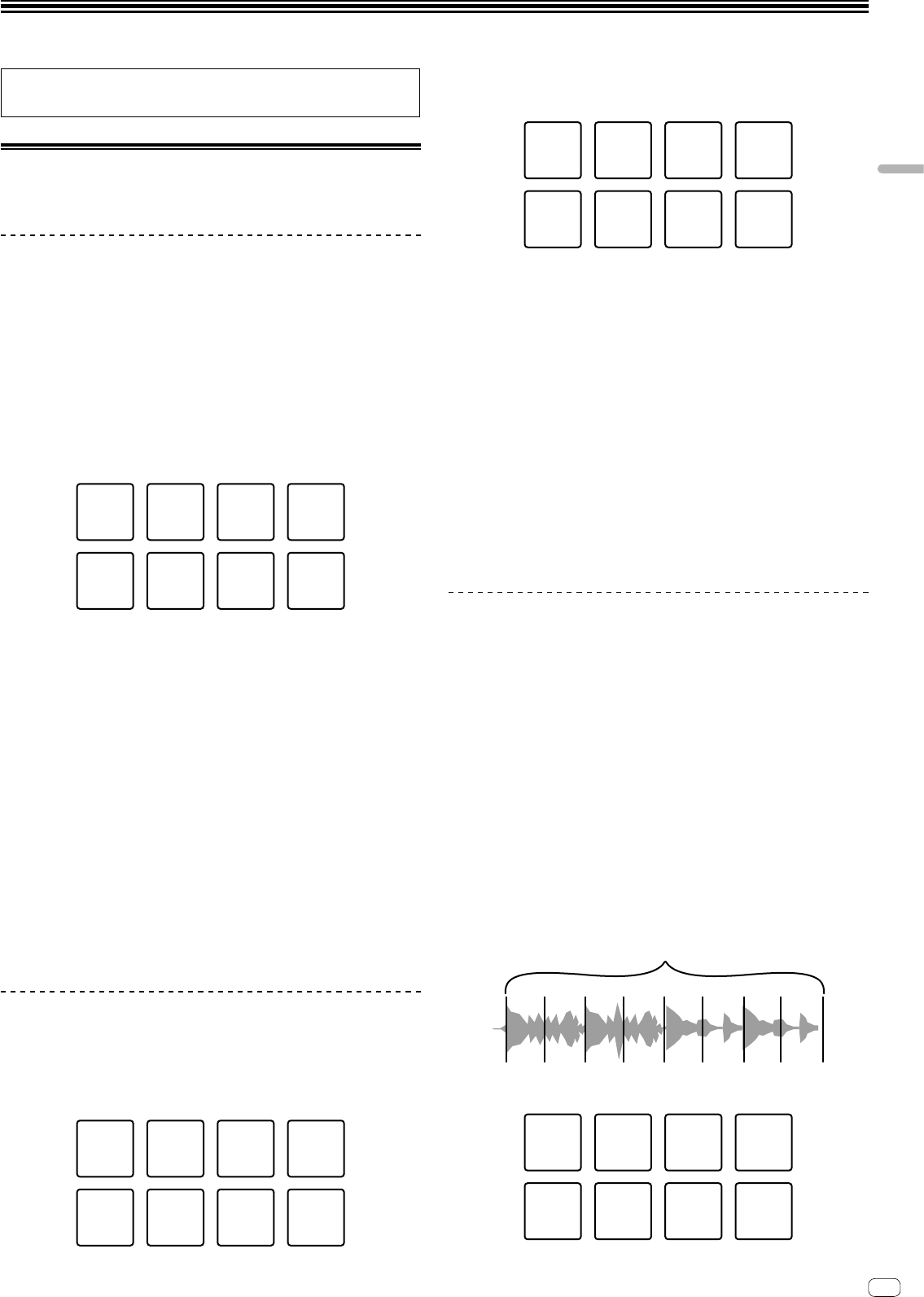
13
Advanced Operation
The descriptions from this point on are for functions that are specific for when
this unit and rekordbox dj are used in combination and are not described in the
rekordbox Manual.
Using the performance pads
Use the pad mode buttons ([HOT CUE] mode button, [PAD FX 1] mode button,
[SLICER] mode button and [SAMPLER] mode button) to switch the functions.
Using hot cues
Playback can be started instantaneously from the position at which a hot cue is set.
In addition to hot cues, loops can be set and called out instantaneously.
! Up to eight hot cue points can be set and saved per track.
Setting and calling out a hot cue
1 Press the [HOT CUE] mode button.
Switches to hot cue mode.
2 In the play or pause mode, press a performance pad to set
the hot cue point.
The hot cue points are assigned to the respective performance pads as shown
below.
Hot cue A Hot cue B Hot cue C Hot cue D
Hot cue E Hot cue F Hot cue G Hot cue H
3 Press the performance pad at which the hot cue point was
set.
Playback starts from the hot cue point.
! Set hot cue points can be cleared by pressing a performance pad while
pressing the [SHIFT] button.
Setting and calling out a manual loop
1 Press the [HOT CUE] mode button.
Switches to hot cue mode.
2 Press the [LOOP IN] button during playback, and then press
the [LOOP OUT] button.
Loop playback starts.
3 Press the performance pad to set a loop during loop
playback.
4 Press the performance pad at which the loop is set.
Loop playback starts from the loop in point of the set loop.
! The set loop can be cleared by pressing the performance pad while pressing
the [SHIFT] button.
Using the pad FX
A wide range of effect performances are possible with just the simple operation of
pressing and releasing performance pads.
1 Press the [PAD FX 1] mode button.
Switches to pad FX mode 1.
Effects are assigned to the performance pads as shown below.
Effect A Effect A Effect A
Effect B Effect C Effect D
Effect A
Release
FX A
! If the [PAD FX 1] mode button is pressed while pressing the [SHIFT] button, the
mode changes to pad FX mode 2.
Effects are assigned to the performance pads as shown below.
Effect E Effect E Effect E
Effect F Effect G Effect H
Effect E
Release
FX B
! Effects assigned to the performance pads can be customized (effects applied to
pad 1 are also applied to the pads 2 to 4). For details, see the rekordbox Manual.
! To change the release FX type assigned to pad 8, use rekordbox dj. For details,
see the rekordbox Manual.
2 Press and hold a performance pad.
The effect turns on according to the effect and number of beats settings assigned to
the pad that was pressed.
3 Release the performance pad.
The effect turns off.
Using the release FX of the pad FX
1 Press and hold one of performance pads 1 to 7.
The effect turns on according to the effect and number of beats settings assigned to
the pad that was pressed.
2 Press the performance pad 8.
The pad FX effect that was on up until now turns off and the release FX effect is
added.
Using the Slicer function
The specified range is divided into eight equal sections, and these eight sliced
sections are assigned to the respective performance pads. While one of the
performance pads is pressed, the sound for the section assigned to that pad is
played in a loop.
During loop playback of the pad’s sound, normal playback with the original rhythm
continues in the background. When the pad is released and loop playback ends,
playback resumes from the position reached at that point.
1 Press the [SLICER] mode button.
Switches to slicer mode.
! While pressing the [SHIFT] button, pressing the [SLICER] mode button
switches the mode to slicer loop mode.
= About slicer mode and slicer loop mode (p. 14 )
2 Click c/d buttons of [LENGTH] on the track deck screen of
rekordbox dj.
Set the slicer’s length.
The setting value of the slicer’s length changes each time the button is pressed
while pressing the c/d buttons of [LENGTH].
Equally-divided eight sections of the range specified with the slicer’s length are
assigned to the respective performance pads as shown below.
Sliced sections 1 to 8
Slicer’s length
1234 56
Section 1 Section 2 Section 3 Section 4
Section 5 Section 6
Section 7 Section 8
Advanced Operation
En