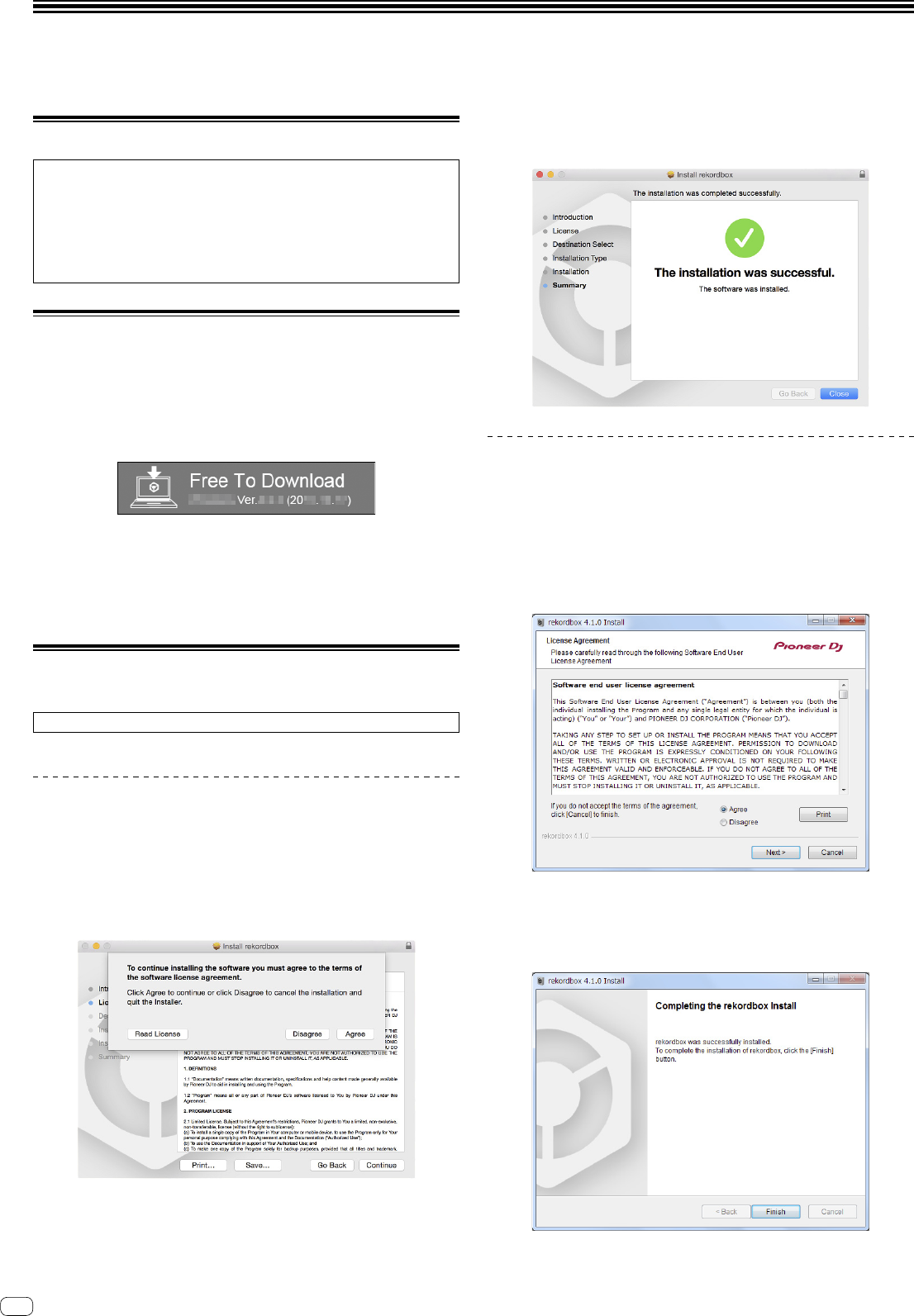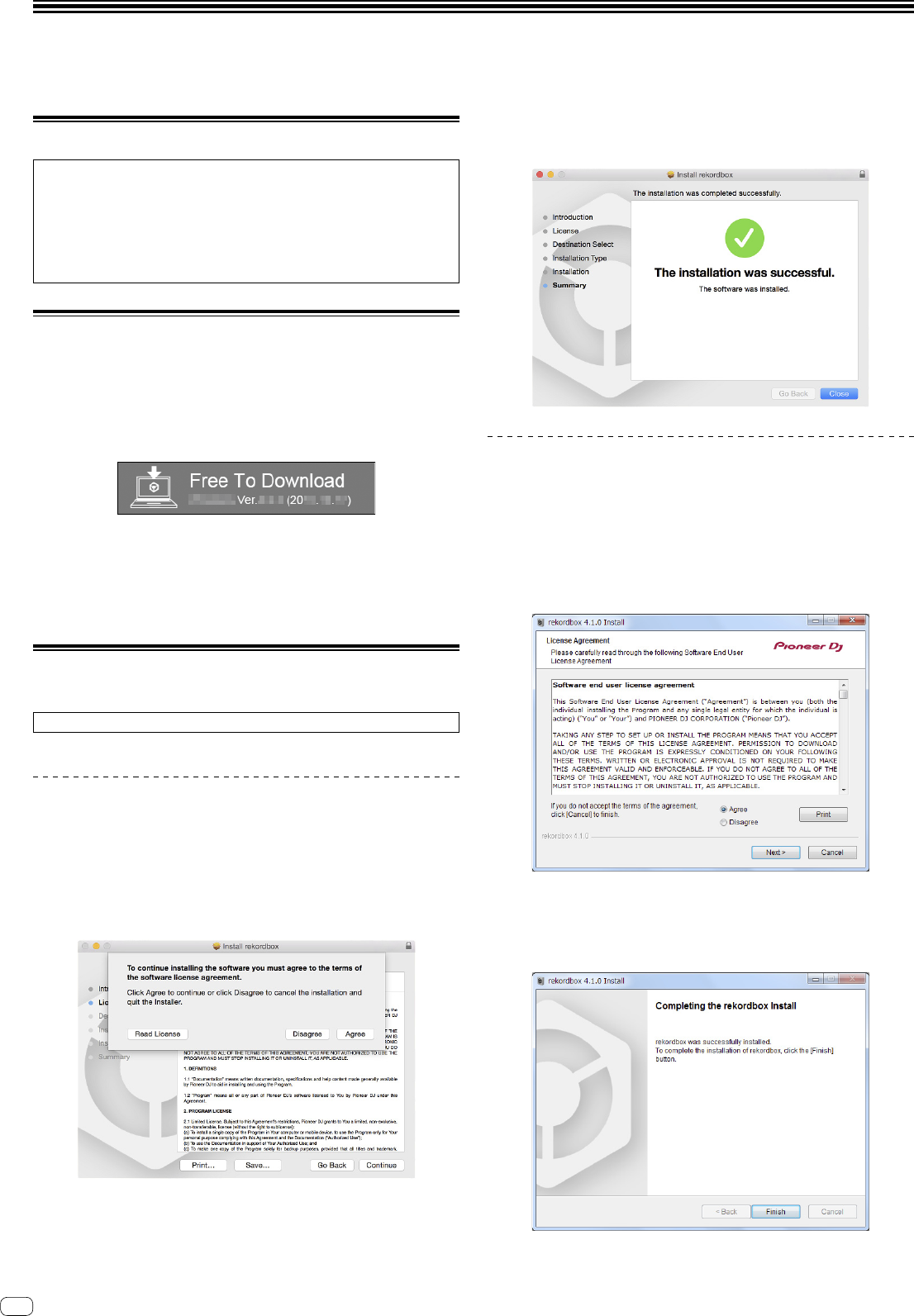
En
4
Installing the software
If you are installing rekordbox for the first time or are upgrading from rekordbox 3 or earlier, use the following procedures.
If you have installed rekordbox 4 already, update it to the latest version.
Before installing the software
The rekordbox software is not included.
Access “rekordbox.com” for the rekordbox software, and download the software.
http://rekordbox.com/
! The user is responsible for preparing the computer, network devices and other
elements of the Internet usage environment required for a connection to the
Internet.
! If you have installed rekordbox 4 already, update it to the latest version to use
rekordbox dj.
Downloading rekordbox
1 Access “rekordbox.com”.
http://rekordbox.com/en/store/
! The site is subject to change without notice.
2 After reading the Get Started guide, click [Free To
Download].
3 Read the terms of the software license agreement
carefully, and then mark the [Agree] checkbox to continue.
After marking the checkbox, click [Download] to start downloading rekordbox.
4 Click [Download].
Downloading rekordbox will be started.
Installing rekordbox
Depending on the Operating System (OS) of your computer, procedures differ.
Do not connect the unit to your computer until the installation has completed.
! If a program is opened on your computer, close it.
Installing (Mac OS X)
1 Unzip the downloaded rekordbox software file.
2 Double-click the unzipped software file, and then start the
installer.
3 Read the terms of the license agreement carefully, and
then click [Agree] to continue.
! If you do not agree to the contents of the license agreement, click [Disagree] to
cancel the installation.
4 When the screen for completing the installation appears,
click [Close] to end the installation.
Installing (Windows)
! Log into your computer as administrator before starting the installation.
1 Unzip the downloaded rekordbox software file.
2 Double-click the unzipped software file, and then start the
installer.
3 Read the terms of the license agreement carefully, and if
you agree, select [Agree], then click [Next].
! If you do not agree to the contents of the license agreement, click [Cancel] to
cancel the installation.
After specifying the destination, the installation will be started.
When the installation is finished, a completion message will be displayed.
4 Click [Finish] to complete the installation.