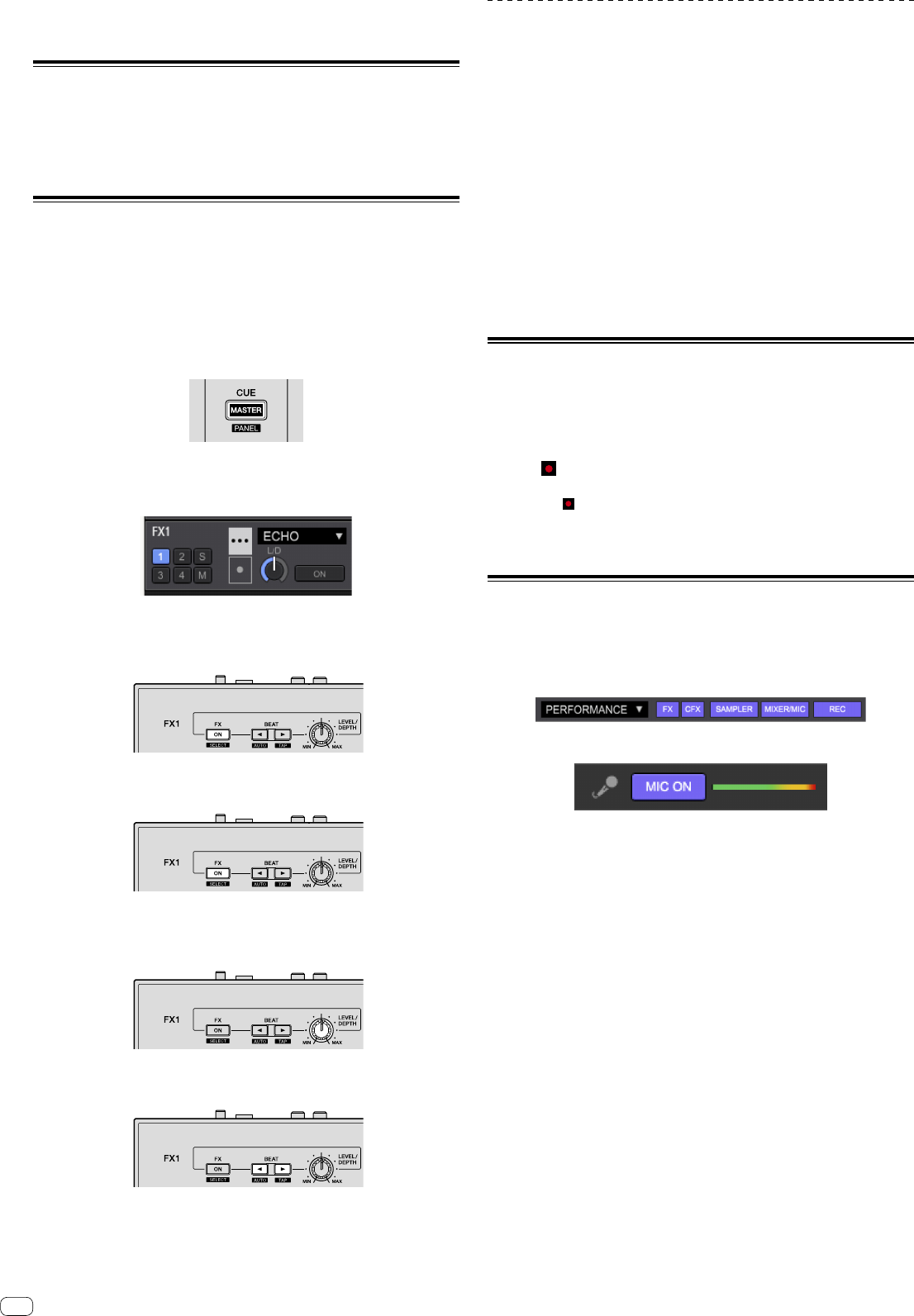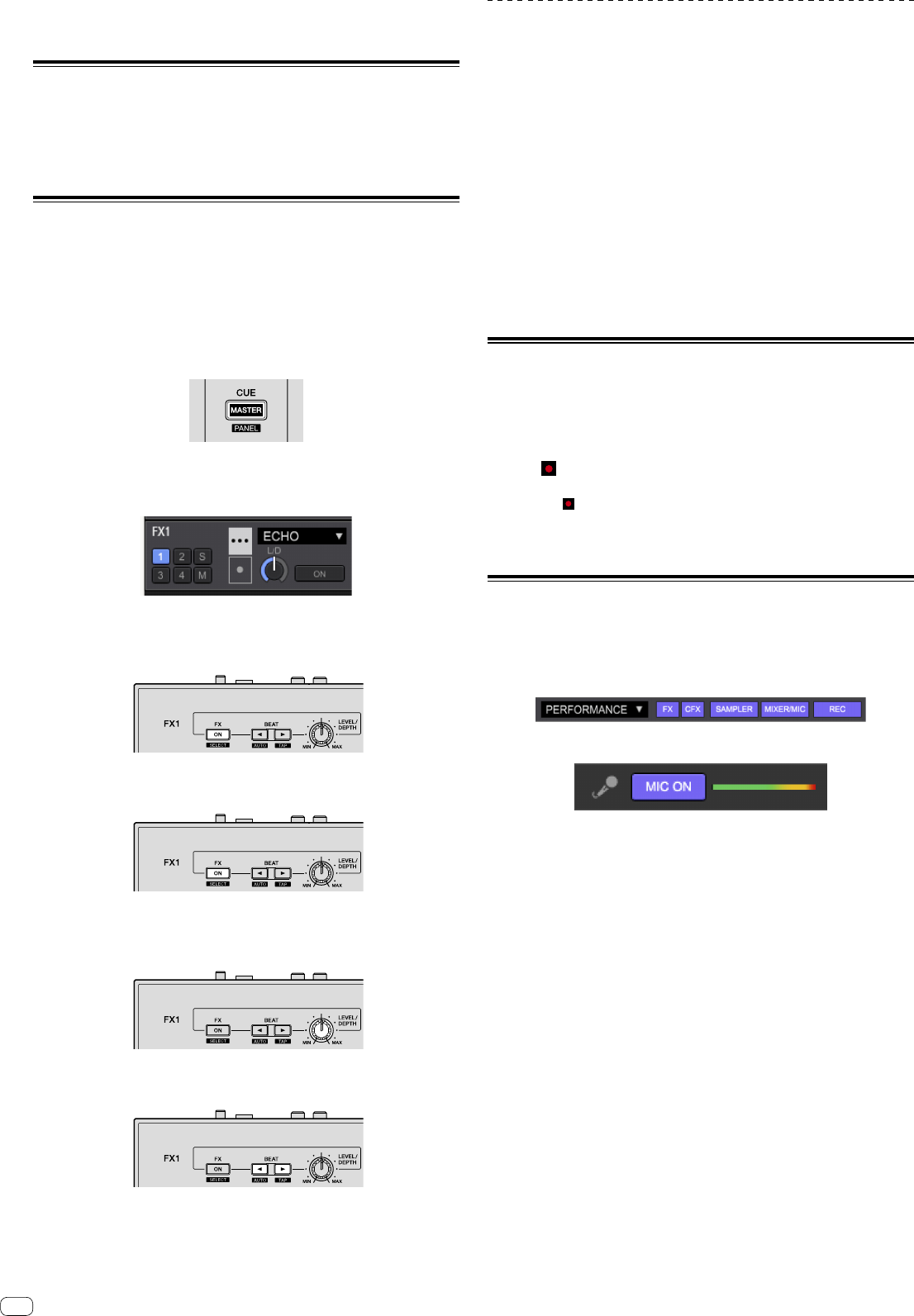
16
When the crossfader is moved from the left edge to the right edge (or from the
right edge to the left edge) while pressing the [SHIFT] button when standing by
at a cue, track playback starts from the set cue point.
Analyzing tracks
Track analysis starts by dragging and dropping a track file or a folder including track
files to the track list of rekordbox.
! If a track is loaded to a deck by pressing the [LOAD] button before the analysis is
completed, it may take time to display BPM and waveform.
! Depending on the number of tracks, some time may be required for analysis.
Using beat FX
Beat FX can make an effect with the tempo (BPM) of the track loaded on the deck.
Beat FX has two effect units such as [FX1] and [FX2], and these units can be set to a
deck on rekordbox dj as you want.
This section explains how to make an effect with setting the effect unit to the
channel 1.
1 While pressing the [SHIFT] button, click the [MASTER]
button on the mixer to display [FX panel] on rekordbox dj.
2 Click the FX assign [1] of [FX1] on [FX panel] of rekordbox dj
to set the effect unit to the channel 1.
By default, the FX assign [1] on the effect unit is activated.
3 While pressing the [SHIFT] button, press [FX ON] button to
select an effect type.
The selected effect type is displayed on rekordbox dj.
4 Press the [FX ON] button to turn on the effect.
The [ON] button of the corresponded effect is highlighted on rekordbox dj.
5 Operate the [LEVEL/DEPTH] control to adjust the parameter
of the effect.
Adjust the balance of original sound and effect sound.
6 Press [BEATc] or [BEATd] button.
Adjust the beat interval of making the effect.
Switching the effect’s tempo mode
With rekordbox dj effects, there are two ways to set the beat FX tempo: with “BPM
auto mode” and “BPM tap mode”.
! By default, the BPM auto mode is set.
BPM auto mode
The track’s BPM value is used as the basis for the effect’s tempo.
BPM tap mode
The BPM used as the base value for the effect is calculated from the interval at
which the [BEATd] button is tapped while pressing the [SHIFT] button.
Switching to the BPM tap mode
Press the [BEATd] button while pressing the [SHIFT] button.
! If the [BEATc] button is pressed while pressing the [SHIFT] button, the mode
switches to the BPM auto mode.
Using recording functions
rekordbox dj has recording functions and can record mixed sound.
For detailed instructions on recording, see the rekordbox Manual.
1 Click the [REC] button in the global section of rekordbox dj.
The panel used for recording appears on the rekordbox dj screen.
2 Click on the recording panel of rekordbox dj to start
recording.
! If you click again, recording stops.
! If the recording is completed, the file is automatically saved.
! The saving destination of the file can be changed in the [Preferences] >
[Controller] > [Others] tab of rekordbox.
Using a microphone
1 Connect a microphone to the [MIC] input terminal.
2 Click the [MIXER/MIC] button on rekordbox dj to display
the mixer panel.
3 Click the [MIC ON] button on rekordbox dj.
4 Operate the [MIC LEVEL] control to adjust the sound output
level.
If rekordbox is connected, it is possible to adjust the EQ and to make an effect.
For instructions about rekordbox dj, see the rekordbox Manual.
En