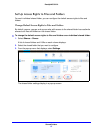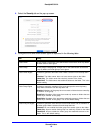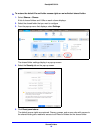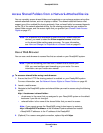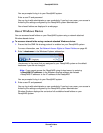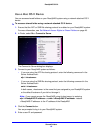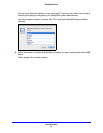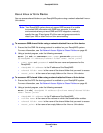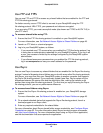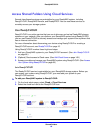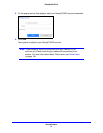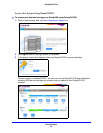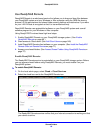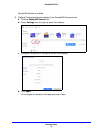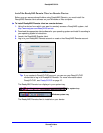Shared Folders
65
ReadyNAS OS 6.0
Use FTP and FTPS
You can use FTP and FTPS to access any shared folders that are enabled for the FTP and
FTPS file-sharing protocols.
For better security, use an FTPS client to connect to your ReadyNAS using the FTP
file-sharing protocol. With FTPS, your password and data are encrypted.
If you are using FTPS, you must use explicit mode (also known as FTPES or AUTH TLS) in
your FTP client.
To access a shared folder using FTP:
1. Ensure that the FTP file-sharing protocol is enabled on your ReadyNAS system.
For more information, see Set Network Access Rights to Shared Folders on page 48.
2. Launch an FTP client or a terminal program.
3. Log in to your ReadyNAS system, as follows:
• If you required user FTP access when you enabled the FTP-file sharing protocol, log
in using user or administrator credentials for your ReadyNAS system. If you log in as
a user, your access is limited by the settings configured by the ReadyNAS system
administrator.
• If you allowed anonymous access when you enabled the FTP-file sharing protocol,
log in as anonymous and use your email address for the password.
Use Rsync
You can use Rsync to access any shared folders that are enabled for the Rsync file-sharing
protocol. Instead of browsing shared folders as you do with some other file-sharing protocols,
with Rsync, you copy files from your ReadyNAS system to another computer that supports
the Rsync file-sharing protocol. If you previously copied these files, Rsync copies only the
differences between the source files and the destination files, making the transfer much
quicker than using other file-sharing protocols. The first time you copy files using the Rsync
file-sharing protocol, you see no performance difference.
To access shared folders using Rsync:
1. Ensure that the Rsync file-sharing protocol is enabled on your ReadyNAS storage
system.
For more information, see Set Network Access Rights to Shared Folders on page 48.
2. On a network-attached device that supports the Rsync file-sharing protocol, launch a
terminal program or an Rsync client.
3. Enter any required credentials for the shared folder.
For more information about Rsync shared folder access credentials, see Configure Rsync
Credentials on page 53. For more information about Rsync terminal program commands,
visit http://rsync.samba.org. For more information about using an Rsync client application,
see the documentation that accompanies the application.