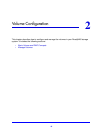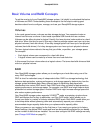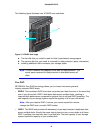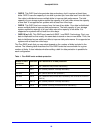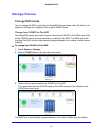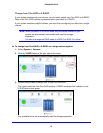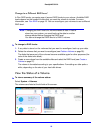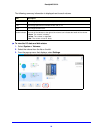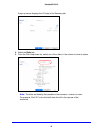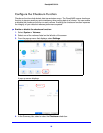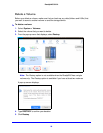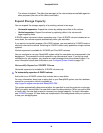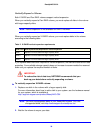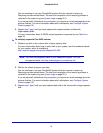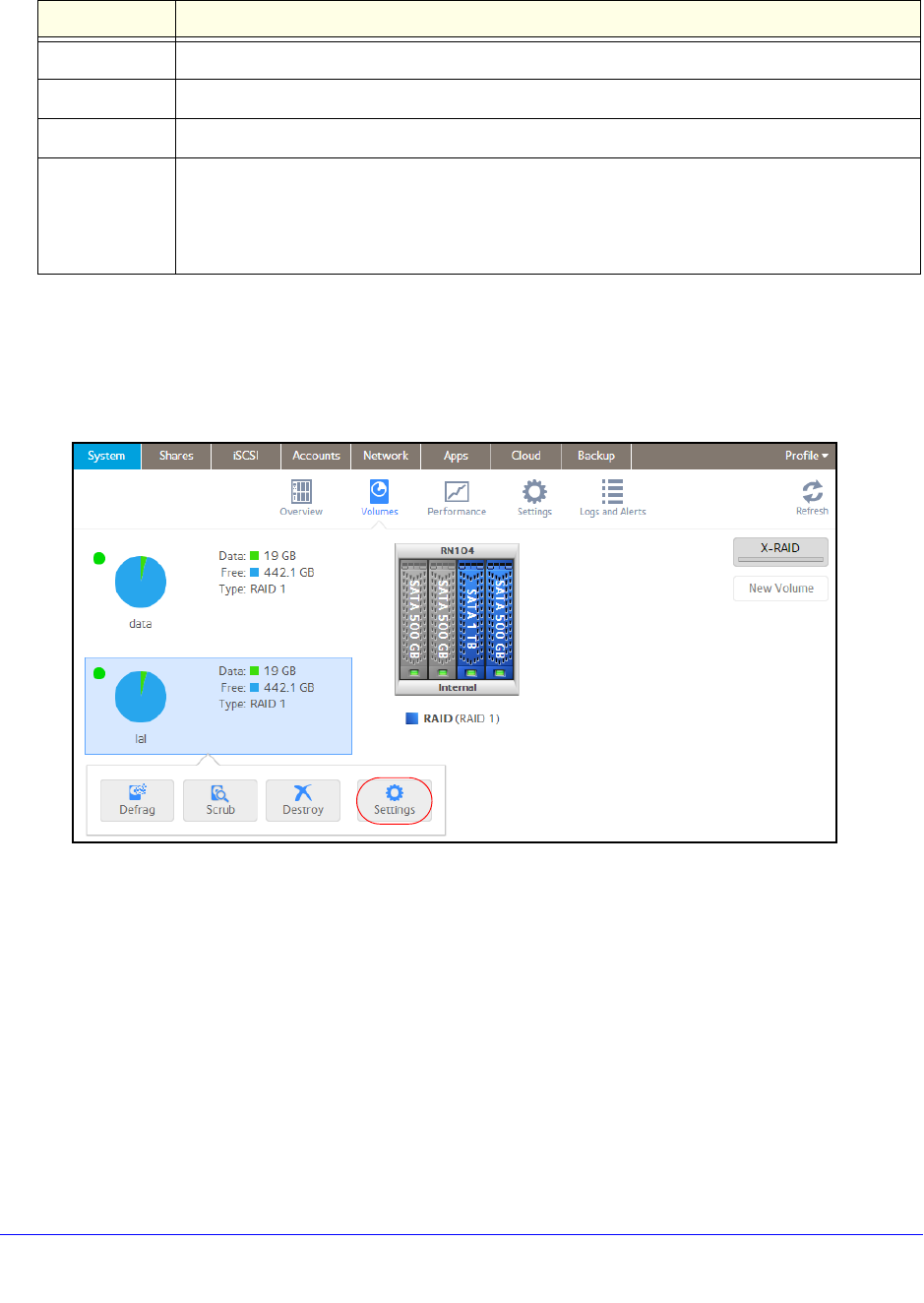
24
ReadyNAS OS 6.0
The following summary information is displayed next to each volume.
Item Description
Data The storage space that is consumed by data in MB, GB, or TB.
Free The storage space that is available in MB, GB, or TB.
Type The configured RAID level.
Health indicator The color of the indicator to the right of the vo
lume icon indicates the health of the volume.
• Green. T
he volume is healthy.
• Ye
llow. The volume is degraded.
• Red. The volume is bad or faulty.
To view the I/O stats and disk status:
1. Select Sy
stem > Volumes.
2. Select
the volume from the list on the left.
3. From the pop-up menu that
displays, select Settings.