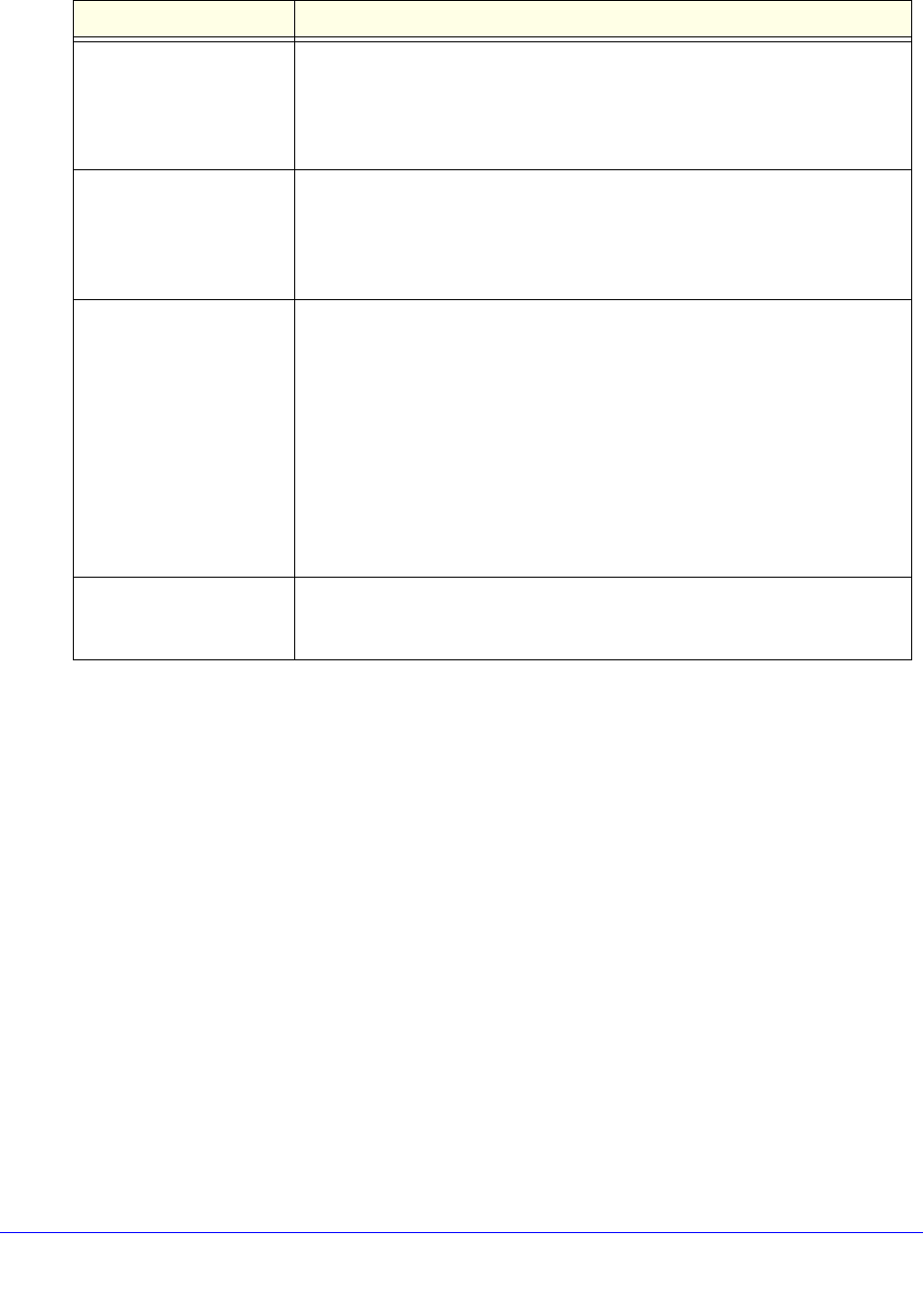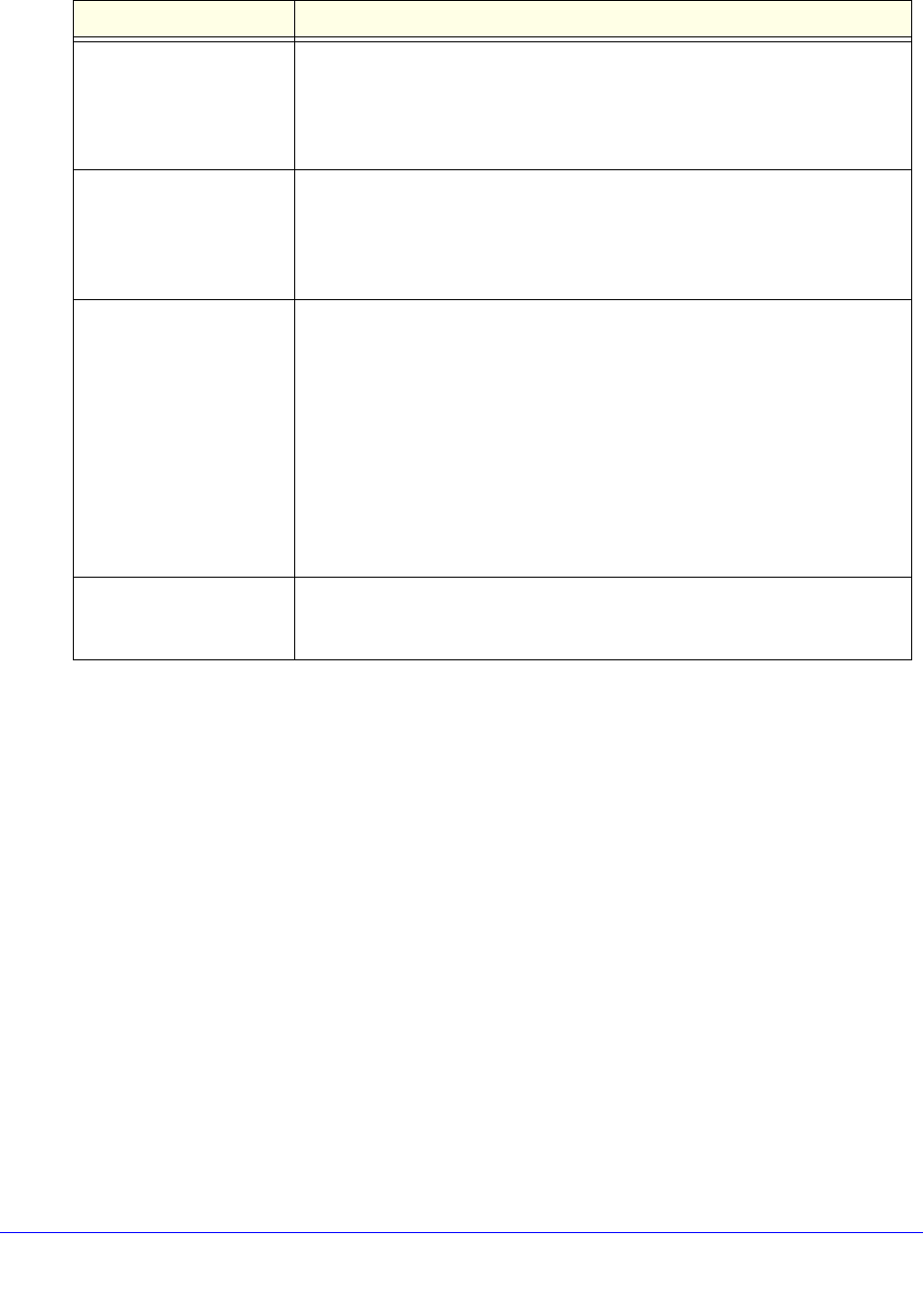
Backup and Recovery
238
ReadyNAS OS 6.0
5. Configure the options as described in the following table.
Item Description
Schedule full backup From the drop-down list, specify how often to run a full backup.
The first full backup is performed at the next scheduled occurrence of the
b
ackup depending on the schedule that you specify. The next full backup is
performed after the interval that you specify, calculated from this first backup.
Incremental backups are performed between the full backup cycles.
On completion send Select what type of logs to send when the backup job finishes. You can send
a
log that lists only errors during backup, full logs consisting of file listings (can
be large), or status and errors (status refers to completion status).
Log email messages are restricted to ap
proximately 10,000 lines. For more
information about viewing full logs, see System Logs on
page 201.
Remove the contents of
the backup destination...
Selecting this check box erases the destination path contents before the
backup is performed. NETGEAR recommends that you do not select this
check box for recovery jobs.
Best practice is to experiment with this option using a test share to make sure
tha
t you understand how it works.
After backup is complete,
change ownership of the
files...
Your ReadyNAS system attempts to maintain original file ownership whenever
possible. Selecting this check box automatically changes the ownership of the
backed-up files to match the ownership of a shared folder destination.
6. Click Apply.
Your changes are saved.
7. Click OK.
The pop-up screen closes.
WARNING! When using this option, ensure that you correctly identify
your backup source and backup destination. If you reverse them, you
might permanently delete your source files. NETGEAR recommends
that you do not enable this option unless your destination device is very
low on storage space.