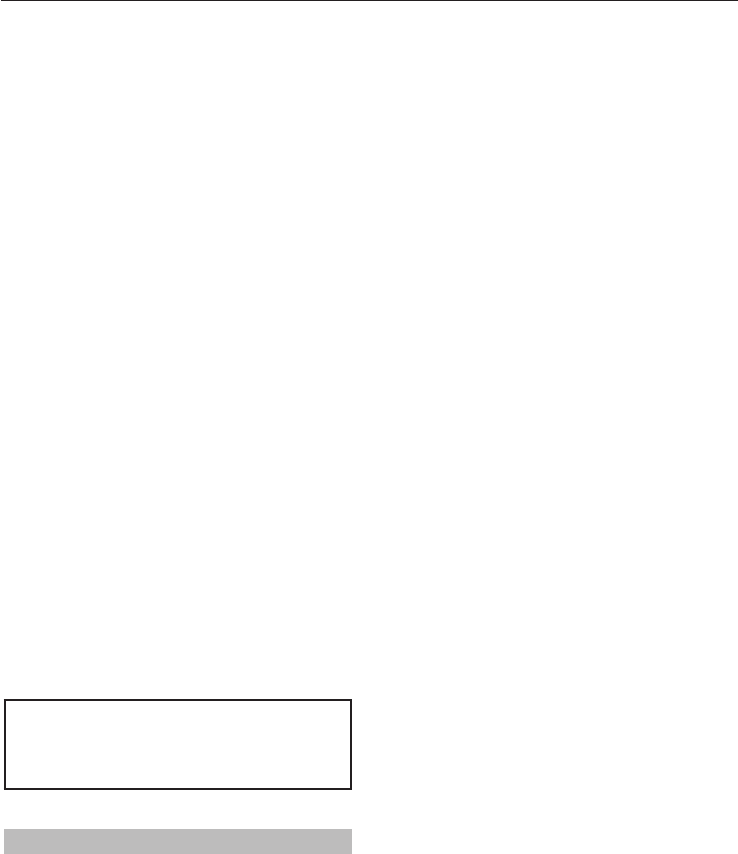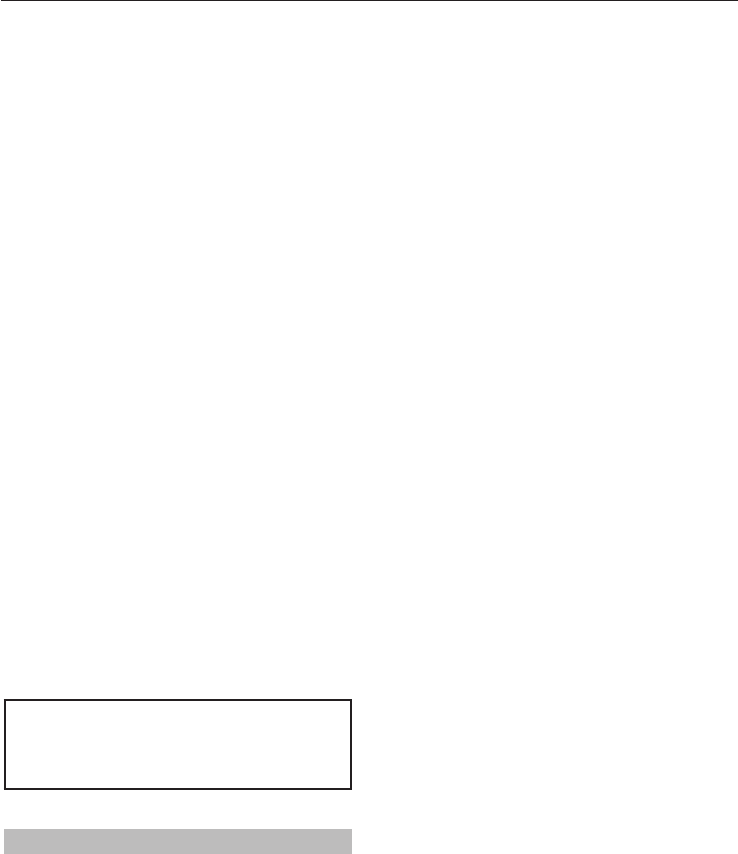
CONTROLS AND FEATURES
53
Using the Media Player
This TV allows you to enjoy movie, music and
photo les stored on a USB device connected
to the USB port.
Moreover, you can also play photos, movies or
music les from your PC by connecting the TV
to your home network.
Terminology:
DMP: DLNA CERTIFIED™ Player
DMS: DLNA CERTIFIED™ Server
DMP: The TV can control and play content from a •
DMS.
- A DMS is a device that can function as a server
for DMP.
NOTE:
Do not insert/remove USB device while in use.•
MENU is not available during playback.•
Media Player Speci cations
Device
USB device
Interface version: USB2.0 HS
USB Mass Storage Class devices (MSC)
NOTE:
• Connectivity is not guaranteed for all devices.
• Incorrect behaviour may occur with a USB hub
connection.
File system: FAT16 and FAT32
Maximum memory size: Unlimited
DLNA CERTIFIED™ Server: Your PC (for example)
You must obtain any required permission
from copyright owners to download or use
copyrighted content. TOSHIBA cannot and
does not grant such permission.
Basic operation
Using Media Player with USB
When Auto Start is enabled, you will be asked
if you want to start the Media Player whenever
a USB device is inserted. If Auto Start is
disabled (or if you want to connect to a DMS
on the network), you must manually start the
Media Player from the menu.
To change the Auto Start setting:
a
Press MENU /
C c
to highlight Media
Player icon.
b
Press
B
/
C c
to highlight USB Media
Player and press OK.
c
Press
B
or
b
to select Media Player setup
and press OK.
d
Press
B
or
b
to select USB Auto Start and
press
C
or
c
to select On or O .
Auto Start:
a
Insert USB device into the USB socket on the
left side of the TV. A prompt will appear.
b
Press
C
or
c
to select Ye s and press OK.
c
Press
B
or
b
to select Photo, Movie, or
Music and press OK.
d
Select the connected USB device and press
OK.
Multi View will appear.
NOTE: If Auto Start is set to O , you can start the
Media Player manually.
Manual Start:
a
Insert USB device into the USB socket on the
left side of the TV.
b
Press MENU /
C c
to highlight Media
Player icon.
c
Press
B
/
C c
to highlight USB Media
Player and press OK.
d
Press
B
or
b
to select Photo, Movie or
Music and press OK.
e
Select the connected USB device and press
OK.
Multi View will appear.
To select a le in the Multi View:
a
Press
Bb C c
to select a le or folder.
b
Press OK to move to the next layer, or press
BACK to return to the previous layer.
NOTE: You can also return to the previous layer by
selecting the icon at the top left of the Multi View
screen and pressing OK.