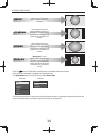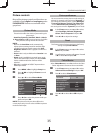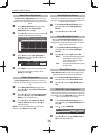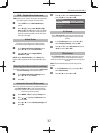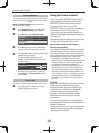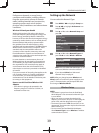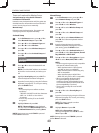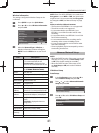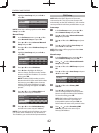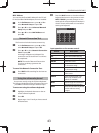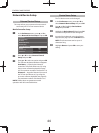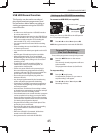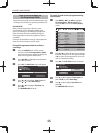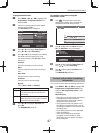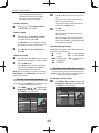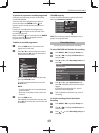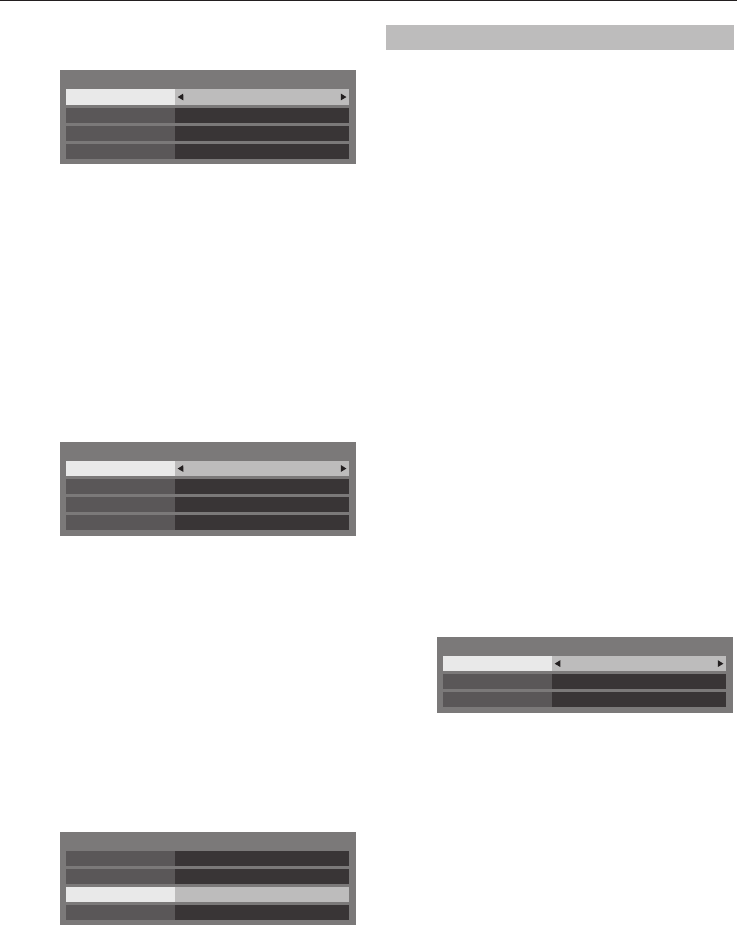
CONTROLS AND FEATURES
42
d
Highlight Auto Setup and press
C
or
c
to
select On.
Auto Setup On
Subnet Mask
IP Address Setup
IP Address
xxx . xxx . xxx . xxx
xxx . xxx . xxx . xxx
Default Gateway
. . .
NOTE: Other items will be grayed out when Auto
Setup is set to On.
Manual Setup:
a
In the Preferences menu, press
B
or
b
to
select Network Setup and press OK.
b
Press
B
or
b
to select Advanced Network
Setup and press OK.
c
Press
B
or
b
to select IP Address Setup and
press OK.
d
Highlight Auto Setup and press
C
or
c
to
select O .
Auto Setup Off
Subnet Mask
IP Address Setup
IP Address
xxx . xxx . xxx . xxx
xxx . xxx . xxx . xxx
Default Gateway
xxx . xxx . xxx . xxx
e
Press
B
or
b
to select IP Address.
f
Press
C
or
c
to highlight the eld you
want to change, and then use the number
buttons to input the IP address. To save the
setting, press OK.
NOTE: IP address eld numbers must be
between 0 and 255. After each eld number
has been set, press OK to store the entire
address. If the entire IP Address is invalid,
a warning message will appear after OK is
pressed.
g
Press
B
or
b
to select Subnet Mask, and
edit in the same way as IP Address.
Auto Setup Off
Subnet Mask
IP Address Setup
IP Address
xxx . xxx . xxx . xxx
xxx . xxx . xxx . xxx
Default Gateway
xxx . xxx . xxx . xxx
h
Press
B
or
b
to select Default Gateway,
and edit in the same way as IP Address.
NOTE: If you manually set the IP address, you must
not use the same IP address for any other device.
The IP address you use should be a private address.
DNS Setup
NOTE: When the DHCP function of the router
connected to this TV is O , set Auto Setup to O ,
and manually set the DNS address(es). Your internet
service provider should have provided these to you.
Auto setup:
a
In the Preferences menu, press
B
or
b
to
select Network Setup and press OK.
b
Press
B
or
b
to select Advanced Network
Setup and press OK.
c
Press
B
or
b
to select DNS Setup and press
OK.
d
Press
B
or
b
to highlight Auto Setup and
press
C
or
c
to select On.
NOTE: Other items will be grayed out when Auto
Setup is set to On.
Manual setup:
a
In the Preferences menu, press
B
or
b
to
select Network Setup and press OK.
b
Press
B
or
b
to select Advanced Network
Setup and press OK.
c
Press
B
or
b
to select DNS Setup and press
OK.
d
Press
B
or
b
to select Auto Setup and press
C
or
c
to select O .
Auto Setup Off
Secondary DNS Address
DNS Setup
Primary DNS Address
xxx . xxx . xxx . xxx
xxx . xxx . xxx . xxx
e
Press
B
or
b
to select Primary DNS
Address.
f
Press
C
or
c
to highlight the eld you
want to change, and then use the number
buttons to input the Primary DNS Address.
To save the setting, press OK.
NOTE: DNS address eld numbers must
be between 0 and 255. If you input an
incompatible number and press OK, the
eld number will reset to the previous value.
g
Press
B
or
b
to select Secondary DNS
Address, and edit in the same way as
Primary DNS Address.