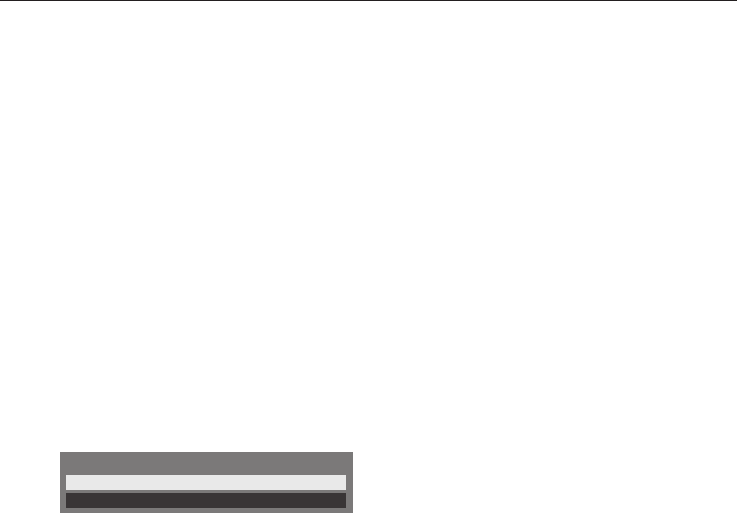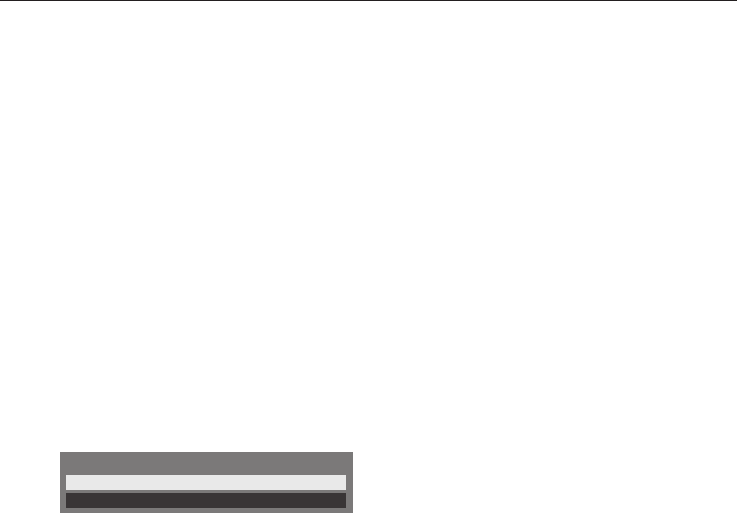
CONTROLS AND FEATURES
40
There are 2 methods for Wireless Setup:
Assisted setup by using the Wi-Fi Routers
noti cation information.
Network name, Authentication and Encryption are
decided based on information sent from the Wi-Fi
router. Security key to be set manually.
Manual setup
Network name, Authentication, Encryption and
Security Key all to be inputted manually.
Assisted Setup
a
In the Preferences menu, press
B
or
b
to
select Network Setup and press OK.
b
Press
B
or
b
to select Network Type and
press
C
or
c
to select Wireless.
c
Press
B
or
b
to select Wireless Setup and
press OK.
d
Press
B
or
b
to select Assisted Setup and
press OK.
Wireless Setup
Assisted Setup
Manual Setup
e
Press
B
or
b
to select the desired AP and
press OK.
NOTE: Check the MAC address on the label
of the AP or in the manual, and select your
AP.
f
Highlight Security Key and press OK. The
Software Keyboard window will appear.
g
Input the Security Key by using the Software
Keyboard (see page 43). To save your setting,
press the BLUE button.
NOTE:
The Security Key must adhere to these •
conditions:
- TKIP/AES: 8-63 ASCII or 64 Hex characters
- WEP: 5 or 13 ASCII or 10 or 26 Hex
characters
There is only one key ID to set for WEP •
encryption.
h
Highlight Done and press OK.
NOTE: If Network Name is not displayed,
see step 4 and 5 in Manual Setup below to
set Network Name before pressing Done.
NOTE: Settings are not saved if BACK is pressed
before Done is selected.
Manual Setup
a
In the Preferences menu, press
B
or
b
to
select Network Setup and press OK.
b
Press
B
or
b
to select Network Type and
press
C
or
c
to select Wireless.
c
Press
B
or
b
to select Wireless Setup and
press OK.
d
Press
B
or
b
to select Manual Setup and
press OK.
e
Press
B
or
b
to select Network Name and
press OK. The Software Keyboard window
will appear.
f
Input the Network Name by using the
Software Keyboard (see page 43). To save
your setting, press the BLUE button.
g
Press
B
or
b
to select Authentication and
press
C
or
c
to select Open System, Shared
Key, WPA-PSK or WPA2-PSK.
h
Press
B
or
b
to select Encryption and press
C
or
c
to select None, WEP, TKIP or AES.
NOTE:
Certain encryption types are only compatible •
with speci c authentication types.
- When Authentication is Open System,
only WEP or None is compatible.
- When Authentication is Shared Key, only
WEP is compatible.
- When Authentication is WPA-PSK or
WPA2-PSK, only TKIP or AES is compatible.
When incompatible Authentication/•
Encryption pairings are detected, a
warning message will be displayed, and
no connection attempt will be made until
the incompatibility is resolved.
There is only one key ID to set for WEP •
encryption.
i
Press
B
or
b
to select Security Key and
press OK.
j
Input the Security Key by using the Software
Keyboard (see page 43). To save your setting,
press the BLUE button.
NOTE: This item is grayed out when
Encryption is None.
k
Highlight Done and press OK.
NOTE: When Encryption is None, a
message will appear. Press
C
or
c
to select
Ye s and press OK.
NOTE: Settings are not saved if BACK is pressed
before Done is selected.