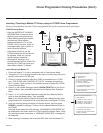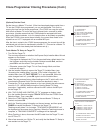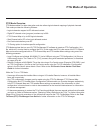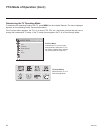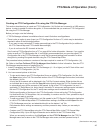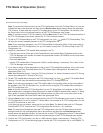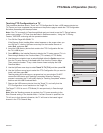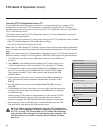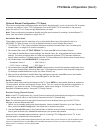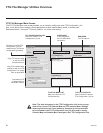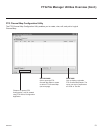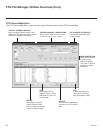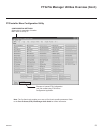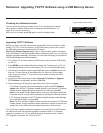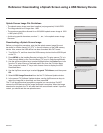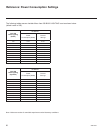49
206-4245
FTG Mode of Operation (Cont.)
* If the Express Script Installer Menu Wizard appears on the screen when you turn ON the TV, use the Up/Down arrow
keys on the Installer Remote to select Exit, and press OK. Note that in this case, you will not need to perform step 2
because the TV is already in a factory default state.
Optional Manual Conguration / TV Setup
The manual configuration procedures below should only be performed if you do not know the RF channels
at the site and need to “Learn” FTG Configuration from a 42LQ640H TV as described on the previous
page. Ensure the TV is in Pass-through Mode before you begin.
Note: These configuration procedures parallel the initial steps required for creating a custom Master TV
Setup. See also screen examples on pages 26 to 27.
Set Installer Menu Items
These steps provide specic instruction only on the Installer Menu items that should be set on a
42LQ640H TV. Refer to pages 15 to 24 for detailed information on all Installer Menu items.
1. Turn ON the TV.* Then, use the Installer Remote to access the Installer Menu (see “Accessing the
Installer Menu” on page 15 for further information).
2. Set Installer Menu item 117 FACT DEFAULT to 1 and press OK on the Installer Remote.
This clears all Installer Menu custom settings, the channel lineup, etc. and restores the factory default
settings. The value will change back to 0 after the commercial controller (PTC) has been restored to
factory default condition. This step ensures that the TV Channel Memory will be the active channel lineup.
3. Set Installer Menu item 003 BAND/AFC, as appropriate.
• Broadcast: Set to 0. • HRC: Set to 2.
• CATV: Set to 1 (default). • IRC: Set to 3.
4. Set Installer Menu item 027 HOSPITAL MODE, as appropriate, to select the speaker conguration. Also,
set any other Installer Menu items that affect your TV programming network to the required conguration.
For example, enable/disable Aux inputs, set a Start Channel, etc.
5. After you have adjusted all Installer Menu item settings as required, press OK once on the Installer
Remote to save your changes; then, press OK again to exit the menu.
Set Up TV Features
On-screen setup menus control the features of the TV. Press MENU on the Installer Remote to access the
TV setup menus, and then set Channel, Picture, Audio, Time, etc. options to the desired configurations. In
particular, if you intend to use the TV Zoning feature, make sure to assign a TV Zone # in this TV as
described in Reference section, “Using the TV Zoning Feature.”
Run Auto Tuning (Channel Search)
Note: In the FTG Conguration le, Logical Channel numbers will automatically be assigned in ascending
order, starting with 0 (zero), to the Physical Channels from the TV Channel Map.
Note: Pro:Idiom decryption for encrypted channels will not be enabled unless you use the FTG File
Manager to set the channel attributes.
1. Search for all available analog and digital channels: Use the Installer Remote to go to the Channel
Menu, select the Auto Tuning option, and follow the on-screen instructions.
2. Use the Channel Edit option in the Channel Menu to edit the channel lineup, as necessary, to include
free to guest channels only. Add/delete channels per your system requirements.
Once you have completed these procedures, return to “Learning FTG Conguration from a TV” on the
previous page to complete the Learn sequence.