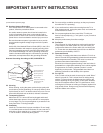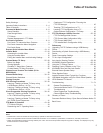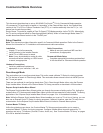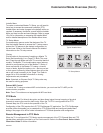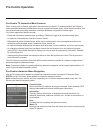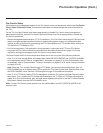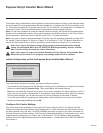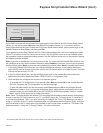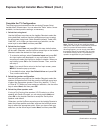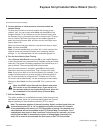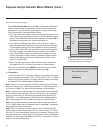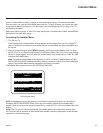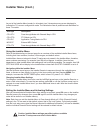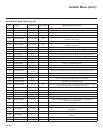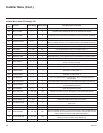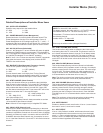12
206-4245
Express Script Installer Menu Wizard (Cont.)
(Continued on next page)
Complete the TV Conguration
The following procedure describes the remaining Express Script
Installer Menu Wizard steps. You can select the “Back” button, where
available, to check previous settings, as necessary.
1. Select the tuning band.
Use the Up/Down arrow keys on the Installer Remote to select the
tuning band eld, and then use the Left/Right arrow keys to select
the appropriate tuning band: Cable Standard (default), Cable HRC,
Cable IRC, or Air. When you have made your selection, use the
arrow keys to select Next, and then press OK.
2. Select the Aux inputs.
If you simply select Next and press OK in this step, default values
will be used. Otherwise, use the Up/Down arrow keys on the Installer
Remote to select the desired Aux input option(s).
• To customize settings, select Customize Inputs and press OK.
Aux input options are displayed in a pop-up window. Use the
arrow keys to select the input(s) to enable or disable. When you
are nished, press OK on the Installer Remote. Then, continue
with step 3.
Note: If you would like to return to the Aux Input screen, press
MENU to close the pop-up window.
• To use default values, select Use Default Values and press OK.
Then, continue with step 3.
3. Select the speaker conguration.
Use the Up/Down arrow keys on the Installer Remote to select the
speaker conguration eld, and then use the Left/Right arrow keys
to select the appropriate speaker: Pillow Only (default), TV Only,
or Pillow & TV. When you have made your selection, use the arrow
keys to select Next, and then press OK.
4. Select the pillow speaker code.
If using a Pro:Centric pillow speaker (LG IR codes) or a pillow
speaker with Zenith IR codes, you can simply select Next and
press OK on the Installer Remote to accept the Zenith pillow
speaker code default.
Otherwise, use the Up/Down arrow keys on the Installer Remote to
select the pillow speaker code eld, and use the Left/Right arrow
keys to select the appropriate option. When you have made your
selection, use the arrow keys to select Next, and then press OK.
Installer Menu Wizard
Step 1. Tuning Band
Cable Standard
PTC: V1.00.001 CPU: V03.13.00.01 ASIC: D279
Back
Next
OK
Exit
CC
1
►
2
►
3
►
4
►
5
►
6
►
7
►
8
Which tuning band would you like to use?
Installer Menu Wizard
Step 2. Aux Input
Customize Inputs
PTC: V1.00.001 CPU: V03.13.00.01 ASIC: D279
Back
Next
OK
Exit
CC
1
►
2
►
3
►
4
►
5
►
6
►
7
►
8
Which inputs will you be using?
Use Default Values
Installer Menu Wizard
Step 3. Speaker Selection
Pillow Only
PTC: V1.00.001 CPU: V03.13.00.01 ASIC: D279
Back
Next
OK
Exit
CC
1
►
2
►
3
►
4
►
5
►
6
►
7
►
8
Which speaker configuration would you like to use?
Installer Menu Wizard
Step 4. Pillow Speaker
Zenith Code
PTC: V1.00.001 CPU: V03.13.00.01 ASIC: D279
Back
Next
OK
Exit
CC
1
►
2
►
3
►
4
►
5
►
6
►
7
►
8
Which brand pillow speaker code will you be using?
Note: Typically, if you do not modify the default
settings, the “Next” option is automatically selected
when you proceed forward within the wizard.
Where appropriate, you can simply press OK on
the Installer Remote to proceed to the next step
if the default value(s) for the TV parameter(s) in
question are applicable for your installation.