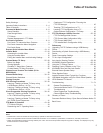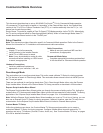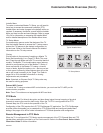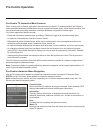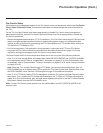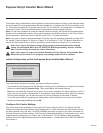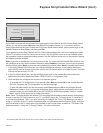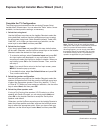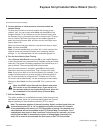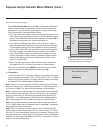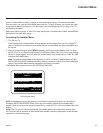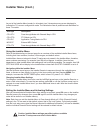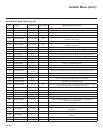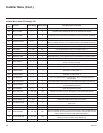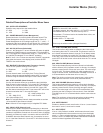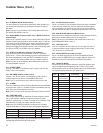13
206-4245
(Continued from previous page)
5. Choose whether to allow access to channels outside the
channel lineup.
To allow direct access to channels outside the channel lineup
(default: Yes), you can simply select Next and press OK on the
Installer Remote. To limit access to only the channel lineup (after
the Express Script is complete) and restrict access to the TV setup
menus, use the Up/Down arrow keys on the Installer Remote to
select the channel access eld, and then use the Left/Right arrow
keys to select “No.”
When you have made your selection, use the arrow keys to select
Next, and then press OK.
Note: It is recommended that you select “No” to limit access to the
channel lineup and prevent end users from accessing channel
settings; i.e., the Channel Menu will be inaccessible/grayed out.
6. Run the Auto Search (Auto Tuning).
Select Execute Auto Search and press OK on the Installer Remote
to start the channel scan (searches for all available analog and digital
channels). The system will display progress of the channel scan in a
pop-up window. The scan typically takes a few minutes.
When the channel scan is complete, press OK on the Installer
Remote to close the pop-up window. Then, continue with step 7.
Note: If you do not want to run the Auto Search (for example, if you
intend to manually add only a small number of channels and/or if
the TV will eventually be congured for FTG Mode via CPU with
Pro:Centric server downloads), use the arrow keys on the Installer
Remote to select Next, and then press OK. Then, continue with
step 7.
Note: You MUST select Execute Auto Search and press
OK in order to run the channel scan. If you move on to
the next step without running the Auto Search, there will
be no channels in the channel lineup (Channel Map).
7. Edit the Channel Map.
This option enables you to add/delete channels, select channel icons,
add channel labels, and/or set up channel banks before the Channel
Map is transferred to the commercial controller (PTC) in step 8.
Express Script Installer Menu Wizard (Cont.)
Installer Menu Wizard
Step 5. Channel Access
Yes
PTC: V1.00.001 CPU: V03.13.00.01 ASIC: D279
Back
Next
OK
Exit
CC
1
►
2
►
3
►
4
►
5
►
6
►
7
►
8
Do you want to allow direct access to channels not
in the channel list?
Installer Menu Wizard
Step 6. Auto Search
Execute Auto Search
PTC: V1.00.001 CPU: V03.13.00.01 ASIC: D279
Back
Next
OK
Exit
CC
1
►
2
►
3
►
4
►
5
►
6
►
7
►
8
Would you like to scan for available channels?
Installer Menu Wizard
Step 7. Channel Map Edit
Edit Channel Map
PTC: V1.00.001 CPU: V03.13.00.01 ASIC: D279
Back
Next
OK
Exit
CC
1
►
2
►
3
►
4
►
5
►
6
►
7
►
8
Would you like to edit channel map and icons?
(Continued on next page)
Note: The maximum number of channels (analog, digital, and Aux inputs) that can
be transferred to the PTC is 141. An attempt to transfer more than 141 channels
of any combination will result in a PTC Channel Map of exactly 141 channels; any
extra channels will not be available in the PTC Channel Map. For example, if you
enabled three Aux inputs in step 2 and Auto Tuning found 141 channels, you must
edit the Channel Map to decrease the number of analog/digital channels to (at
most) 138 in order to accommodate the Aux inputs in the PTC Channel Map.