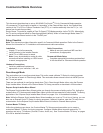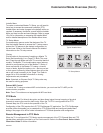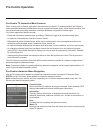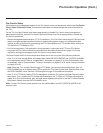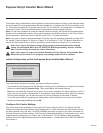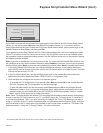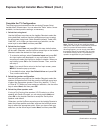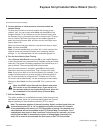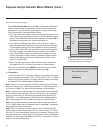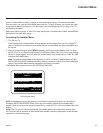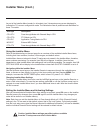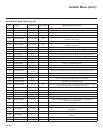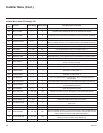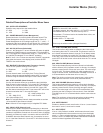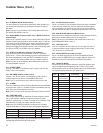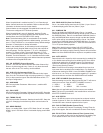14
206-4245
Express Script Installer Menu Wizard (Cont.)
(Continued from previous page)
Select Edit Channel Map and press OK on the Installer Remote to
edit the Channel Map, as necessary. Channel edit options will be
displayed in a pop-up window (see example at right). Use the Up/
Down arrow keys to navigate between elds:
• CH \ Input: Edit the channel lineup, as necessary, to include only
free to guest (non-encrypted) channels. Use the Left/Right arrow
keys on the Installer Remote to select channels, and press OK to
add/delete channels per your system requirements.
• Icon: Use the Left/Right arrow keys or key in the icon number to
select the appropriate trademark/icon for each channel’s Channel-
Time on-screen display. Icons are available for familiar channels,
such as ABC, CBS, NBC, etc. Identiable icons should enable the
end user to readily know what common networks are available.
• Label: Press OK to display the alphanumeric keypad, and add
custom text labels for each channel, as desired. Added custom
labels will be displayed above the Label/Keypad eld for each
channel, as applicable.
• Bank: Use the arrow keys to dene channel banks, as desired.
See pages 30 to 33 for further information on channel banks.
When you are nished, press MENU to close the pop-up window.
Use the arrow keys to select Next, and then press OK.
8. Completion.
In the nal step, the TV saves your settings and transfers the setup
to the commercial controller (PTC). (This is similar to 2-5-5 + MENU
Mode during Custom Master TV Setup.) When this step is complete,
the Express Script Installer Menu Wizard closes.
Installer Menu Wizard
Step 8. Completion
PTC: V1.00.001 CPU: V03.13.00.01 ASIC: D279
1
►
2
►
3
►
4
►
5
►
6
►
7
►
8
Easy installation complete.
Save data… 50%
Installer Menu Wizard
Step 7. Channel Map Edit
Edit Channel Map
PTC: V1.00.001 CPU: V03.13.00.01
Back
Next
OK
Exit
CC
1
►
2
►
3
►
4
►
5
►
6
►
7
►
8
Would you like to edit channel map and icons?
•
CH \ Input
•
Icon
•
Label
•
Bank
DIGITAL 2-1
Keypad
You can also use numeric keys to direct enter Icon
number (0–212)
Searched CH: 135 / Enabled Aux: 5 / Added CH: 128 / Added Aux: 5
* You can add up to 141 channels (Aux added as analog).
No Logo
►
►
Add/Delete
Move
Exit
MENU
►
►
NORMAL
1
ADDED
2
ADDED
3
ADDED
4
ADDED
Note: If desired, you can copy the TV Setup created using the Express
Script to a cloning tool—a USB memory device or a clone programmer—
for transfer to Target TVs. See cloning procedures in this document.
Note: If access to the channel lineup has been limited at the completion
of the Express Script (see step 5) and you would like to set up channel
banks at a later time, you will need to set Installer Menu item 028 CH.
OVERIDE to 1 to enable access to the Channel Preview/Banks Setup
Menu. See pages 30 to 33 for further information on channel banks.
Note: You can also edit/add channel icons and/or custom text labels in
2-5-4 + MENU Mode after the Express Script is completed, if necessary.
See page 29 for further information.
Note: If the TV eventually will be congured for FTG Mode via CPU
with Pro:Centric server downloads, and you wish to assign a TV Zone
# for the TV, do so immediately following this procedure, while you still
have access to the TV setup menus (as opposed to the Function Menu
available in FTG Mode). See Reference section, “Using the TV Zoning
Feature,” for further information.
Note: The total number of channels
found (“Searched”) during Auto Tuning
is indicated at the top of the display.