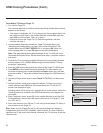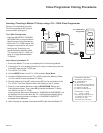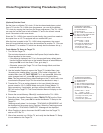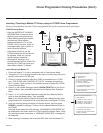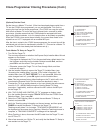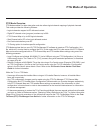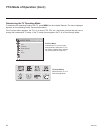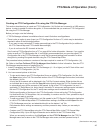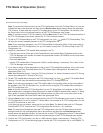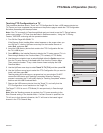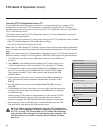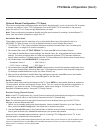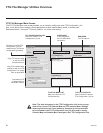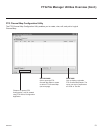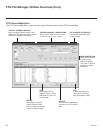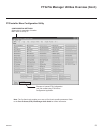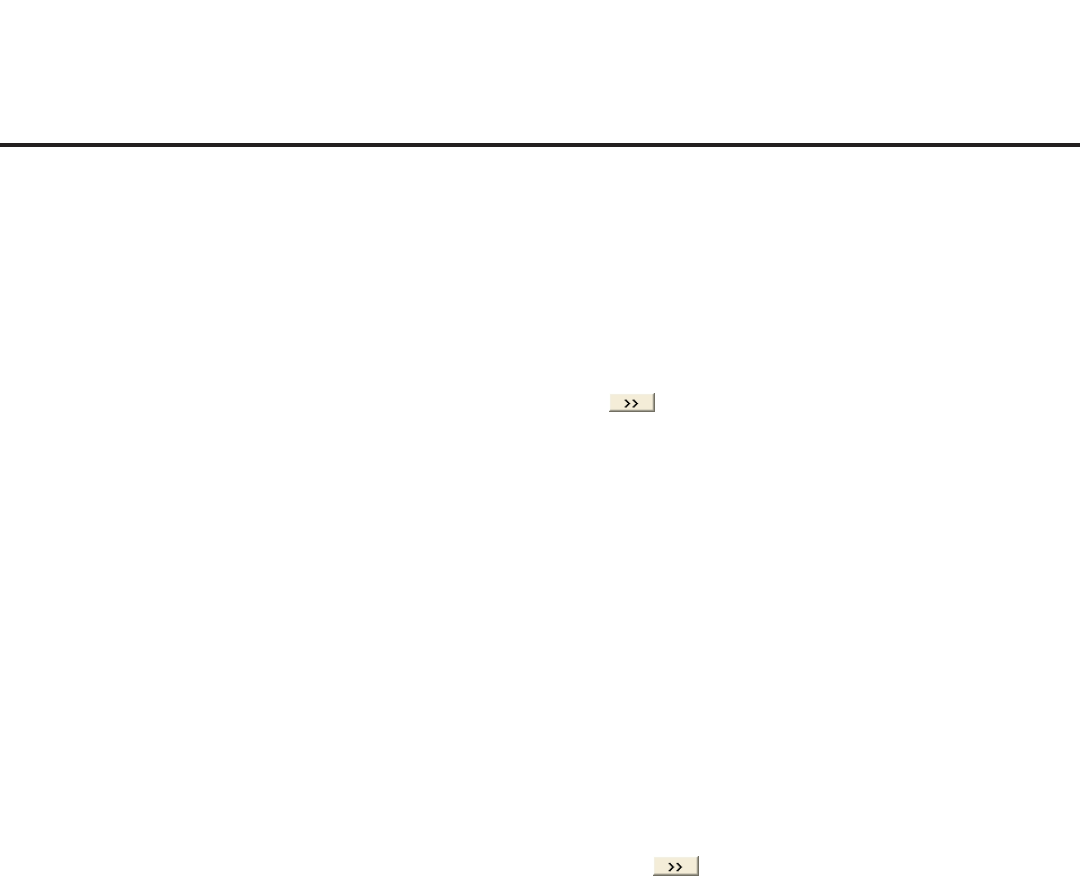
46
206-4245
FTG Mode of Operation (Cont.)
(Continued from previous page)
Note: To remove an individual item from the FTG Conguration List or the TV Setup Menu List, click on/
highlight the item to be removed, and then click the Remove Item button directly above the applicable
“List” window. To clear both the current FTG Conguration List and TV Setup Menu List contents, click
the Clear button in the List command section of the FTG File Manager main screen.
Note: To clear the current TLX File Contents, click the New button in the TLX File command section of
the FTG File Manager main screen (above the TLX File Contents window).
3. To add an FTG Channel Map to the FTG Configuration List, click under FTG Channel Map. This
will copy the current mapped channels to the FTG Conguration List.
Note: If you make any change(s) in the FTG Channel Map Configuration Utility to the current data to
be included in the FTG Configuration List, you will need to recopy the FTG Channel Map to the FTG
Configuration List.
4. (Optional) Load default FTG Installer Menu settings for the TV:
• Click the down arrow at the right of the Chassis eld in the Installer Menu Templates section of the
FTG File Manager main screen, and select the appropriate chassis (42LQ640H) from the drop-down
list of available models.
• Click the Load button.
• Use the FTG Installer Menu Conguration Utility to modify settings, if necessary. Then, return to the
FTG File Manager main screen.
5. If you wish to assign a Zone designation for the current FTG Installer Menu settings, click on the down
arrow at the right of the Zone eld (below the FTG Installer Menu Settings eld), and select the
appropriate Zone (1–8).
Note: See Reference section, “Using the TV Zoning Feature,” for further information on the TV Zoning
feature and setting the TV Zone # in the TV(s).
6. To add FTG Installer Menu settings to the FTG Configuration List, click under FTG Installer Menu
Settings. This will copy the selected model settings to the FTG Conguration List.
Note: If you make any change(s) in the FTG Installer Menu Configuration Utility to the current data to
be included in the FTG Configuration List, you will need to recopy the FTG Installer Menu settings to
the FTG Configuration List.
Note: At the top of both the FTG Conguration List and TV Setup Menu List windows, an Edit Zone
eld enables you to change the Zone assignment for each 42LQ640H Installer Menu and/or TV Setup
Menu prole, if desired. Select/highlight the desired prole, and then click on the down arrow at the
right of the applicable Edit Zone eld to select the appropriate Zone.
7. Click the Save button in the List command section of the FTG File Manager main screen to save the
FTG Configuration List and, if present, TV Setup Menu List contents to an FTG Configuration (.tlx) file
on the PC’s hard drive for later use.
In the Save As pop-up window, name the le, and click Save. The default folder path is C:\Program
Files\Zenith\FTG\TLX. Note that the FTG Conguration le will have a “.tlx” extension.
Note: To remove an individual item from the FTG Conguration List or the TV Setup Menu List before
saving the new le, click on/highlight the item to be removed, and then click the Remove Item button
directly above the applicable window. To clear both the current FTG Conguration List and TV Setup Menu
List contents, click the Clear button in the List command section of the FTG File Manager main screen.
8. Transfer the FTG Configuration (.tlx) file to a USB memory device, and proceed to “Teaching FTG
Configuration to a TV” on the following page to transfer the FTG Configuration file to a 42LQ640H TV.