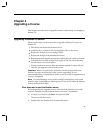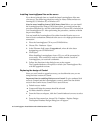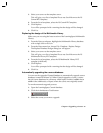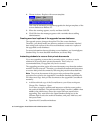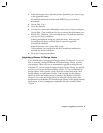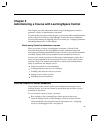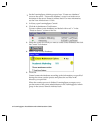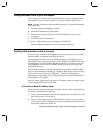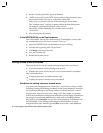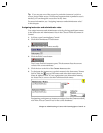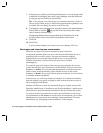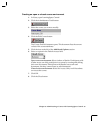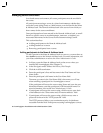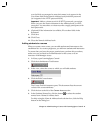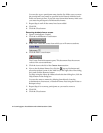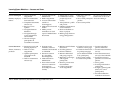You can also type a participant name into the list. Make sure you enter
the participant’s user name as specified in the Name & Address book.
Enter one name per line. If your site uses hierarchical names, make sure
you enter the participant’s full hierarchical name.
7. Repeat Step 6 until all the names have been added.
8. Click OK.
9. Click the Close button.
Removing students from a course
1. Open LearningSpace Central.
2. Click the Administrator Tools button.
3. In the view, select the course from which you will remove students.
4. Click the Edit Course button.
The Course Profile document opens. This document lists the current
values of the course attributes.
5. Click the icon to the left of the Course Access section.
6. Next to the Students Names list, click the pop-up list button and
select the student’s name in the Add list (on the right side of the dialog
box), and click the Remove button.
For help using the Name & Address book selection dialog box, click the
Help button on the dialog box.
You can also remove names by deleting them directly from the
Administrators, Instructors, or Student Names lists using the Delete or
Backspace keys.
7. Repeat Step 6 for as many participants as you need to remove.
8. Click OK.
9. Click the Close button.
42 LearningSpace Installation and Administration Guide