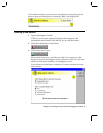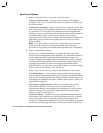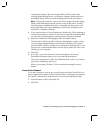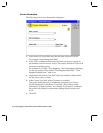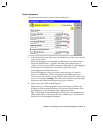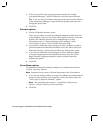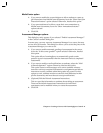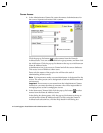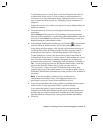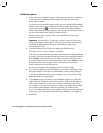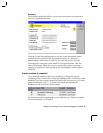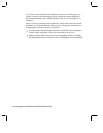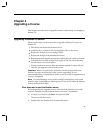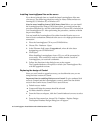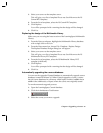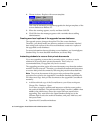To add instructors to a course, they must first be listed in the Name &
Address book on the server. You do not have to add instructors to a
course now. For more information about adding instructors to a course
once a course has been created, see “Managing course enrollment” in
Chapter 5.
Instructors can see views and access options in course databases that are
hidden to students.
3. Click the Instructor Access list to change the default access level for
instructors.
Select Manager if the instructor will be adding or removing students
from the course enrollment, or performing other administrative tasks for
the course. Select Editor if an instructor will be facilitating a course, but
not performing any administrative tasks.
4. In the Student Names field, click the pop-up list button to select names
from the Name & Address books. You can also select group names.
In the dialog box that appears, click the pop-up list button at the top to
switch between Name & Address books. For help using the Name &
Address book selection box, click the Help button in the dialog box.
To add students to a course, they must first be listed in the Name &
Address book on the server. You do not have to add students to a course
now. For more information on adding participants to a course once a
course has been created, see “Managing course enrollment” in Chapter 5.
Tip You can add group names to the Student Names field. Create the
group in the Name & Address book, giving it a name such as
“LS_coursename,” where coursename is the name of the course, then
populate the group with student names. If you use this method, keep in
mind that Central cannot automatically create profiles for the students in
the group.
Note If you are enrolling a student who is an instructor or
administrator for another course, LearningSpace lowers that
participant’s access to Central to the student access level.
5. If you want to automatically create profiles for students and instructors,
make sure the “Create personal profiles?” option is selected.
If you select this option, Central creates profiles for students and
instructors in the Profiles database for the course. It then populates the
profiles with any relevant information available about the participant
from the Name & Address book, such as phone number and address.
6. Click OK.
Chapter 3: Creating a Course with LearningSpace Central 23