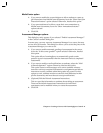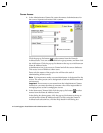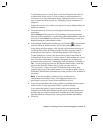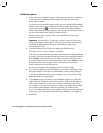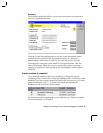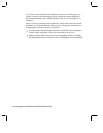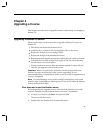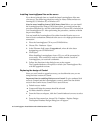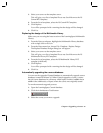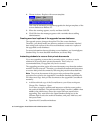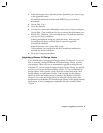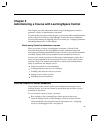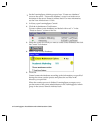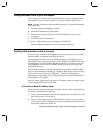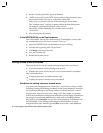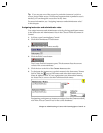3. Select your server as the template server.
This will give you a list of template files to use. Scroll down to the LS
Central R2.5 template.
4. From the list of templates, select the LS Central R2.5 template.
5. Click Replace.
You will be prompted with a warning that the design will be changed.
6. Click Yes.
Replacing the design of the Multimedia Library
Make sure you are using the latest version of the LearningSpace Multimedia
Library.
1. From the Notes workspace, highlight the Multimedia Library database
with a single click on its icon.
2. From the Notes menu bar, choose File - Database - Replace Design.
The Replace Database Design dialog box will appear.
3. Select your server as the template server.
This will give you a list of template files to use. Scroll down to the LS
Multimedia Library R2.5 template.
4. From the list of templates, select the LS Multimedia Library R2.5
template (weblib.ntf).
5. Click Replace.
You will be prompted with a warning that the design will be changed.
6. Click Yes.
Automatically upgrading the course databases
You can use the upgraded Central database to automatically upgrade course
databases created in Release 2.0. When Central upgrades a course, it stores
the old course databases in a directory called lspace\larchive\subdir where
subdir is the subdirectory of lspace where the course was originally stored.
To run the automatic upgrade process:
1. Open the LearningSpace Central database.
2. Click the Administrator Tools button.
3. Select the course you want to upgrade.
Chapter 4: Upgrading a Course 29