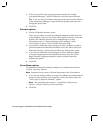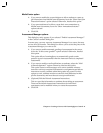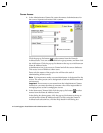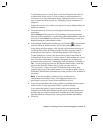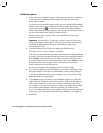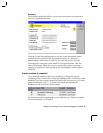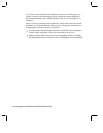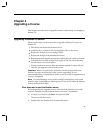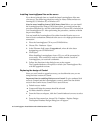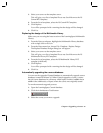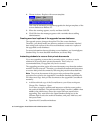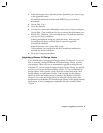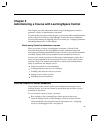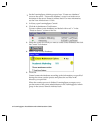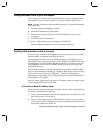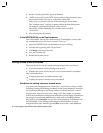Installing LearningSpace files on the server
If you haven’t already done so, install the latest LearningSpace files onto
your server. The following procedure works for Notes clients and servers
running OS/2, Windows 95, or Windows NT.
Note for users installing from a UNIX Notes client: Before you can install
the LearningSpace files using a UNIX Notes client, you must perform the
procedure described in a text file called install.txt. The text file is included on
your LearningSpace CD. After performing the procedure, continue with the
steps in this chapter.
You can install the LearningSpace files either from the Domino server or
from a Notes workstation connected to the server via a high-speed network
connection.
1. Place the LearningSpace CD in your CD-ROM drive.
2. Choose File - Database - Open.
3. In the Filename field, enter d:\upgrade.nsf, where d: is the letter
designating your CD-ROM drive.
4. Click Open.
When Installing LearningSpace from a CD, you will be prompted to
cross certify. This certificate is used to validate that the version of
LearningSpace you received is authentic.
5. Follow the directions in the dialog boxes as they appear.
The Upgrade database will replace or refresh your LearningSpace files
with the upgraded versions.
Replacing the design of Central
Since you use Central to upgrade courses, you should make sure you are
using the latest version of Central.
Important Note for enabling Web access to Central: To give students Web
access to Central (and the LearningSpace courses), make sure the default
access in the Central Access Control List is set as follows:
Default access: Author
Create and Delete documents should be selected
No Roles should be selected
1. From the Notes workspace, click the Central database icon once to select
it.
2. From the Notes menu bar, choose File - Database - Replace Design.
The Replace Database Design dialog box will appear.
28 LearningSpace Installation and Administration Guide