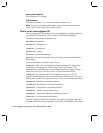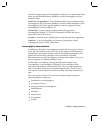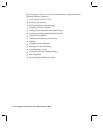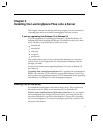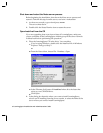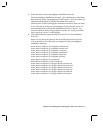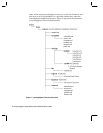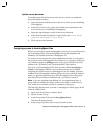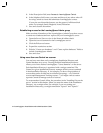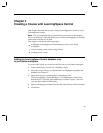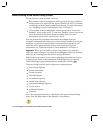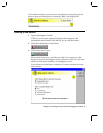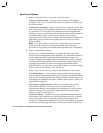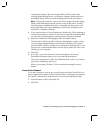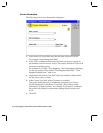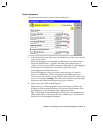5. In the Description field, enter Access to LearningSpace Central.
6. In the Members field, enter your name and those of any others who will
be using Central to create and administer LearningSpace courses.
If your site uses hierarchical names, use the person’s full hierarchical
name. For example: Sandy Bingham/Acme/Education.
7. Save and close the document.
Establishing access for the LearningSpace Admin group
Make sure that all members of the LearningSpace Admin Group have access
to create new databases and new replicas on your LearningSpace server.
1. Open the Server\Servers view in the Name & Address book.
2. Open the server document for the LearningSpace server.
3. Click the Edit server button.
4. Expand the restrictions section.
5. Edit the “Create new databases” and “Create replica databases” fields to
include LearningSpace Admin.
6. Save and close.
Using more than one Central on a server
You can have more than one LearningSpace Installation Directory and
Central database on a server. Creating multiple Installation directories
allows you to have distinct LearningSpace “course domains” on the server.
Each Installation Directory is associated with a unique central.nsf. The
Central in a given Installation Directory manages all the courses contained
in that Installation Directory. If, for example, you have a large number of
courses that can be divided into two distinct groupings — say Technical
courses and Management Training courses — you might want to create a
separate Central to manage each set of courses.
To create another Central, follow the procedure in the “Installing files on the
server” section in this chapter. When you enter the name of the Installation
Directory, use a unique name. For example, if you are creating two
Installation directories, you might name them “lspace1” and “lspace2.”
12 LearningSpace Installation and Administration Guide