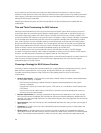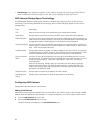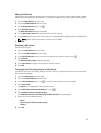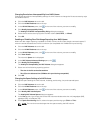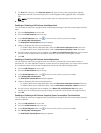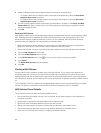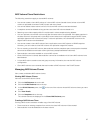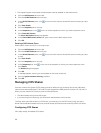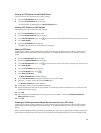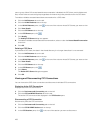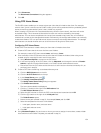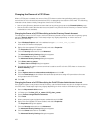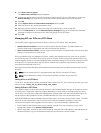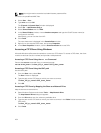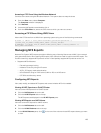• The snapshot space consumption threshold alert must be disabled on the base volume.
1. Click the NAS Volumes tab on the left.
2. Click the All NAS Volumes tab on the top.
3. In the All NAS Volumes pane, click in the row of the volume whose NAS volume clones you want
to view.
4. Click View Details.
5. Click the Snapshots tab on the top.
6. In the Snapshots pane, click in the row of the snapshot on which you want to base the clone.
7. Click Clone NAS Volume.
The Clone NAS Volume dialog box appears.
8. In the Cloned NAS volume name field, type a name for the NAS volume clone.
9. Click OK.
Deleting a NAS Volume Clone
Delete a NAS volume clone if it is no longer used.
1. Click the NAS Volumes tab on the left.
2. Click the All NAS Volumes tab on the top.
3.
In the All NAS Volumes pane, click in the row of the volume whose NAS volume clones you want
to view.
4. Click View Details.
5. Click the Snapshots tab on the top.
6. In the Snapshotspane, click in the row of the snapshot on which you want to base the clone.
7. Click Delete.
The Deletedialog box appears.
8. Click OK.
A message appears, warning you that all data on the clone will be lost.
9. Click the Ignore the above warning checkbox.
10. Click OK.
Managing CIFS Shares
Common Internet File System (CIFS) shares provide an effective way of sharing files across a Windows
network with authorized clients. The FluidFS cluster supports the SMB protocol versions 1.0, 2.0, and 2.1.
When you first create a CIFS share, access is limited as follows:
• The Administrator account has full access.
• If you are using Active Directory, the AD domain administrator has full access.
To assign other users full access to a CIFS share, you must log in to the CIFS share, using one of the
above mentioned administrator accounts, and set access permissions and ownership of the CIFS share.
Configuring CIFS Shares
View, add, modify, and delete CIFS shares.
98