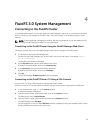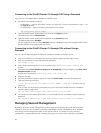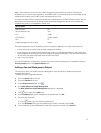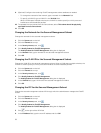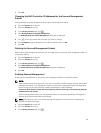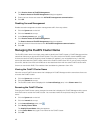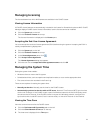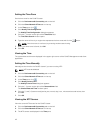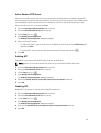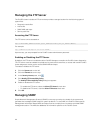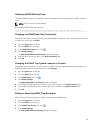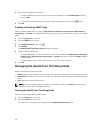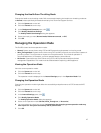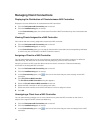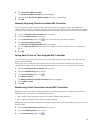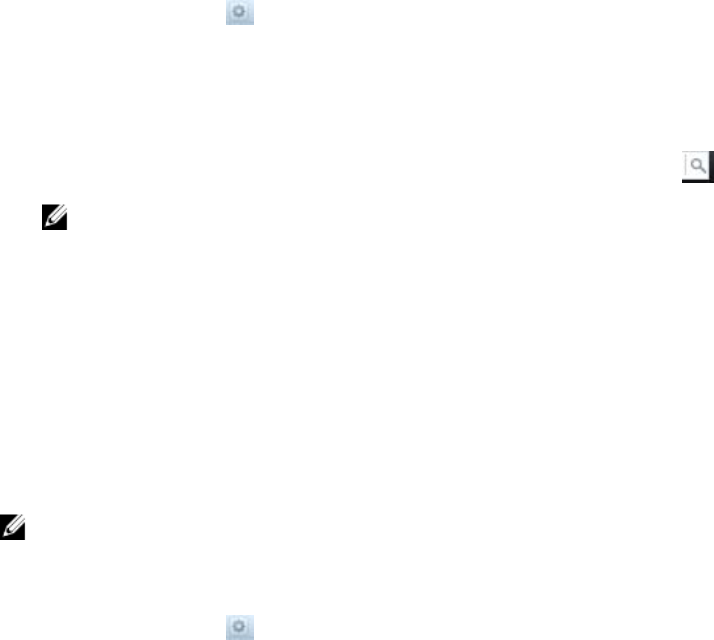
Setting the Time Zone
Set the time zone for the FluidFS cluster.
1. Click the Performance & Connectivity tab on the left.
2. Click the Client Network & Time tab on the top.
3. In the Time pane, click .
4. Click Modify Time Configuration.
The Modify Time Configuration dialog box appears.
5. Click the […] button to the right of the Time Zone field.
The Time Zone Search window opens.
6. Type the name of the city or region that represents the time zone and click the button.
NOTE: If the time zone is not found, try entering another search string.
7. When your time zone is found, click OK.
8. Click OK.
Viewing the Time
The system date and time are displayed in the upper right corner of the FluidFS Management web client
application.
Setting the Time Manually
Manually set the time for the FluidFS cluster if you are not using NTP.
NOTE: NTP must be disabled.
1. Click the Performance & Connectivity tab on the left.
2. Click the Client Network & Time tab on the top.
3. In the Time pane, click .
4. Click Modify Current Time .
The Modify Current Time dialog box appears.
5. Click the […] button to the right of the Date and time field.
The Choose Date and Time window opens.
6. Click the [-] and [+] buttons to adjust the year, month, day, hour, minute and second values, then
click OK
7. Click OK.
Viewing the NTP Servers
View the current NTP servers for the FluidFS cluster.
1. Click the Performance & Connectivity tab on the left.
2. Click the Client Network & Time tab on the top.
3. The NTP servers are displayed in the Time pane.
42