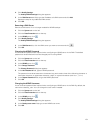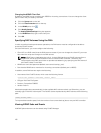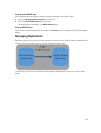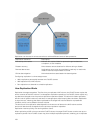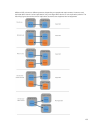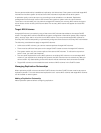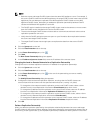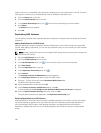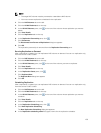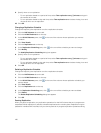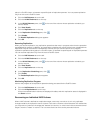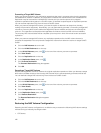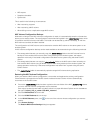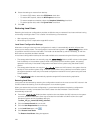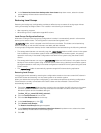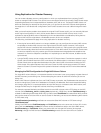NOTE:
• The target NAS volume must be promoted to a standalone NAS volume.
• You must remove replication schedules for the replication.
1. Click the NAS Volumes tab on the left.
2. Click the All NAS Volumestab on the top.
3. In the All NAS Volumes pane, click in the row of the volume whose replication you want to
delete.
4. Click View Details.
5. Click the Replication tab on the top.
6. In the Replication Partnership pane, click .
7. Click Disconnect.
The Disconnect from Partner of Replication dialog box appears.
8. Click OK.
The replication partnership is removed from the Replication Partnership pane.
Running Replication on Demand
After a replication is created, you can replicate a NAS volume on demand. You can run replication only
from the source FluidFS cluster.
1. Click the NAS Volumes tab on the left.
2. Click the All NAS Volumestab on the top.
3. In the All NAS Volumes pane, click in the row of the volume you want to replicate.
4. Click View Details.
5. Click the Replication tab on the top.
6. In the Replication Status pane, click .
7. Click Replicate Now .
The Replicate Now dialog box appears.
8. Click OK.
Scheduling Replication
After a replication is created, you can replicate a NAS volume on demand. You can run replication only
from the source FluidFS cluster.
1. Click the NAS Volumes tab on the left.
2. Click the All NAS Volumestab on the top.
3. In the All NAS Volumes pane, click in the row of the volume whose replication you want to
schedule.
4. Click View Details.
5. Click the Replication tab on the top.
6. In the Replication Scheduling pane, click .
7. Click New Replication Scheduling .
The New Replication Scheduling dialog box appears.
8. In the Replication scheduling name field, type a name for the replication schedule.
139