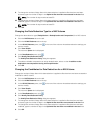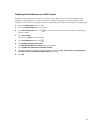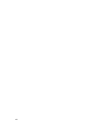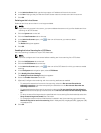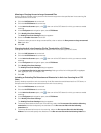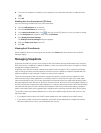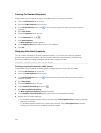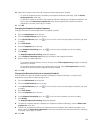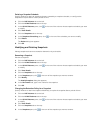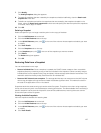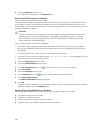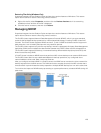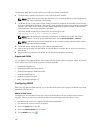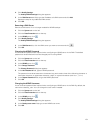Creating On-Demand Snapshots
Create a NAS volume snapshot to take an immediate point‐in‐time copy of the data.
1. Click the NAS Volumes tab on the left.
2. Click the All NAS Volumes tab on the top.
3. In the All NAS Volumes pane, click in the row of the volume for which you want to create a
snapshot.
4. Click View Details.
5. Click the Snapshots tab on the top.
6. In the Snapshotspane, click .
7. Click New Snapshots.
The New Snapshotdialog box appears.
8. In the Snapshot Name field, type a name for the snapshot.
9. Click OK.
Managing Scheduled Snapshots
You can create a schedule to generate snapshots regularly. To minimize the impact of snapshot
processing on system performance, we recommend scheduling snapshots during off‐peak times.
Snapshots created by a snapshot schedule will be named using the format
<snapshot_schedule_name>_YYYY_MM_DD HH_MM.
Creating a Snapshot Schedule for a NAS Volume
Create a NAS volume snapshot schedule to take a scheduled point‐in‐time copy of the data.
1. Click the NAS Volumes tab on the left.
2. Click the All NAS Volumes tab on the top.
3. In the All NAS Volumes pane, click in the row of the volume for which you want to create a
snapshot schedule.
4. Click View Details.
5. Click the Snapshots tab on the top.
6. In the Snapshots Scheduling pane, click .
7. Click New Snapshots Scheduling.
The New Snapshots Scheduling dialog box appears.
8. In the Snapshots Scheduling Name field, type a name for the snapshot Schedule.
9. Specify when to create snapshots.
– To schedule snapshot creation every X minutes, select Take snapshot every and type the desired
frequency in minutes.
– To schedule snapshot creation for a specific day and time, select Take snapshot on and select
the day, hour and minute the snapshot should be created.
124