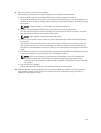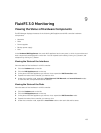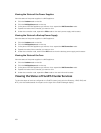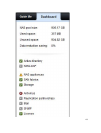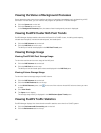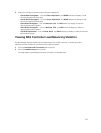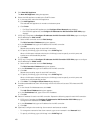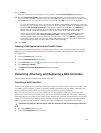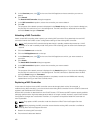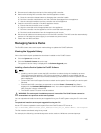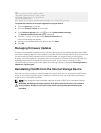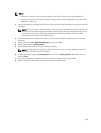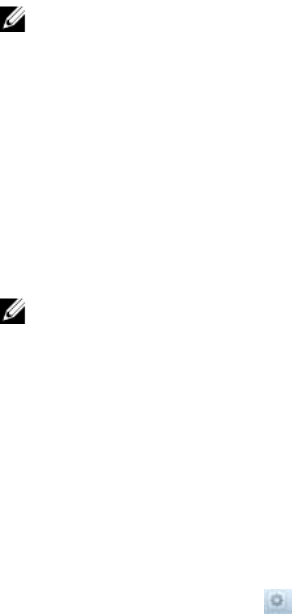
10
FluidFS 3.0 Maintenance
Adding and Deleting NAS Appliances in a FluidFS Cluster
Use FluidFS Manager to add or delete a NAS appliance in a FluidFS cluster.
Adding NAS Appliances to the FluidFS Cluster
You can add a NAS appliance (two NAS controllers) to the FluidFS cluster to increase processing power.
Adding a NAS appliance allows additional client connections and evenly redistributes client connections
and FluidFS cluster operations among more NAS controllers contributing their resources.
For high availability reasons, you must add NAS appliances as NAS controller pairs. You cannot add a
single NAS controller. Only one NAS appliance can be added at a time up to a maximum of two NAS
appliances (four NAS controllers).
Adding a NAS appliance is a seamless operation that does not interrupt current FluidFS cluster operations.
After the NAS appliance is successfully added, new client connections are automatically distributed to all
NAS controllers, ensuring that there is efficient load balancing between all NAS controllers.
NOTE:
• The additional NAS appliance is mounted in a rack and cabled, and the NAS controllers are in
standby mode and powered on. A NAS controller is on and in standby mode if the power LED is
flashing green at around two flashes per second.
• NAS appliance service tags are recorded.
• New client VIP IP addresses are available to be added to the new NAS appliance. If client access
to the FluidFS cluster is not through a router (in other words, a flat network), Dell recommends
defining one client VIP for effective load balancing.
• New NAS controller IP addresses are available to be added to the new NAS appliance. Verify that
there are two additional IP addresses available per NAS appliance.
NOTE: Due to the complexity and precise timing required, Dell recommends that you schedule a
maintenance window to add the NAS appliance(s).
1. (Directly cabled internal network only) If the FluidFS cluster contains a single NAS appliance, with a
direct connection on the internal network, re‐cable the internal network as follows.
a) Cable the new NAS appliance(s) to the internal switch.
b) Remove just one of the internal cables from the original NAS appliance.
c) Connect a cable from each NAS controller port vacated in Step b to the internal switch.
d) Remove the second internal cable from the original NAS appliance.
e) Connect a cable from each NAS controller port vacated in Step d to the internal switch.
2. Click the Hardware tab on the left.
3. Click the NAS Appliances tab on the top.
4. In the Overview pane, click .
159