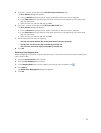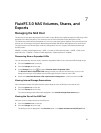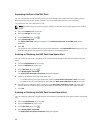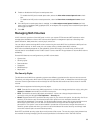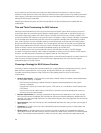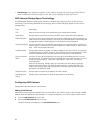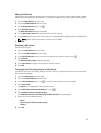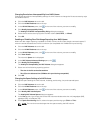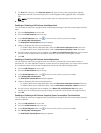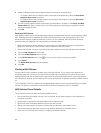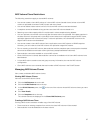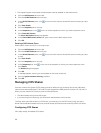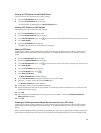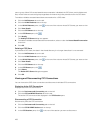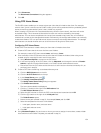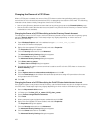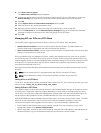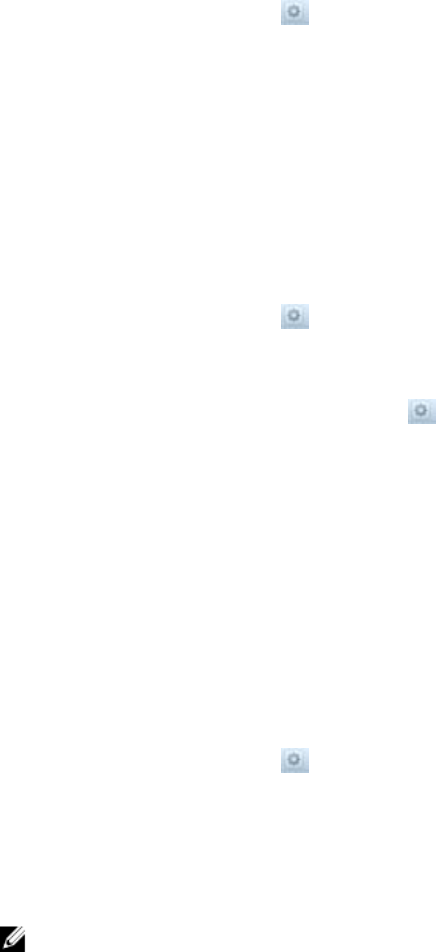
Changing Permissions Interoperability for a NAS Volume
Change the permissions interoperability settings of a NAS volume to change the file access security style
for the NAS volume.
1. Click the NAS Volumes tab on the left.
2. Click the All NAS Volumes tab on the top.
3. In the All NAS Volumes pane, click in the row of the volume you want to modify.
4. Click Modify Interoperability Policy.
The Modify CIFS & NFS Interoperability Policy dialog box appears.
5. Select the file access security style for the NAS volume (Unix, NTFS , or Mixed).
6. Click OK.
Enabling or Disabling Zero Disk Usage Reporting for a NAS Volume
When zero disk usage reporting is enabled for a NAS volume, the DU (Disk Usage) command reports 0
when the actual allocated size of a file is unknown (as compatible with VMWare thin provisioning).
1. Click the NAS Volumes tab on the left.
2. Click the All NAS Volumes tab on the top.
3. In the All NAS Volumes pane, click in the row of the volume you want to modify.
4. Click View Details.
The volume’s Space view is displayed.
5. In the NAS Volume Advanced Settings pane, click .
6. Click Modify DU Compatibility.
The Modify DU Compatibility for NAS Volume dialog box appears.
7. Select one of the following reporting options:
– The size of the file as the allocated size
– Zero (0) as the allocated size (VMWare thin provisioning compatible)
8. Click OK.
Changing the Space Settings of a NAS Volume
Change the space settings of a NAS volume, including provisioning, size, and reserved space.
1. Click the NAS Volumes tab on the left.
2. Click the All NAS Volumes tab on the top.
3. In the All NAS Volumes pane, click in the row of the volume you want to modify.
4. Click Modify NAS Volume Space.
The Modify NAS Volume Space dialog box appears.
5. In the Size section, type a new size for the NAS volume and select the size unit (megabytes [MB],
gigabytes [GB], or terabytes [TB]).
6. In the Space Provisioning section, select the space provisioning type (Thick or Thin).
NOTE: The new size must be larger than the space used by the NAS volume.
94