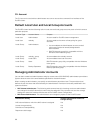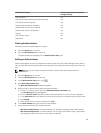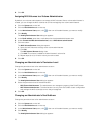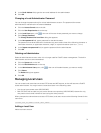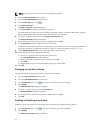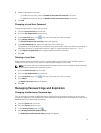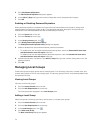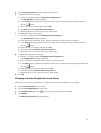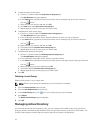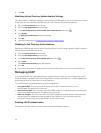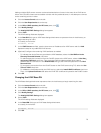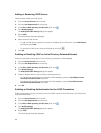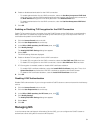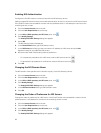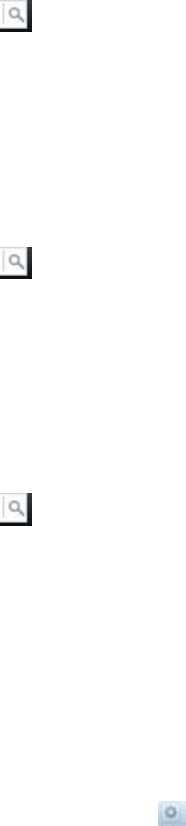
5. In the Local group name field, type a name for the group.
6. To add local users to the group:
a) Click the […] button under the Local users in this group list.
The User Browser dialog box appears.
b) In the Search field, type either the full name of the user or the beginning of the user name and
click the button.
c) Select the user you want to add and click OK.
d) Click Add under the Local users in this group list.
e) Repeat steps (a) to (d) for every user you want to add.
7. To add domain users to the group:
a) Click the […] button under the Domain users in this group list.
The User Browser dialog box appears.
b) From the Domain drop‐down menu, select the domain to which the user is assigned.
c) In the Search field, type either the full name of the user or the beginning of the user name and
click the button.
d) Select the user you want to add and click OK.
e) Click Add under the Domain users in this group list.
f) Repeat steps (a) to (e) for every user you want to add.
8. To add domain groups to the group:
a) Click the […] button under the Domain groups in this group list.
The Group Browser dialog box appears.
b) From the Domain drop‐down menu, select the group’s domain.
c) In the Search field, type either the full name of the group or the beginning of the group name and
click the button.
d) Select the group you want to add and click OK.
e) Click Add under the Domain users in this group list.
f) Repeat steps (a) to (e) for every group you want to add.
9. Click OK.
Changing the Users Assigned to a Local Group
Modify which local users, remote users, or remote users groups are assigned to a local group.
1. Click the Access Control tab on the left.
2. Click the User Repositories tab on the top.
3. In the Local Groups pane, click in the row of the group you want to delete.
4. Click Modify.
The Modify Local Group dialog box appears.
75