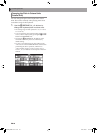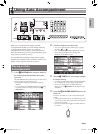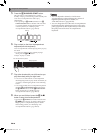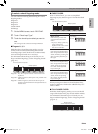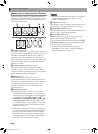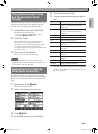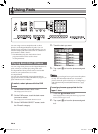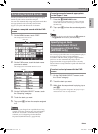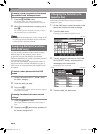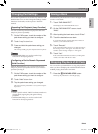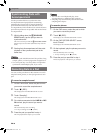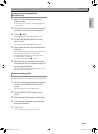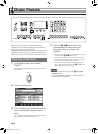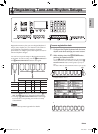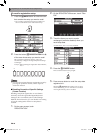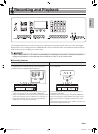EN-34
Using Pads
1.
Press the ck CHORD button.
This assigns chord progressions that match the
currently selected Auto Accompaniment to the pads.
2.
While Auto Accompaniment is playing, tap a
pad (cn).
The chord progression assigned to the pad you tap is
reflected in the Auto Accompaniment.
• An assigned chord progression can be a single chord
or a full progression of multiple chords. For details,
see the separate “Tutorial” manual.
You can use the procedures in this section to assign
different types of data (sample, phrase, chord
progression) to pads. The ability to use multiple
functions simultaneously greatly expands the potential
of performances using pads.
You can also automatically assign functions that are
appropriate for the currently selected tone (Upper 1)
and/or Auto Accompaniment to pads with the touch
of a button.
1.
On the PAD BANK SELECT screen, touch
the “Multi” category.
2.
Touch the bank you want.
3.
Tap a pad (cn).
An operation in accordance with the function assigned
to the pad is performed.
1.
Press the cl MULTI button.
This assigns functions that match current settings to
pads.
2.
Tapping a pad (cn) performs the operation of
the function assigned to it.
Perform the procedure below change the function
assigned to a pad.
1.
On the PAD screen, touch the number of the
pad whose function you want to change.
2.
Touch the data name.
This displays the PAD DATA SELECT screen.
3.
Touch a category in the top line of the PAD
DATA SELECT screen, and then touch a
subcategory in the second line.
This displays a list of pad data.
4.
Touch the data you want to use.
To assign chord progressions that match
the selected Auto Accompaniment
Assigning Multiple Functions
(MZ-X500 only)
To select a short phrase with the PAD
screen
To assign functions that match current
settings
Changing the Function of a
Specific Pad
Data name
SubcategoryCategory
MZX300_X500-ES-1A.indd 36 2015/10/07 15:46:45