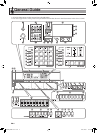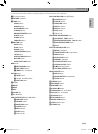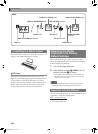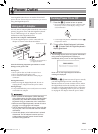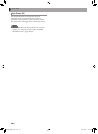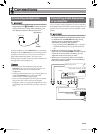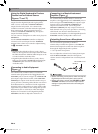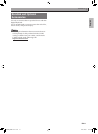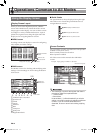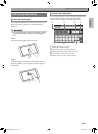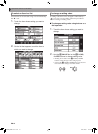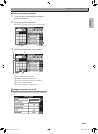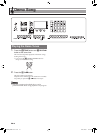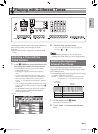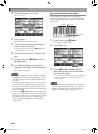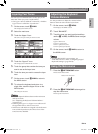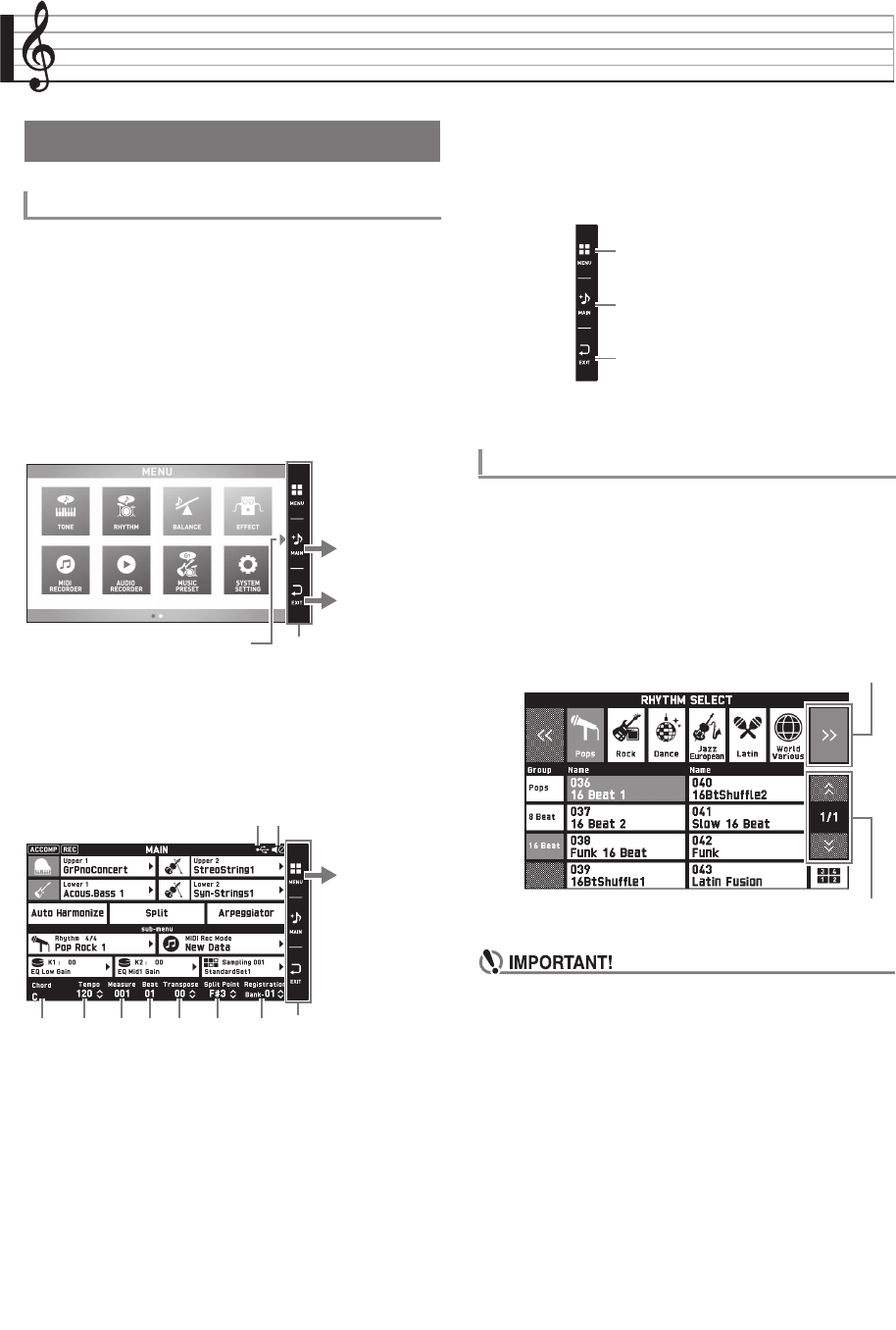
EN-12
Operations Common to All Modes
When you turn on the Digital Keyboard, a MENU
screen and a MAIN screen (which shows the current
setup) appear on the display. You can use these screens
to configure a variety of different functions. A quick
palette of navigation icons along the right side of the
display are for navigating between screens.
■ MENU screen
Touching a menu icon displays a screen for configuring
tone, rhythm, and other settings.
■ MAIN screen
The MAIN screen is for checking and modifying main
settings. Current settings are shown along the bottom
of the screen.
USB flash drive mounted
Speakers off
Chord
Tempo
Measure
Beat
Transpose
Split point
Registration bank
■ Quick Palette
The Quick Palette is always displayed along the right
side of the screen. Touch the Quick Palette icons to
navigate between screens.
You can tell the currently selected items and operation
enabled icons by their colors;
Red: Currently selected or turned on
Blue: Operation enabled
All of the screens in this manual show MZ-X500
screens.
Example: Pops groups “16 Beat 1” selected
• The meanings of symbols that appear after data is
recorded or edited are explained below.
! : Unsaved data
*: Saved data
Unsaved data ( ! ) will be discarded if you exit the
editing or recording operation by selecting a different
number. If you do not want edited data to be
discarded, be sure to save it before doing anything
else.
Using the Display Screen
Display Screen Layout
Displays the next page.
Quick Palette
Displays the MAIN
screen.
Returns to the
previous screen.
Displays the
MENU screen.
Quick Palette
Screen Contents
bm MENU: Displays the MENU screen.
bn MAIN: Displays the MAIN screen.
bo EXIT: Returns to a previous screen.
Goes to the next group.
Goes to the previous or next page.
MZX300_X500-ES-1A.indd 14 2015/10/07 15:46:40