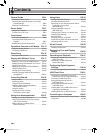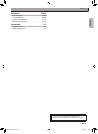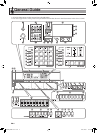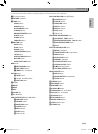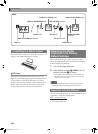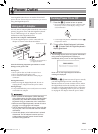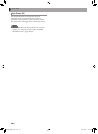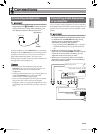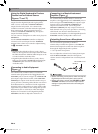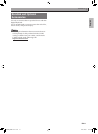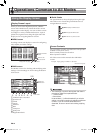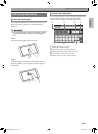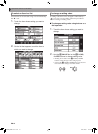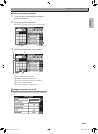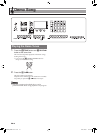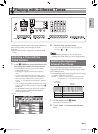EN-10
Connections
An external source connected to LINE IN R (right) is
output from the Digital Keyboard’s right speaker,
while a source connected to LINE IN L/MONO is
output from the left speaker. Use commercially
available connection cords that match the equipment
being connected to. When an external source is
connected to LINE IN L/MONO only, the input is
output from both speakers.
You can connect a smartphone or other music player to
AUDIO IN.
Use the AUDIO VOLUME controller to adjust the
volume level of sound input from the AUDIO IN
terminal. This volume level cannot be adjusted using
the 2 VOLUME controller.
• Digital Keyboard built-in effects (reverb, chorus,
DSP) are also applied to sound input from the LINE
IN/MIC IN terminal. LINE IN/MIC IN input can be
recorded with the Audio Recorder.
• Digital Keyboard built-in effects (reverb, chorus,
DSP) are not applied to AUDIO IN terminal input.
AUDIO IN input cannot be recorded with the
Audio Recorder.
Use commercially available cables to connect the
external audio equipment to the Digital Keyboard’s
LINE OUT jacks as shown in Figure
. LINE OUT R
jack output is right channel sound, while LINE OUT
L/MONO jack output is left channel sound. It is up to
you to purchase connecting cables like the ones shown
in the illustration for connection of audio equipment.
Normally in this configuration you must set the audio
equipment’s input selector to the setting that specifies
the terminal (such as AUX IN) to which the Digital
Keyboard is connected. Use the Digital Keyboard’s
VOLUME controller to adjust the volume level.
Use commercially available cables to connect the
amplifier to the Digital Keyboard’s LINE OUT jacks as
shown in Figure
. LINE OUT R jack output is right
channel sound, while LINE OUT L/MONO jack
output is left channel sound. Connecting to the
LINE OUT L/MONO jack only outputs a mixture of
both channels. It is up to you to purchase a connecting
cable like the one shown in the illustration for
connection of the amplifier. Use the Digital Keyboard’s
VOLUME controller to adjust the volume level.
You can connect an optionally available or
commercially available microphone* to the MIC IN
terminal and output the sound from the microphone
thorough the Digital Keyboard’s speakers.
* Use a dynamic microphone.
You can adjust the volume level of microphone input
with the MIC VOLUME controller. Microphone
volume control is independent from overall keyboard
volume.
• Before connecting a microphone, make sure that the
Digital Keyboard and microphone are turned off.
• Before connecting, set both the VOLUME and MIC
VOLUME controllers to low levels. Adjust volume
settings to appropriate levels after connecting the
microphone.
Using the Digital Keyboard to Produce
Sounds from an External Source
(Figures
and
)
Connecting to Audio Equipment
(Figure
)
Connecting to a Musical Instrument
Amplifier (Figure
)
Outputting Sound from a Microphone
MIC VOLUME controller
MIC IN jack
MZX300_X500-ES-1A.indd 12 2015/10/07 15:46:40