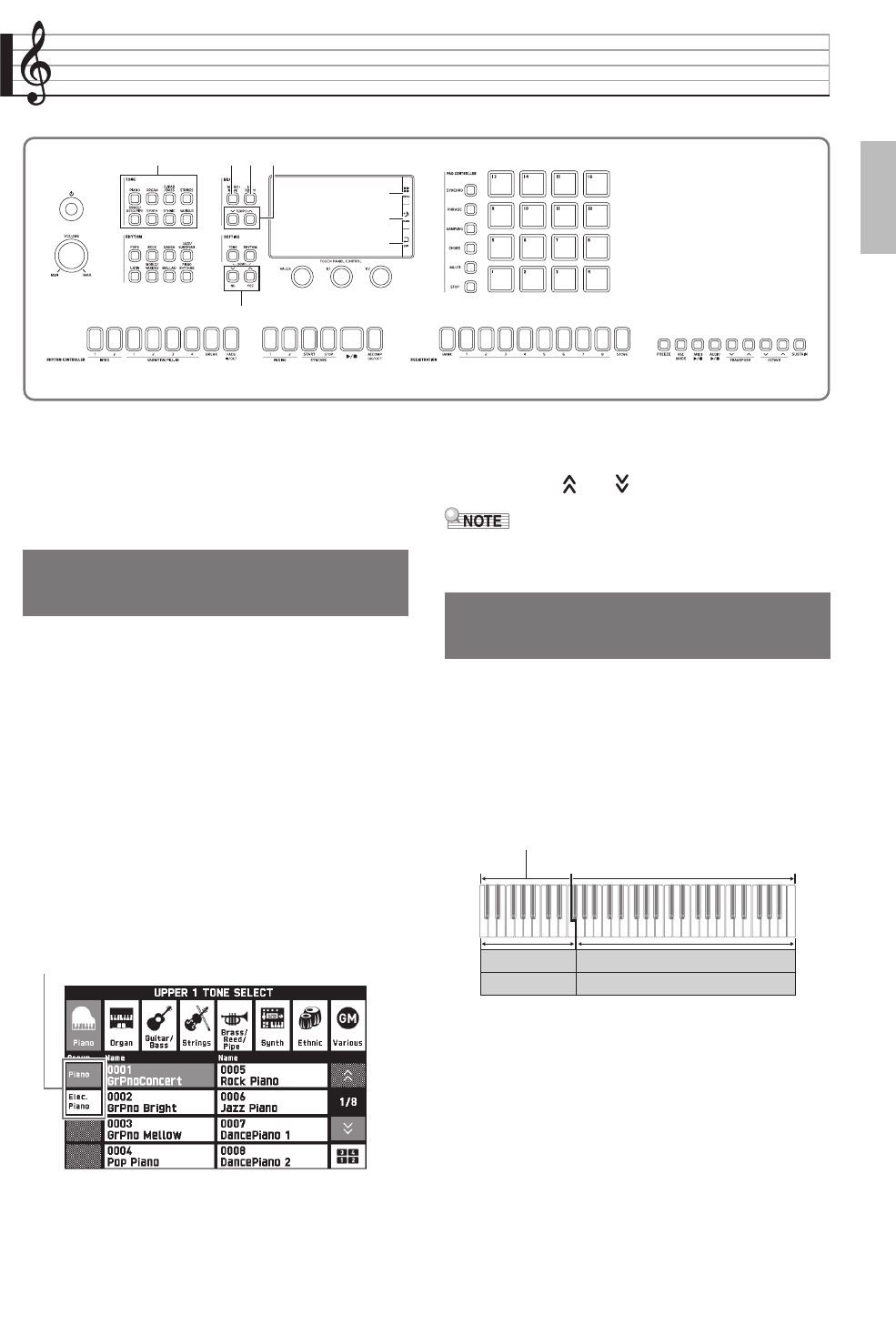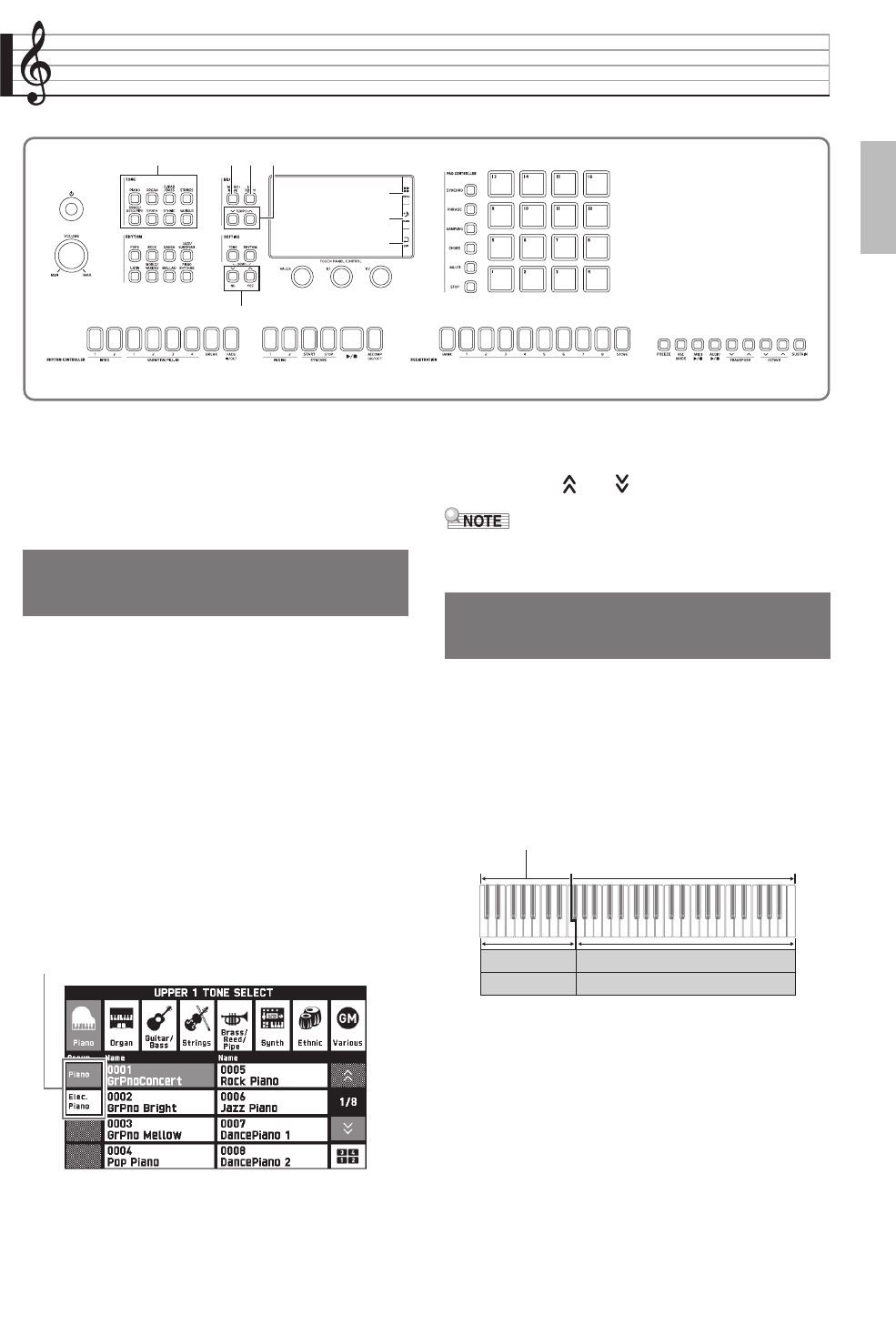
EN-17
English
Playing with Different Tones
Your Digital Keyboard comes with a large collection of
tones. You can select a tone and play it on the
keyboard.
• Refer to the separate “Appendix” for details about
tones.
1.
In the 3 TONE area, press the button of the
tone group that contains the tone you want.
• This will display the tone group on the UPPER 1
TONE SELECT screen.
• Touching the subgroup icon displays subgroup
tones.
• To select a part and change its tone setting, touch
“Select” on the TONE screen before performing the
above operation, and then select a part (Upper 1,
Lower 1, etc.) For details, see the separate “Tutorial”
manual.
• You can display the UPPER 1 TONE SELECT screen
from any other screen by pressing a button in the 3
TONE area.
•
On the MAIN screen, you can touch “Upper 1”
and then use the UPPER 1 TONE SELECT
screen to select a tone.
2.
Touch the tone you want to use.
• You can navigate between tone group pages by
touching “ ” or “ ”.
• If you touching the Upper 1 icon to turn it off,
nothing will sound when you press a keyboard key.
You can split the keyboard so the left side (lower
range) plays one tone and the right side (upper range)
plays a different tone.
• On a split keyboard, a tone assigned to the low range
is called a “split tone” (Lower 1).
Example: “LA Piano” is selected for the main tone, and
“Acoustic Bass 1” is selected for the split tone
1.
On the screen, touch bn MAIN.
This displays the MAIN screen.
2.
Touch “Upper 1” and then select the main
tone.
bm
bn
bo
563 7
9
Selecting a Tone with the
TONE Buttons
Subgroup
Splitting the Keyboard
between Two Tones
Lower 1
Lower 2
Upper 1
Upper 2
Split tone:
Acoustic Bass 1
Main tone:
LA Piano
MZX300_X500-ES-1A.indd 19 2015/10/07 15:46:42