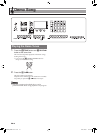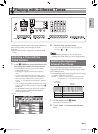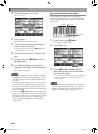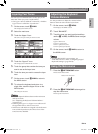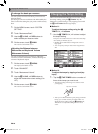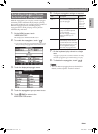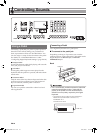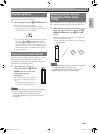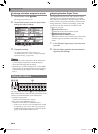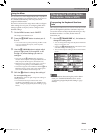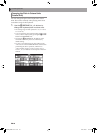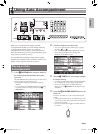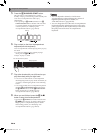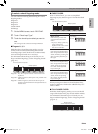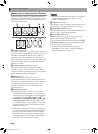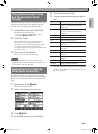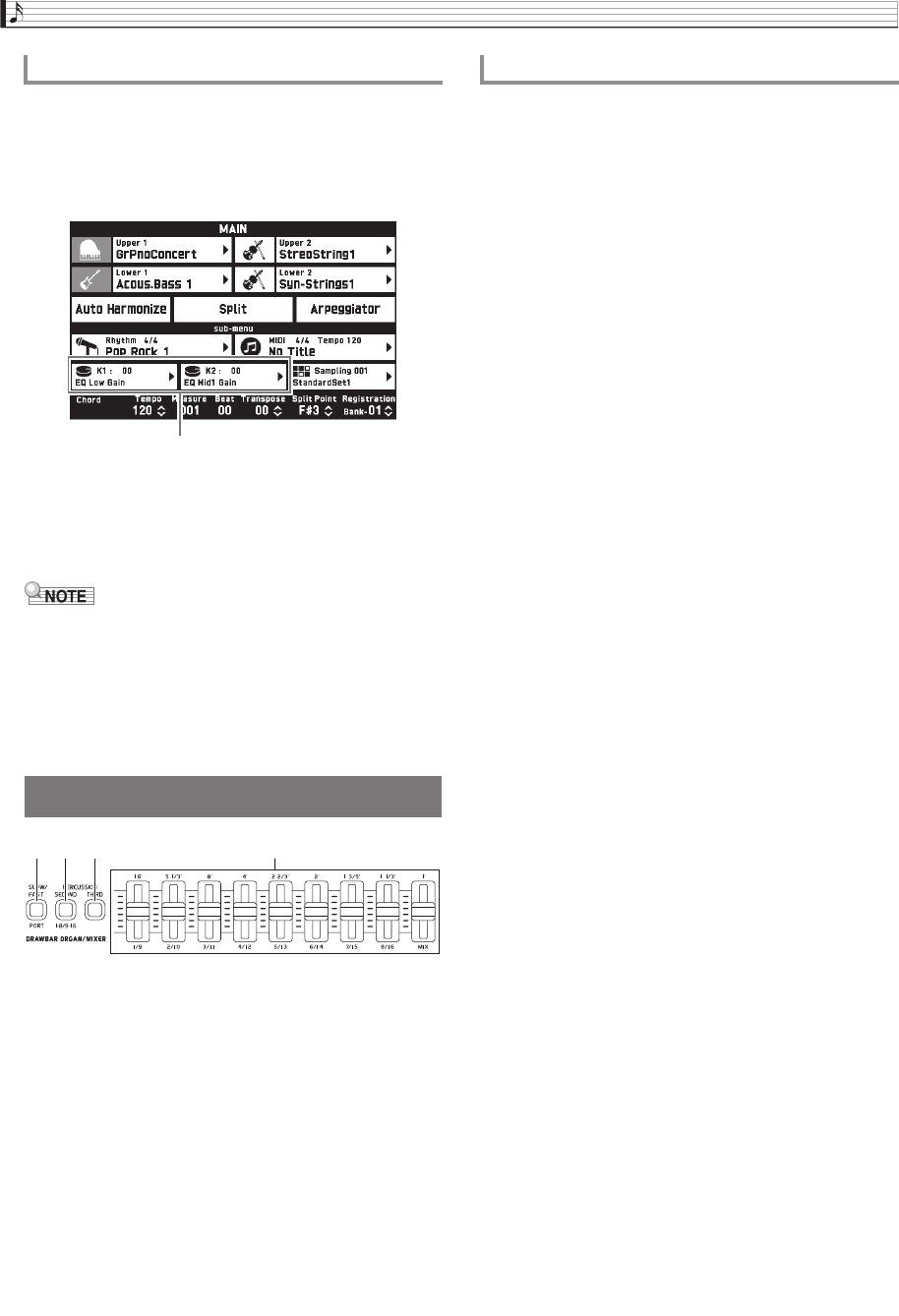
EN-24
Controlling Sounds
1.
On the screen, touch bn MAIN.
This displays the MAIN screen.
2.
On the MAIN screen, touch the knob whose
setting you want to change.
3.
Change the setting.
For detailed information about settings, see
“CONTROLLER Screen” under “Configuring Digital
Keyboard Settings” (page EN-56).
• Two targets can be assigned to a knob. When there
are two targets assigned to a knob, the display
shows the first target and its setting.
• When there is a control change (CC) or other MIDI
message that can be assigned to each part assigned
to the first target, the display shows the setting of
Part 1.
You can use the nine sliders (cr) for easy adjustment
of the volume balance and some tone parameters of the
variety of sounds that make up the tones below.
• Drawbar Organ Tones:
Volume of each harmonic overtone
• Hex Layer Tones (MZ-X500 only):*
Volume of each of the six component tones
* A Hex Layer Tone is a rich ensemble tone created
by layering up to six tones. Hex Layer Tones are
included in the Hex Layer group and Bass Synth
group on the TONE SELECT screen.
Your Digital Keyboard comes with a built-in virtual
wheel drawbar organ function that lets you modify
tones just as you would on a drawbar organ. The nine
sliders, which correspond to drawbars, can be used to
change harmonic overtone level settings, and to add
percussion and click sounds for real-time sound
creation as you play.
• co SLOW/FAST button:
Switches the rotary effect rotation speed.
• cp PERCUSSION SECOND,
cq PERCUSSION THIRD buttons:
Adds 2nd overtone or 3rd overtone percussion to the
drawbar organ for metallic sound with a strong
attack.
1.
In the Drawbar Organ group, select the tone
you want.
2.
Shift the sliders upwards and downwards to
adjust the feet settings.
To change a function assigned to a knob
Using the Sliders
Current setting, Assigned target
co cp cq
cr
Adjusting Drawbar Organ Tones
MZX300_X500-ES-1A.indd 26 2015/10/07 15:46:43