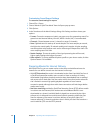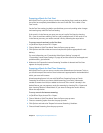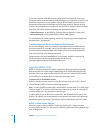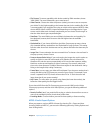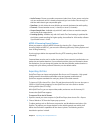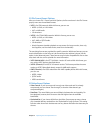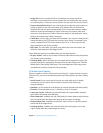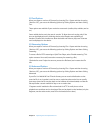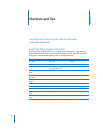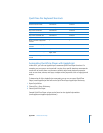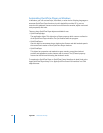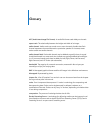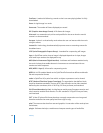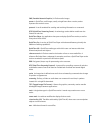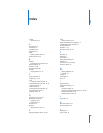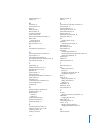Appendix Shortcuts and Tips 55
QuickTime Pro Keyboard Shortcuts
Automating QuickTime Player with AppleScript
In Mac OS X, you can use AppleScript to automate QuickTime Player functions. For
example, you can open a movie and tell it to play for a specific duration; automate the
conversion of movies from one format to another; adjust track playback properties
such as start time, volume, and layer; or adjust movie properties such as copyright and
author.
To determine all of the AppleScript commands you can use to control QuickTime
Player, install AppleScript and look at the QuickTime Player AppleScript dictionary.
1 Open Script Editor.
2 Choose File > Open Dictionary.
3 Select QuickTime Player.
Sample QuickTime Player scripts can be found on the AppleScript website
(www.apple.com/applescript/quicktime/).
To do this Press (Mac OS X) Press (Windows)
Enter full-screen mode Command-F Control-F
Exit full-screen mode Command-period or Esc Control-period or Esc
Play movie at half size Command-0 Control-0
Play movie at normal size Command-1 Control-1
Play movie at double size Command-2 Control-2
Play movie at full size Command-3 Control-3
Move In marker to playhead
location
II
Move Out marker to playhead
location
OO
Extend selection to the left Option–Shift–Left Arrow
Extend selection to the right Option–Shift–
Right Arrow
Extend selection to point clicked
in LCD
Shift-click