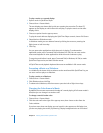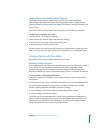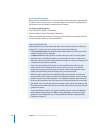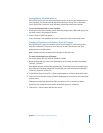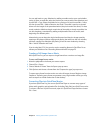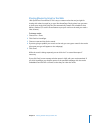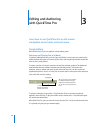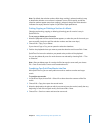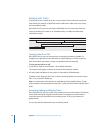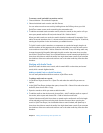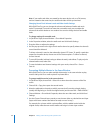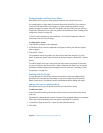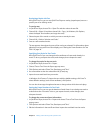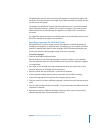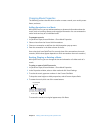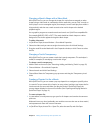32 Chapter 3 Editing and Authoring with QuickTime Pro
Working with Tracks
A QuickTime movie is made up of one or more “tracks.” Each track stores a particular
kind of data. For example, a QuickTime movie could have a video track, music tracks,
and sound effects tracks.
With QuickTime Pro, you can edit tracks individually. You can move tracks from one
movie to another, turn a track on or off, delete tracks, or modify the information
contained in a track.
Turning Tracks On or Off
With QuickTime Pro, you can choose one or more tracks to enable or disable. For
example, you might want to turn off tracks to simplify editing, or to hide a track in a
final movie. When you export a movie, only enabled tracks are exported.
To turn movie tracks on or off:
1 In QuickTime Player, choose Window > Show Movie Properties.
The movie’s tracks appear in the list at the top of the Properties window.
2 Use the Enable checkboxes to turn tracks on (selected) or off (deselected).
To delete a track, drag it to the Trash, or select it and click Delete,.You can also choose
Edit > Cut, or press the Delete key.
Note: For audio tracks, other options are available by clicking Audio Settings. To play
only the audio in the selected track, select Solo. To play the movie without audio, select
Mute.
Extracting, Adding, and Moving Tracks
With QuickTime Pro, you can create a new movie from one or more tracks of an existing
movie, while leaving the original movie file intact. For example, you could create a
movie that uses only the audio from an existing movie. To do so, you extract the
desired tracks.
You can also add the extracted track to an existing movie.
Audio narration
Video 1
Video 2
Text title
Text credits
Audio sound effects