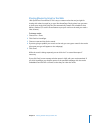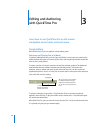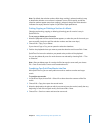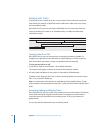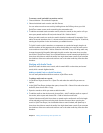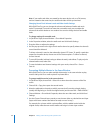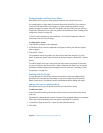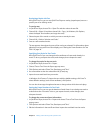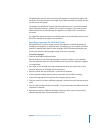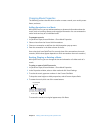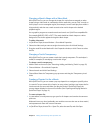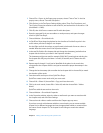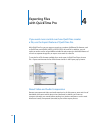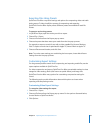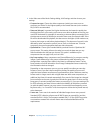Chapter 3 Editing and Authoring with QuickTime Pro 37
The duration for each line of text in the text file appears on a separate line before the
line of text. The time you type is the length of time after the movie has started at which
this line of text will appear.
Timestamps are specified as hours:minutes:seconds:fractions of a second (the default
Text to Text export setting is 1/600th of a second). For example, if you enter the time
00:02:11:00, the text on the following line appears at 2 minutes and 11 seconds into
the movie.
For information about the other text track descriptors, see the developer section of the
QuickTime website at www.apple.com/quicktime/.
Specifying Languages for Individual Tracks
With QuickTime Pro, you can create a movie with support for multiple languages by
specifying a language for an individual track. For example, you can create a movie that
contains a separate audio track for each language. QuickTime automatically plays the
correct track, based on the language setting of the user’s computer.
To specify languages:
1 Create or assemble the alternate tracks.
Record voiceovers in each desired language or create text tracks to use as subtitles.
Save each alternate track as a self-contained movie, and put all the alternates together
in a single folder.
2 Put a copy of your original movie, self-contained and minus any tracks that are now
stored as alternates, in the folder with the alternates.
3 Open the movie and choose Window > Show Movie Properties.
4 In the Properties window, select a sound or text track and click Other Settings.
5 Choose the language of this track from the Language pop-up menu.
6 Choose a track to use when a different language is selected from the Alternate pop-up
menu.
7 Save as a self-contained movie (choose Edit > Save As and make sure “Make movie self-
contained” is selected).
8 Repeat these steps for additional language tracks; each time, choose the previously
selected language from the Alternate pop-up menu.