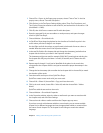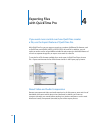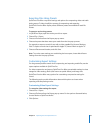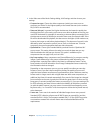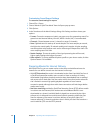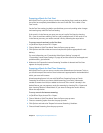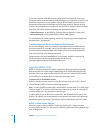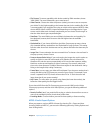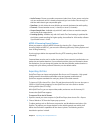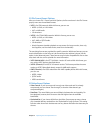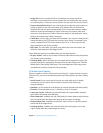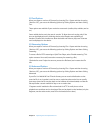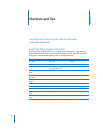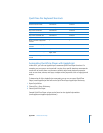48 Chapter 4 Exporting Files with QuickTime Pro
If you want to stream a QuickTime movie using QuickTime Streaming Server, you
should use a web-optimized video or audio compressor to compress the movie file. All
QuickTime compressors are compatible with QuickTime Streaming Server, but the
compressors listed here are optimized to give the best results for delivery over the
Internet. For a complete list of compressors that QuickTime supports, see the Products
area of the QuickTime website (www.apple.com/quicktime/products/).
 Video compressors: H.264, MPEG-4, Sorenson Video (any version), H.263, H.261
 Audio compressors: AAC, QUALCOMM PureVoice, AMR, QDesign
For more information about preparing a movie for streaming, go to www.apple.com/
quicktime/tools_tips/tutorials/.
Creating Reference Movies to Optimize Web Playback
You can use reference movies to provide the appropriate movie for different users’
connection speeds. For example, you can have a smaller movie streamed to users
connected over a standard modem, and a larger version of the movie streamed to
users connected over a broadband connection.
Apple provides a free tool, MakeRefMovie X, that greatly simplifies the process of
creating reference movies. You can download this software at:
developer.apple.com/quicktime/quicktimeintro/tools/
Exporting MPEG-4 Files
MPEG-4 is the latest worldwide industry standard for delivering professional-quality
audio and video over a wide range of bandwidths, from mobile multimedia to high
definition. When you want to create a file that will work with another MPEG-4 device,
use QuickTime Pro to create MPEG-4 content by exporting a movie.
To export a file to the MPEG-4 format:
1 Open the movie you want to export in QuickTime Player, then choose File > Export.
2 Choose “Movie to MPEG-4” from the Export pop-up menu.
Note: To create an MPEG-4 movie that is optimized for use with Apple TV or iPod, select
“Movie to Apple TV” or “Movie to iPod” from the Export pop-up menu. All of the MPEG-
4 options will be set to the appropriate values for you.
To adjust settings such as file format, compression, and distribution restrictions, click
Options. The options you choose depend on the network over which you’ll deliver the
file and the viewers’ connection. The following sections describe the options in detail.
MPEG-4 Video Export Options
When you export a movie to MPEG-4 format (by choosing File > Export and then
choosing “Movie to MPEG-4”), you access the following options by clicking Options and
then clicking Video.