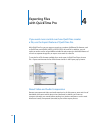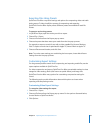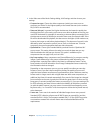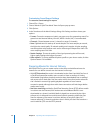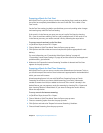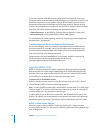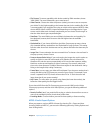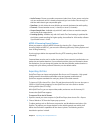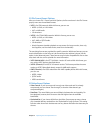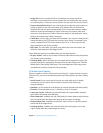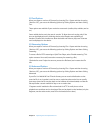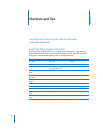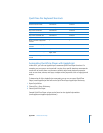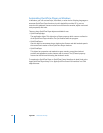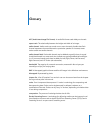50 Chapter 4 Exporting Files with QuickTime Pro
 Audio Format: Choose your audio compressor (codec) here. If your source movie has
only one audio track and it is already compressed, you can choose “Pass through” so
that the audio doesn’t get compressed again.
 Data Rate: As with video, the more kilobits per second, the better the audio quality.
 Channels: Choose between mono (1 channel) or stereo (2 channels).
 Output Sample Rate: Available only with AAC audio. It’s best to match the sample
rate to that of the target device.
 Encoding Quality: Available only with AAC audio. The Good setting is optimized for
the highest-speed encoding, for higher-quality, choose Best for 16-bit audio, or Better
if your audio source is 24-bit.
MPEG-4 Streaming Export Options
When you export a movie to MPEG-4 format (by choosing File > Export and then
choosing “Movie to MPEG-4”), you access the following options by clicking Options and
then clicking Streaming.
If you’re going to deliver the exported file using RTSP streaming, select “Enable
streaming.”
Streamed data must be sent in smaller-size packets. Some networks have limitations on
packet size and packet duration. If your network provider gives you information about
size limitations, you can change the packet size and the maximum packet duration to
comply with your delivery network. Otherwise, use the default values.
Exporting 3G Files
QuickTime Player can import and play back files for use on 3G networks—high-speed
mobile networks that enable multimedia to be sent between mobile devices.
QuickTime supports standards for nearly any kind of 3G mobile network.
To import a 3G file, choose File > Open File and then select the file. You can also open a
3G file in QuickTime by dragging it to the QuickTime icon in the Dock or double-
clicking the file (Mac OS X only).
With QuickTime Pro, you can export video, audio, and text to one of the many 3G
formats that QuickTime supports.
To export a file to the 3G format:
1 Open the movie you want to export in QuickTime Player, then choose File > Export.
2 Choose “Movie to 3G” from the Export pop-up menu.
To adjust settings such as file format, compression, and distribution restrictions, click
Options. The options you choose depend on the mobile network over which you’ll
deliver the file and the capabilities of the viewer’s phone. The following sections
describe the options in detail.