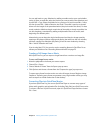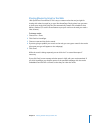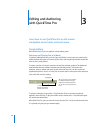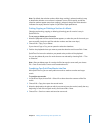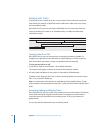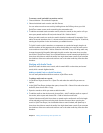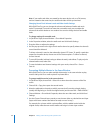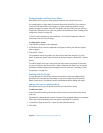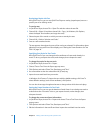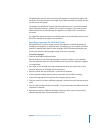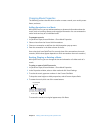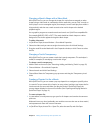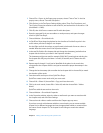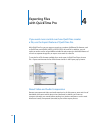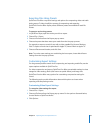36 Chapter 3 Editing and Authoring with QuickTime Pro
Overlaying a Movie with Text
With QuickTime Pro, you can use QuickTime Player to overlay (superimpose) text on a
specific part of an existing movie.
To overlay text:
1 In QuickTime Player, choose File > Open File and then select the text file.
2 Choose Edit > Select All and then choose Edit > Copy. (In Windows, click Options,
select the Keyed Text checkbox, and copy the track).
3 Select the part of the movie on which you want to overlay the text.
4 Choose Edit > “Add to Selection and Scale.”
5 Save as a self-contained movie.
The text appears throughout the part of the movie you selected. For information about
adjusting how long each line of text displays, see “Setting the Frame Duration of a Text
Track” on page 36.
Specifying Font Styles for Text Tracks
With QuickTime Pro you can change the font attributes of a text track already in a
movie. To do so, you export the track, make changes, then reimport the track.
To change font styles for the text track:
1 In QuickTime Player, choose File > Export.
2 Choose “Text to Text” from the Export pop-up menu.
3 Click Options and select “Show Text, Descriptors, and Time.”
4 Use a text editor to alter the values after the {QTtext} tag.
5 Import the text track back into your movie.
In Windows, click Convert. To import the text with the default settings, click Save. To
select different settings (such as font attributes), click Options.
You can also insert tags throughout the text to change values while the movie plays.
Setting the Frame Duration of a Text Track
With QuickTime Pro, you can set the duration of each frame in an existing text track to
a value other than 2 seconds. To do so, you export the track, make changes, then
reimport the track.
To change the current text frame information:
1 In QuickTime Player, choose File > Export and choose “Text to Text” from the Export
pop-up menu.
2 Click Options and select “Show Text, Descriptors, and Time.”
3 Edit the information in the text file and then import the track back into the movie.