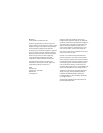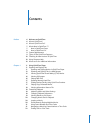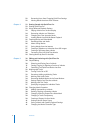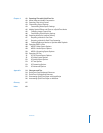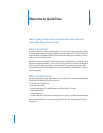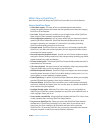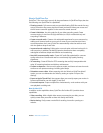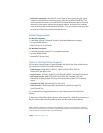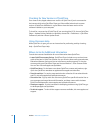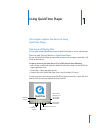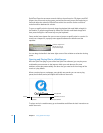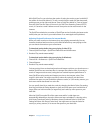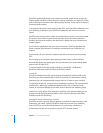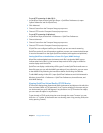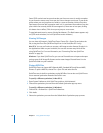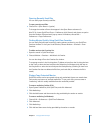10 Preface Welcome to QuickTime
Checking for New Versions of QuickTime
From time to time, Apple releases new versions of QuickTime. If you’re connected to
the Internet while using QuickTime Player, you’ll be notified when there’s a newer
version of QuickTime available. It’s a good idea to have the latest version of the
software installed on your computer.
To check for a new version of QuickTime (if you are using Mac OS X), choose QuickTime
Player > Update Existing Software. In Windows, choose Edit > Preferences > QuickTime
Preferences, and then choose Update Check.
Using Onscreen Help
While QuickTime is open, you can see instructions for performing tasks by choosing
Help > QuickTime Player Help.
Where to Go for Additional Information
Consult the resources listed below for more information about QuickTime:
 Latest QuickTime content listings. QuickTime Player includes an up-to-the-minute
guide to the best in QuickTime content. You can view the latest news, entertainment,
educational features, and more. You can also listen to audio programs. To view the
content guide, open QuickTime Player and choose Window > Show Content Guide.
You can also visit www.apple.com/quicktime.
 QuickTime News. For the latest news about QuickTime content and products, sign
up for the QuickTime newsletter at applenews.lists.apple.com/subscribe.
 Tutorials and tips. For step-by-step tutorials and a collection of instructional books
and CDs, visit www.apple.com/quicktime/resources.
 Discussion lists. Sign up with one of the many QuickTime-specific discussion lists to
post messages, exchange ideas and information, and keep current with the latest
QuickTime developments at www.apple.com/quicktime/resources.
 Developer support. If you’re interested in developing products using QuickTime, go
to developer.apple.com/quicktime.
 Technical support. To view all the support resources available, visit www.apple.com/
support.