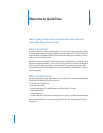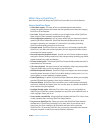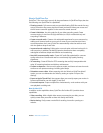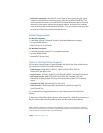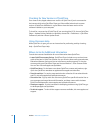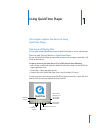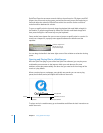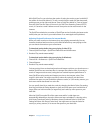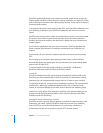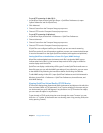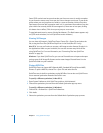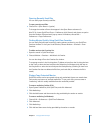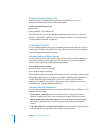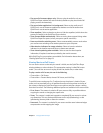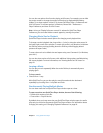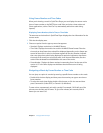14 Chapter 1 Using QuickTime Player
QuickTime automatically detects your Internet connection speed so that you get the
highest-quality QuickTime content that your Internet connection can support. If movies
you’re watching on the Internet don’t play properly, however, it may help to change the
connection speed setting.
To change the connection speed setting in Mac OS X, open QuickTime Preferences and
click Streaming. In Windows, open QuickTime Preferences and choose Connection
Speed.
QuickTime tries to play versions of the movie authored to match the connection speed
you choose. If you choose a speed slower than your actual connection speed, the
resulting movie may be smaller in size and lower in quality than your connection can
actually support.
If you choose a speed faster than your actual connection, QuickTime playback may
stutter or appear jerky because it is sending more data than your connection can
support.
If you’re unsure of your connection speed, check with your Internet service provider
(ISP).
If you change your connection speed setting and later want to make QuickTime
automatically detect your speed again, choose Automatic from the Streaming Speed
pop-up menu (in Mac OS X).
To set the Internet connection speed in Windows, choose Edit > Preferences >
QuickTime Preferences, and then follow the directions above.
Instant-On
QuickTime includes Instant-On, a technology that dramatically reduces buffer (wait)
time when you view streamed video. Instant-On provides an instantaneous viewing
experience; you can navigate quickly through video as if it were on your hard disk.
To experience Instant-On, you must have a broadband connection. The responsiveness
of Instant-On is affected by available bandwidth and the size, or data rate, of the
content. It can also be affected by the codec used to compress the streaming video.
Instant-On is on by default. If you experience problems with streamed video, you can
change the wait time (drag the Play slider) or turn off Instant-On (open QuickTime
Preferences and click Streaming).
Viewing Streamed Files Behind a Firewall
QuickTime streaming chooses the best protocol (a method of communicating via the
Internet) for your needs. Typically, QuickTime streaming uses Real-Time Streaming
Protocol (RTSP) to ensure the best performance. If your network connection is
protected by a firewall, you may want to use the HTTP protocol instead.