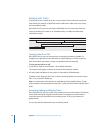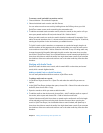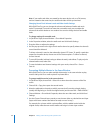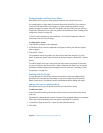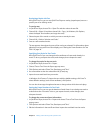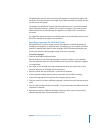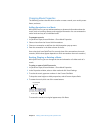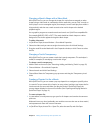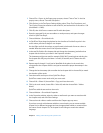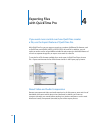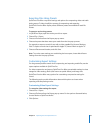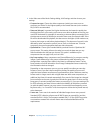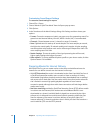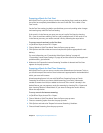40 Chapter 3 Editing and Authoring with QuickTime Pro
3 Choose File > Export. In the Export pop-up menu, choose “Text to Text.” In the Use
pop-up menu, choose “Text with Descriptors.”
4 Click Options. In the Text Export Settings dialog, select “Show Text, Descriptors, and
Time”; select “Show time relative to start of Movie”; and set fractions of seconds to 1/30
(the default is 1/1000).
5 Click OK, then click Save to create a text file with descriptors.
6 Open the exported list in your text editor or word processor, and open the target
movie in QuickTime Player.
7 Choose Window > Show Movie Info.
8 In QuickTime Player, drag the playhead on the timeline to find the first point in the
movie where you want to begin a new chapter.
Use the Right and Left Arrow keys to step forward or backward a frame at a time as
needed. Note the current time in the Properties window.
9 In the text file, find the first chapter title and change the timestamp just before that
chapter title to the time you noted in the Properties window.
The timestamp might now read, for example, [00:01:30.15], meaning that selecting the
first chapter title will jump the viewer 1 minute, 30 seconds, and 15 frames into the
movie.
10 Repeat steps 9 through 11 until you’ve identified all the places in the movie that
correspond to the chapter divisions and you’ve entered the proper timestamps in the
text file.
11 Change the last timestamp (the one after the last chapter title in the text file) to match
the duration of the movie.
12 Save the text file and import it into QuickTime Player.
QuickTime creates a new movie with just a text track.
13 Choose Edit > Select All, choose Edit > Copy, and close the movie.
14 Click in the main movie, choose Edit > Select All, and then choose Edit > “Add to
Movie.”
QuickTime adds the text track to the movie.
15 Choose Window > Show Movie Properties.
16 In the Properties window, select the video or audio track you want to associate with
the chapter track, and click Other Settings.
17 Choose the main video or audio track from the Chapters pop-up menu.
If you have a movie with alternate subtitle or sound tracks, you can create multiple
chapter lists in different languages and set the appropriate subtitle or sound track as
the owner of each chapter list. The chapter list will change to match the selected
language.