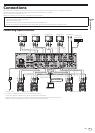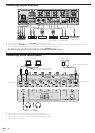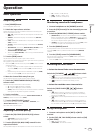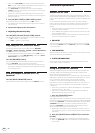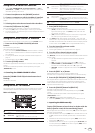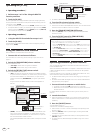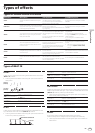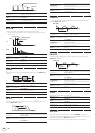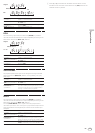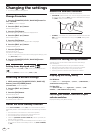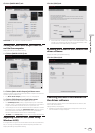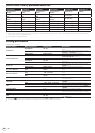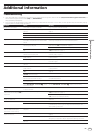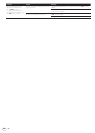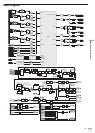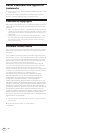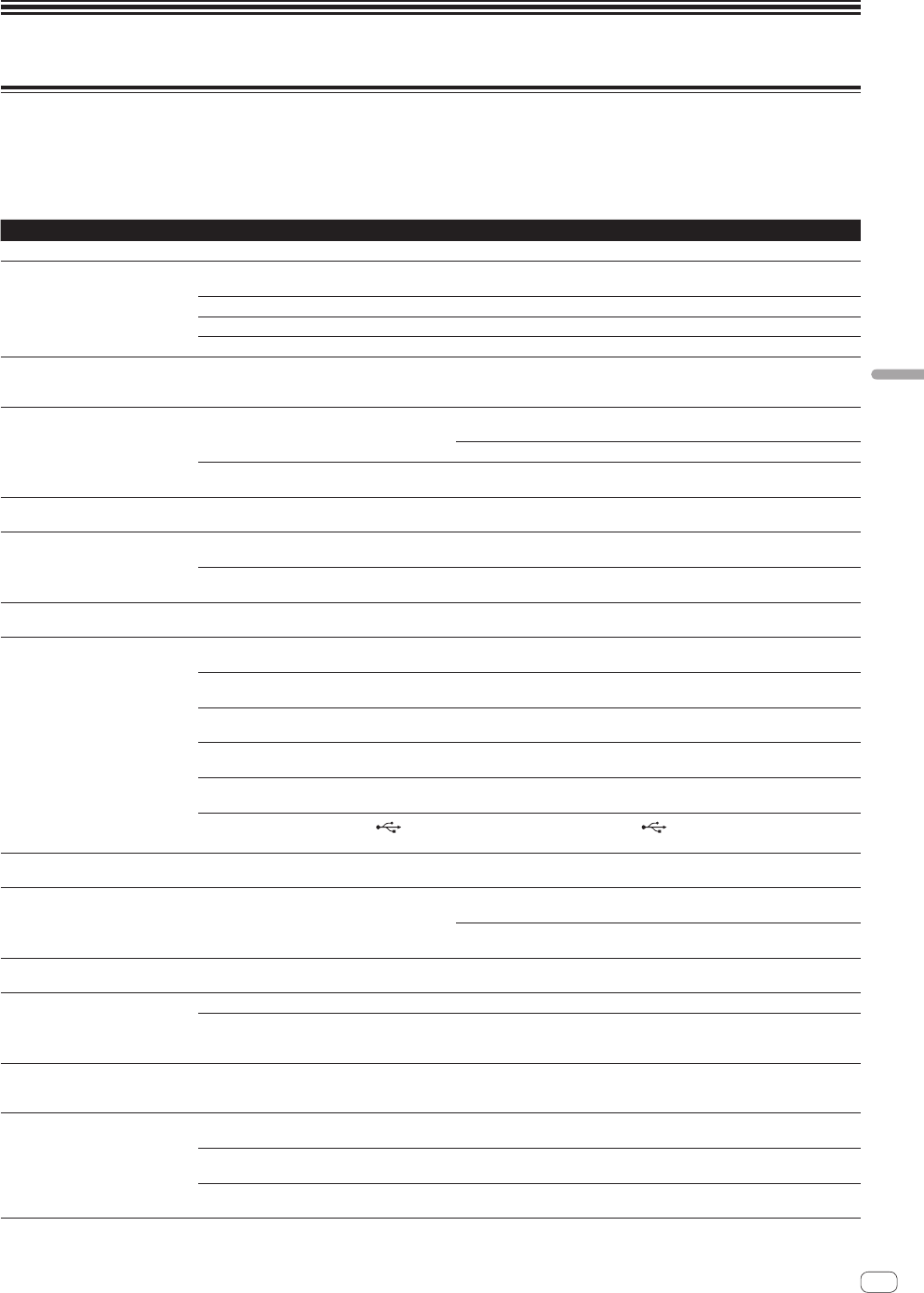
En
21
Additional information
Additional information
Troubleshooting
! If you think that there is something wrong with this unit, check the following items, and also access [FAQ & DJ software support information] on
the Pioneer DJ support site and check [FAQ] for [DJM-900NXS2].
http://pioneerdj.com/support/
!
This unit may not operate properly due to static electricity or other external influences. In such cases, normal operation may be restored by unplug-
ging the power cord then plugging it back in.
Problem Check Remedy
The power is not turned on. Is the power cord properly connected? Plug in the power cord to an AC outlet.
No sound or small sound. Is the input selector switch set to the proper
position?
Switch the input selector switch to switch the channel’s input source.
(page 11 )
Are the connection cables properly connected? Connect the connection cables properly. (page 9 )
Are the terminals and plugs dirty? Clean the terminals and plugs before making connections.
Is [MASTER OUT] [ATT.] set to [
–6 dB], etc.? Switch the [MASTER OUT] [ATT.] switch on the [UTILITY] screen.
Digital sound cannot be output. Is the digital audio output’s sampling frequency
(fs) suited for the specifications of the connected
device?
On the [UTILITY] screen, set [DIGITAL MASTER OUT] [SAMPLING RATE]
according to the specifications of the connected equipment.
Distorted sound. Is the sound level output from the [MASTER]
channel appropriately set?
Adjust the [MASTER LEVEL] control so that the master channel level indicator
lights at around [0 dB
] at the peak level. (page 11 )
On the [UTILITY] screen, set [MASTER OUT] [ATT.] from [–3 dB] to [–12 dB].
Is the level of audio input to each channel properly
set?
Adjust the [TRIM] control so that the channel level indicator lights at about
[0 dB
] at the peak level. (page 11 )
Can’t crossfade. Are the [CROSS FADER ASSIGN (A, THRU, B)]
selector switches properly set?
Set the [CROSS FADER ASSIGN (A, THRU, B)] selector switches for the different
channels properly. (page 11 )
BEAT FX does not work. Is the effect channel selector switch set to the
proper position?
Turn the effect channel selector switch to select the channel to which you want
to apply the effect.
Is the [FX FREQUENCY] button set correctly? Press the [FX FREQUENCY] button for the band that you want to apply the effect
to, so that it lights.
SOUND COLOR FX does not work. Is the [COLOR] control set to an appropriate
position?
Turn the [COLOR
] control clockwise or counterclockwise. (page 13 )
Can’t use an external effector. Is the effect channel selector switch set to the
proper position?
Turn the effect channel selector switch to select the channel to which you want
to apply the effect.
Is the [SEND/RETURN ON/OFF] button set to
[ON]?
Press the [SEND/RETURN ON/OFF] button and set [SEND/RETURN] to [ON].
(page 14 )
Is the external effector connected to the [SEND] or
[RETURN] terminal correctly?
Connect the external effector to the [SEND] and [RETURN] terminals.
Is the mobile device connected to the mobile
device connection terminal correctly?
Connect the mobile device to the mobile device connection terminal and launch
a compatible application.
Is the [RETURN TYPE (AUX, INSERT)] selector
switch set correctly?
Set the [RETURN TYPE (AUX, INSERT)] switch to the correct position.
Is the [SEND/RETURN (1/4” JACK,
)] selector
switch set correctly?
Set the [SEND/RETURN (1/4” JACK, )] selector switch correctly.
Distorted sound from an external
effector.
Is the external effector’s audio output level set to
an appropriate level?
Adjust the external effector’s audio output level.
Tempo (BPM) cannot be measured or
measurement value of tempo (BPM) is
implausible.
Is the audio input level too high or too low? Adjust the [TRIM] control so that the channel level indicator lights at about
[0 dB
] at the peak level. (page 11 )
For some tracks, it may not be possible to measure the tempo (BPM). Use the
[TAP] button to input the tempo manually.
Measured tempo (BPM) differs from
tempo indicated on CD.
— The values may differ slightly due to the different ways in which the BPM is
measured.
MIDI control does not work. Is the MIDI channel turned on? Press the [ON/OFF] button for [MIDI].
Are the MIDI settings properly set? To operate software with this unit, this unit’s MIDI messages must be assigned
to the software you are using. For the assignment method, see your soft-
ware’s operating instructions.
This unit is not recognized after it has
been connected to a computer.
USB indicator is off or flashing.
Is the driver software properly installed on your
computer?
Install the driver software. If it is already installed, reinstall it.
Sound of a computer cannot be
output from this unit.
Are this unit and computer properly connected? Connect this unit and the computer directly using the included USB cable.
(page 9 )
Are the audio output device settings properly set? Select this unit with the audio output device settings. For instructions on making
settings for your application, see your application’s operating instructions.
Is the input selector switch set to the proper
position?
Set the input selector switch to the [USB
] position. (page 11 )