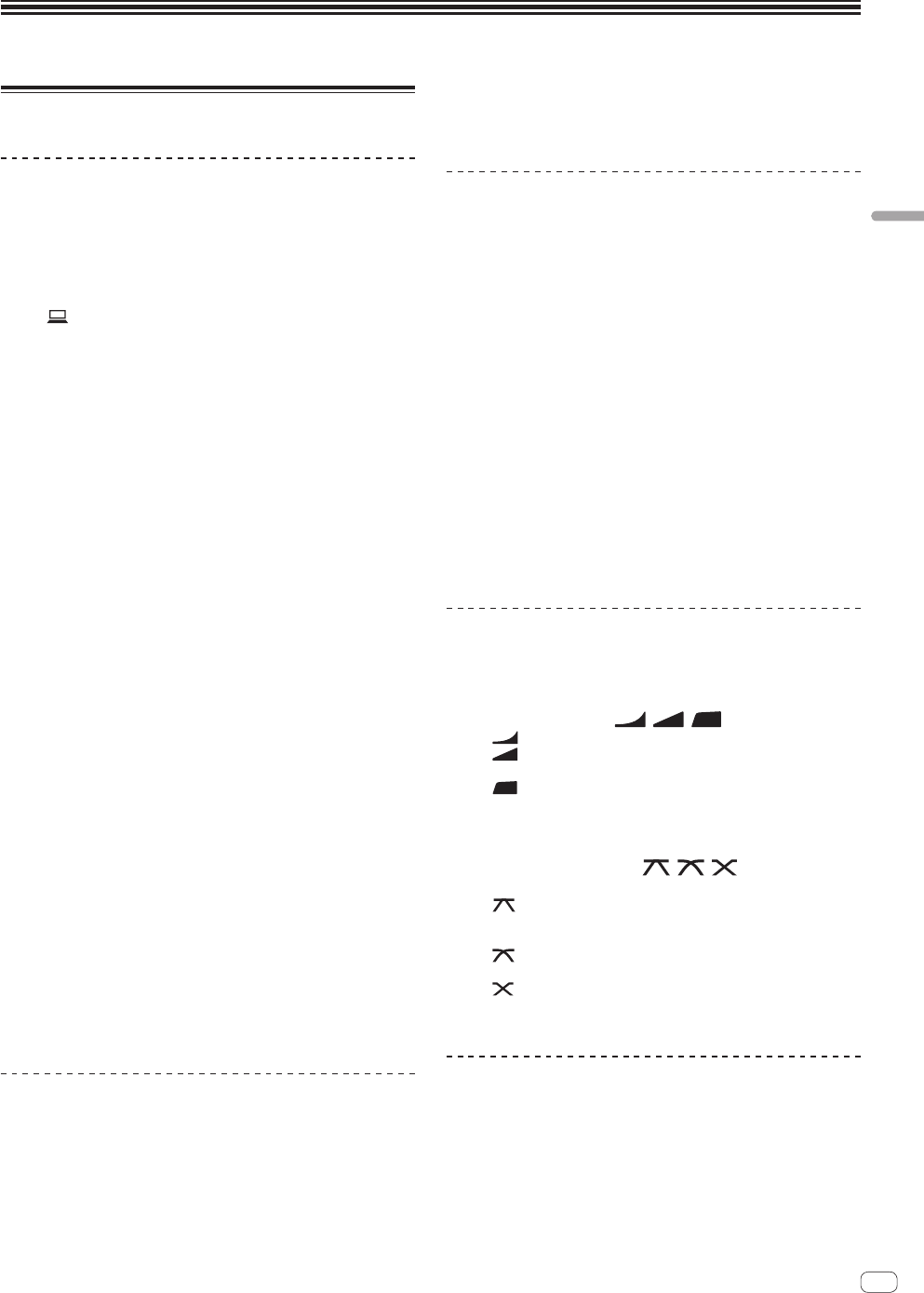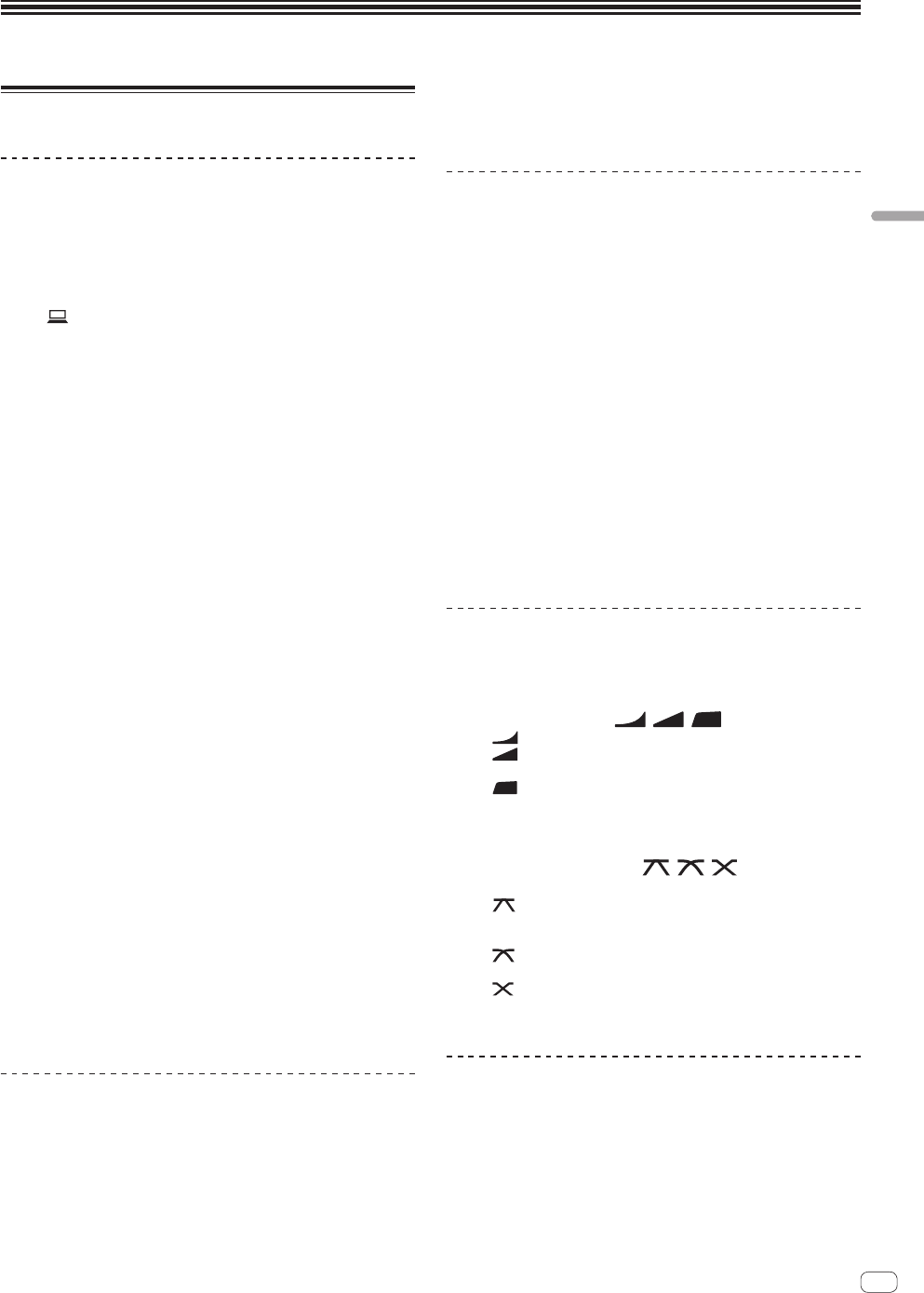
En
11
Operation
Operation
Basic Operation
Outputting sound
1 Press [POWER] button.
Turn on the power of this unit.
2 Switch the input selector switches.
Selects the input sources for the different channels from among the
devices connected to this unit.
— [ A B]: Selects the audio of the computer connected to the
[USB] port.
— [DIGITAL]: Selects the DJ player connected to the [DIGITAL]
terminals.
— [LINE]: Selects the cassette deck or CD player connected to the
[LINE] terminals.
— [PHONO]: Selects the analog player connected to the [PHONO]
terminals.
— [RETURN AUX]: Selects the [SEND/RETURN] [RETURN] sound.
! When using [RETURN AUX], selects [AUX] using the
[SEND/RETURN] [RETURN TYPE].
! When using [SEND/RETURN], refer to Using the SEND/RETURN
function on page 14 .
3 Turn the [TRIM] control.
Adjusts the level of audio signals input in each channel.
The corresponding channel level indicator lights when audio signals are
being properly input to that channel.
! When the [CLIP] indicator blinks, adjust the [TRIM] control until the
indicator goes out.
— Blinking: Inputting sound at a higher level will cause distortion.
Adjust the [TRIM] control so that the [CLIP] indicator does not
blink.
— Rapid blinking: The input sound is distorted. Adjust the [TRIM]
control so that the [CLIP] indicator does not blink.
4 Move the channel fader away from you.
Adjusts the level of audio signals output in each channel.
5 Switch the [CROSS FADER ASSIGN (A, THRU, B)]
selector switch.
Switches the output destination of each channel.
—
[A]: Assigns to [A] (left) of the crossfader.
—
[B]: Assigns to [B] (right) of the crossfader.
— [THRU]: Selects this when you do not want to use the crossfader.
(The signals do not pass through the crossfader.)
6 Set the crossfader.
This operation is not necessary when the [CROSS FADER ASSIGN (A,
THRU, B)] selector switch is set to [THRU].
7 Turn the [MASTER LEVEL] control.
Audio signals are output from the [MASTER1], [MASTER2], and
[DIGITAL MASTER OUT] terminals.
The master level indicator lights.
Adjusting the sound quality
1 Switch the [EQ CURVE (ISOLATOR, EQ)] selector
switch.
— [ISOLATOR]: Functions as an isolator.
— [EQ]: The equalizer function is set.
2 Turn the [EQ/ISO (HI, MID, LOW)] controls for the
respective channels.
The adjustable ranges for the respective controls are as shown below.
— [HI]: –26 dB to +6 dB (30 kHz)
— [MID]: –26 dB to +6 dB (1 kHz)
— [LOW]: –26 dB to +6 dB (20 Hz)
Monitoring sound with headphones
1 Connect headphones to the [PHONES] terminal.
2 Press the [CUE] button(s) for the channel(s) you want
to monitor.
3 Switch the [MONO SPLIT, STEREO] selector switch.
— [MONO SPLIT]: The sound of the channels for which the [CUE]
button is pressed (other than the [MASTER] channel) is output
from the headphones output’s left channel, the [MASTER] chan-
nel sound is output from the right channel.
— [STEREO]: The sound of the channels for which the [CUE] button
is pressed is output from the headphones in stereo.
4 Turn the [MIXING] control.
This adjusts the monitor volume balance of the sound of channels for
which the [CUE] button is pressed and the sound of the [MASTER]
channel.
5 Turn the [LEVEL] control for [HEADPHONES].
The sound of the channels for which the [CUE] button is pressed is
output from the headphones.
! When the [CUE] button is pressed again, monitoring is canceled.
Switching the fader curve
Select the channel fader curve characteristics
Switch the [CH FADER (
, , )] selector switch.
— [ ]: The curve rises suddenly at the back side.
— [ ]: The curve rises gradually (the sound gradually increases
as the channel fader is moved away from the front side).
— [ ]: Produces a curve that rises steeply in front.
Select the crossfader curve characteristics
Switch the [CROSS FADER (
, , )] selector
switch.
— [ ]: Makes a sharply increasing curve (if the crossfader is
moved away from the [A] side, audio signals are immediately
output from the [B] side).
—
[ ]: Makes a curve shaped between the two curves above and
below.
—
[ ]: Makes a gradually increasing curve (if the crossfader is
moved away from the [A] side, the sound on the [B] side gradu-
ally increases, while the sound on the [A] gradually decreases).
Using a microphone
1 Connect a microphone to the [MIC1] or [MIC2]
terminal.
2 Set the [OFF, ON, TALK OVER] selector switch to [ON]
or [TALK OVER].
— [ON]: The indicator lights.
— [TALK OVER]: The indicator flashes.