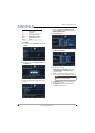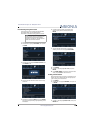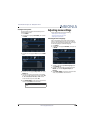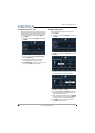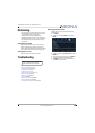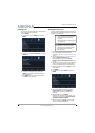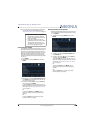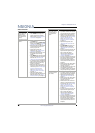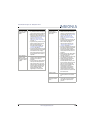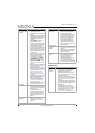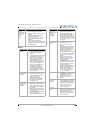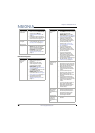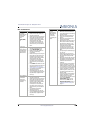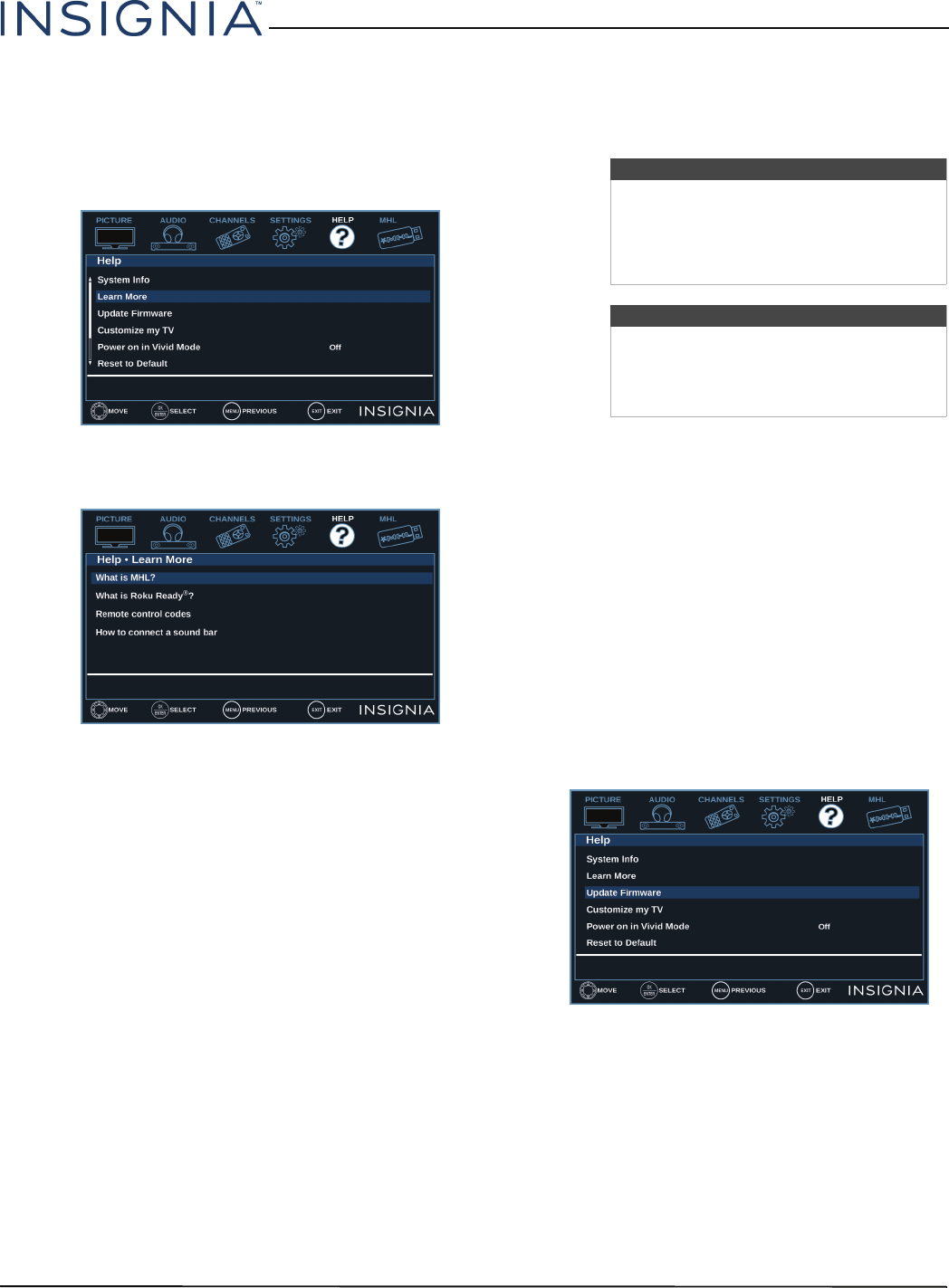
68
Insignia 55" 1080p 60Hz LED TV
www.insigniaproducts.com
Learning more
You can learn more about Roku, MHL, remote control
codes, and connecting a sound bar.
1 Press MENU.
2 Press
W
or
X
to highlight HELP, then press
T
or
ENTER.
3 Press
S
or
T
to highlight Learn More, then press
ENTER or
X
.
4 Press
S
or
T
to highlight a topic, then press
ENTER. Your TV displays information about the
topic you selected.
5 Press MENU to return to the previous menu, or
press EXIT to close the menu.
Updating the TV firmware
If your TV is behaving oddly and you have tried all the
solutions in the troubleshooting pages, you may need
to update the TV firmware.
1 On the Help menu, select System Info, then write
down your model, revision, and firmware
information. See “Viewing system information” on
page 67.
2 On a computer, go to www.insigniaproducts.com,
then click Support & Service. Enter
NS-55D420NA16 in the box under Manual,
Firmware, Drivers & Product Information, then
click
X
.
3 Follow the instructions in the Firmware Installation
Guide on the Insignia website to download the
firmware update and copy it to a USB flash drive.
4 Plug the USB flash drive into the USB port on the
side of your TV.
5 Press MENU.
6 Press
W
or
X
to highlight HELP, then press
T
or
ENTER.
7 On the Help menu, press
S
or
T
to highlight
Update Firmware, then press ENTER or
X
. A
message asks if you want to update the TV
firmware.
8 Highlight Ye s , then press ENTER.
While your TV installs the firmware update, your
TV displays a status screen. Do not turn off your
TV until the update is complete.
9 When the update is complete, unplug the USB
flash drive, then press ENTER. Your TV turns off
then on to complete the update.
Cautions
• Make sure that you have tried all other
solutions before you upgrade the
firmware.
• While the firmware is updating, do not
turn off your TV.
Note
To update the TV firmware, you need a:
• Computer with an available USB port
• High-speed Internet connection
•USB flash drive